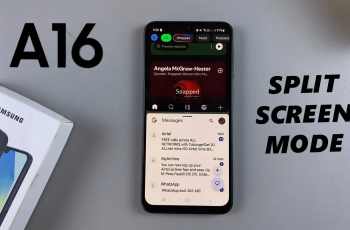Whether recording voice memos for private use, creating content, or recording audio for commercial use, voice recording quality matters. Fortunately, the Voice Recorder app by Samsung offers users the option to customize audio settings to enhance clarity, reduce noise, and select recording quality according to their needs.
Here in this article, we will guide you through the simple steps of how to change the voice recordings quality on Samsung Galaxy A56, A36, and A26 phones. By the end of this article, you will know how you can find the right settings to improve your recording for clearer, crisper audio.
Whether you’re running Android 13 or 14, or One UI 5 or later, these steps work for all three models in the A-series series. Let’s begin.
Watch: Restore Deleted Voice Recordings On Samsung Galaxy A56
Change Voice Recordings Quality On Samsung Galaxy A56/A36/A26
Start by opening the Voice Recorder application on your Samsung device. You can find the application on the App drawer or home screen depending on your phone setup. Once you launch the application, tap on the ‘Hamburger‘ icon in the left side of the screen. At this point, tap on the ‘Settings‘ icon on the pop-up menu that appears.

Within the settings, find the ‘Recording Quality‘ option. Tap on it and you’ll see a couple of options that appear.
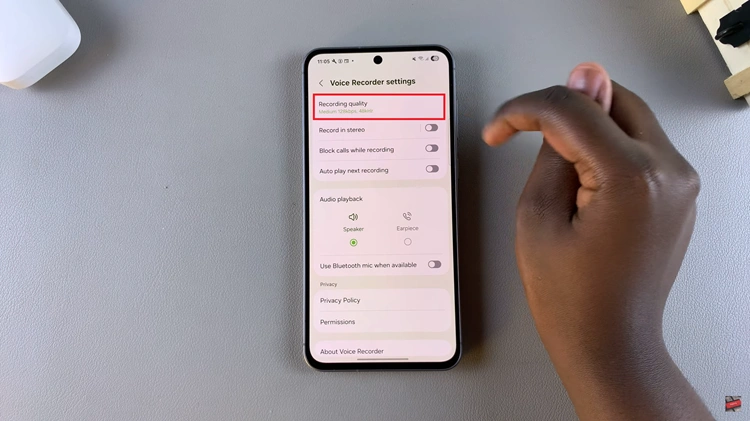
Following this, choose the desired option you’d like. Once chosen the desired option, simply exit the app’s settings and the changes will be successfully applied.
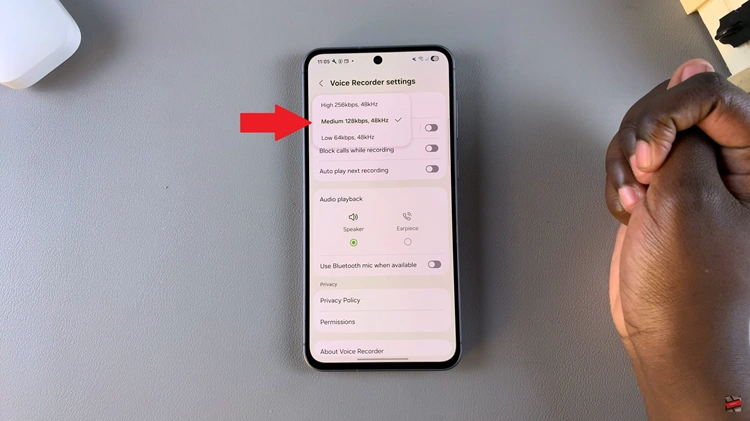
In conclusion, by adjusting settings within the pre-installed Voice Recorder app, you can significantly enhance the quality and performance of your audio — whether you’re recording a lecture, conducting an interview, or just recording a personal reminder. If you found this guide helpful, don’t forget to bookmark it or share it with others using the same device.
Read: How To Change Roaming Clock Region & Time Zone On Samsung Galaxy A36/A26/A56