Running out of storage on your iPhone? Transferring photos and videos directly to an external hard drive is a great way to free up space while keeping your memories safe.
With iOS 13 and later, Apple introduced native support for external storage devices, allowing you to move files without needing a computer.
Before you start, ensure you have an iPhone (running iOS 13 or later), a compatible external Hard Drive (formatted in exFAT, FAT32, or APFS). You’ll also need a lightning to USB Adapter (for older iPhones) or USB-C to USB Adapter (for newer models like iPhone 15).
Sufficient power supply may be required as some external drives may require additional power.
Watch: Disable NFC Contactless Payments On Galaxy S25
Transfer Photos & Videos From iPhone To External Hard Drive
Begin by connecting your external hard drive to a USB 3.1 female to USB-C male adapter. This is if your iPhone has a USB-C port. If you have an iPhone that still uses a lightning port, you can use a different adapter.


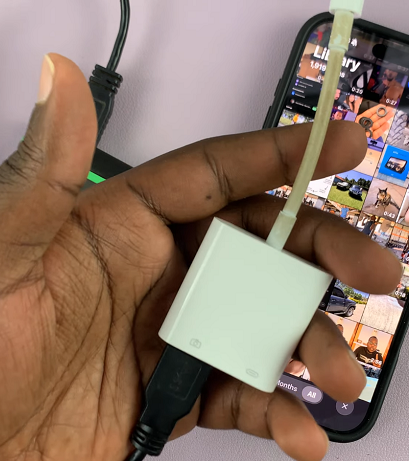
Connect your external hard drive to your iPhone, making sure to plug it into your iPhone’s type-C charging port.
On your iPhone, navigate to the Files app. This is where you’ll be able to manage your files. You can find the Files app on the home screen or simply swipe up and use the search function to find it.

In the Files app, find the connected external hard drive, under the Locations section. Tap on it to open the contents.
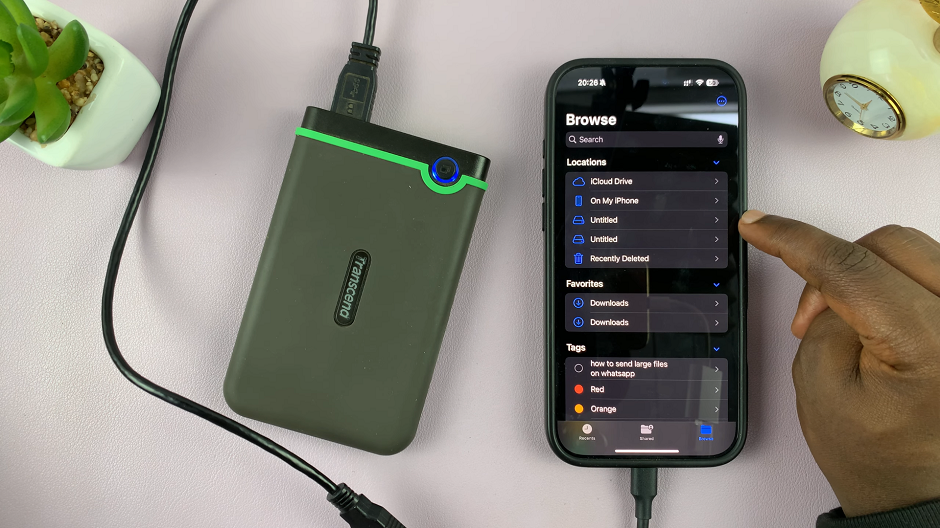
Long press on an empty space and select the New Folder option. You can also tap on the 3-dots icon in the top-right corner and select New Folder. This will create a new folder, which you can name how you like.

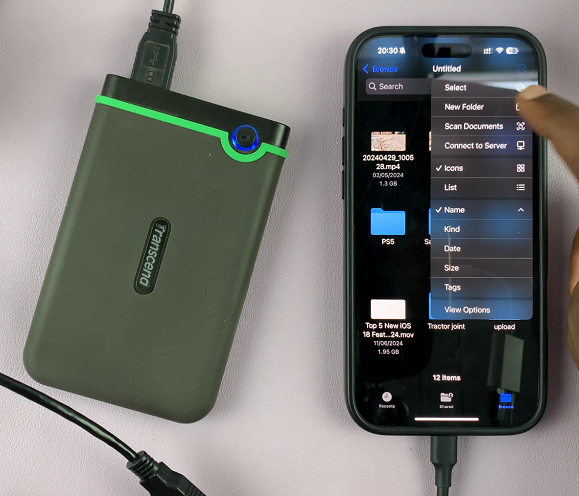

Now, open the Photos app and locate the photos and videos you want to transfer. Tap on the Select option in the top menu and tap on the desired images & videos to select them. Once you select all your files, tap on the Share icon in the bottom menu. It resembles a box with an upward facing arrow.

From the resulting share options, select Save to Files.
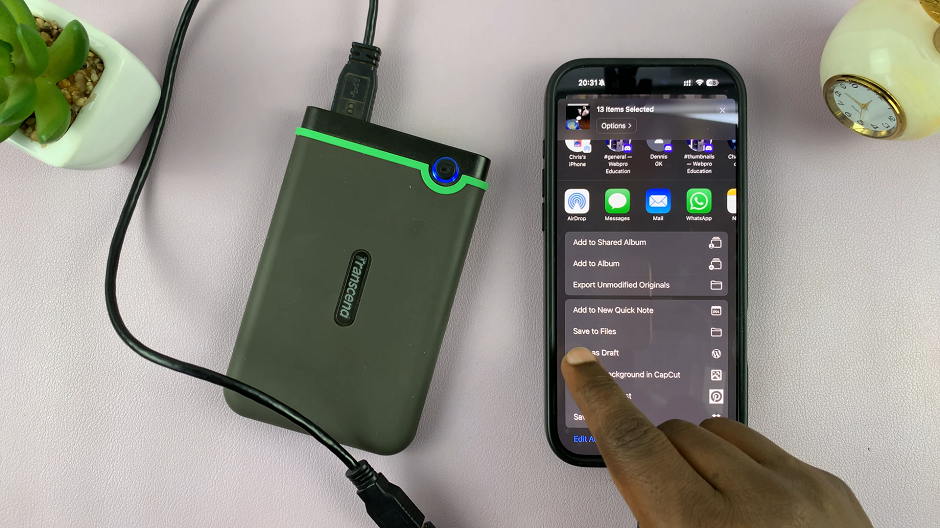
Select the name of your external hard drive.
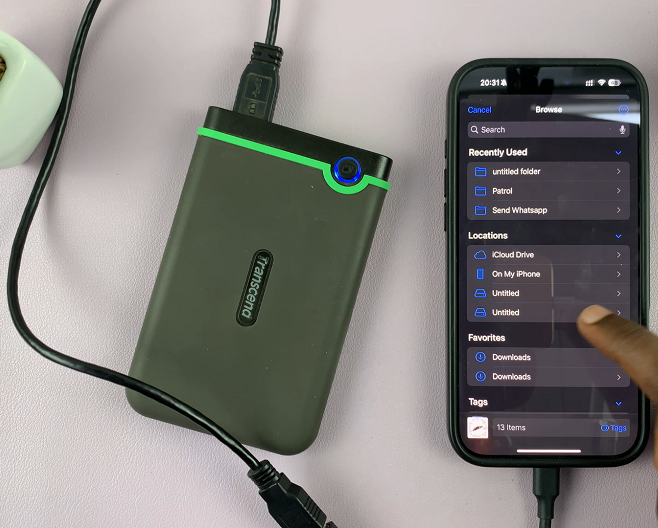
Then choose the folder you created to open it. Tap on Save in the top-right corner to copy your files. The photos and videos will now be stored on your external hard drive. You can now access them via the Files app.
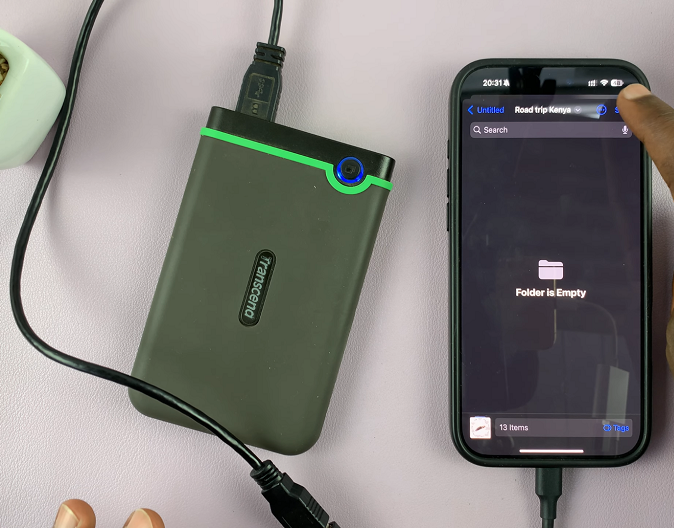
After the transfer is complete, you can now eject the flash drive from your iPhone. Simply pull it out of the iPhone.
Troubleshooting Tips
Hard Drive Not Detected: Ensure it’s formatted correctly (exFAT, FAT32, or APFS). Try using a powered USB hub if it requires additional power.
Transfer Fails: Free up space on your iPhone or restart your device.
Videos Won’t Play: Check if your hard drive supports the file format and reformat it if necessary.
Read: How To Disable NFC & Contactless Payments On Galaxy S25

