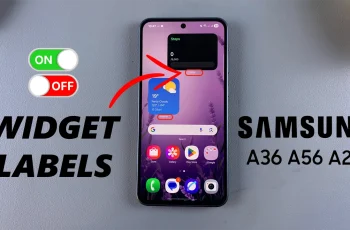Managing your device’s screen timeout is essential for both convenience & security. With the Samsung Galaxy S25/S25 Ultra, adjusting the auto lock period ensures your screen locks at the right time, preventing unauthorized access while saving battery life.
Whether you want a shorter lock time for added security or a longer duration for uninterrupted use, the option to customize it is easily accessible.Exploring the settings to change the auto lock period on Samsung Galaxy S25/S25 Ultra gives you full control over how long your screen remains active.
This adjustment helps enhance your user experience, whether you prefer quick locking for privacy or extended screen time for convenience. With just a few steps, you can modify this setting to match your daily usage needs.
Watch:How To Enable/Disable Customized Smart Things On Samsung Galaxy S25/S25 Ultra
Change Auto Lock Period On Samsung Galaxy S25/S25 Ultra
Open Settings
Launch the Settings app on your Samsung Galaxy S25/S25 Ultra.
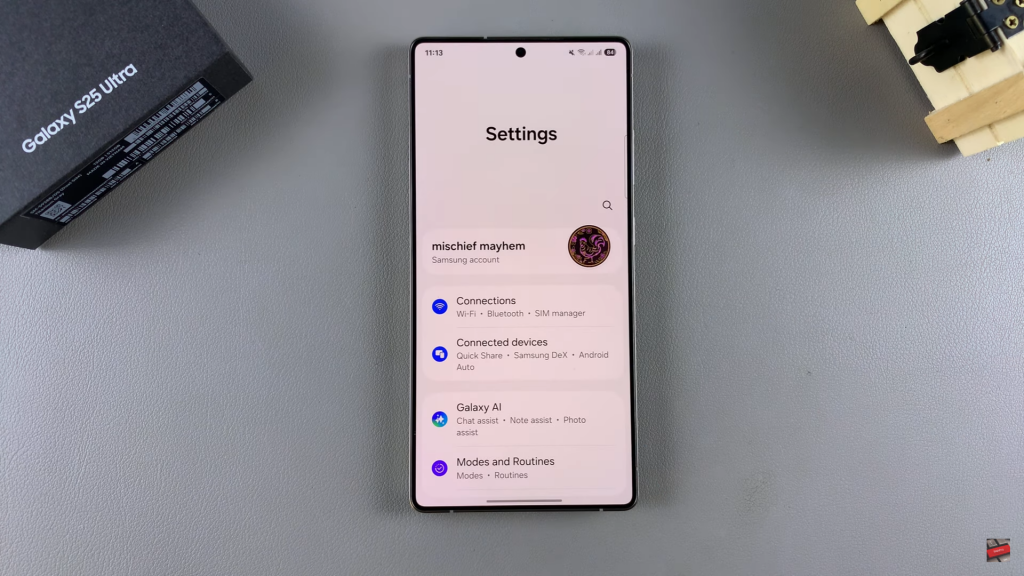
Go to Lock Screen & AOD
Scroll down & select Lock Screen & AOD from the menu.
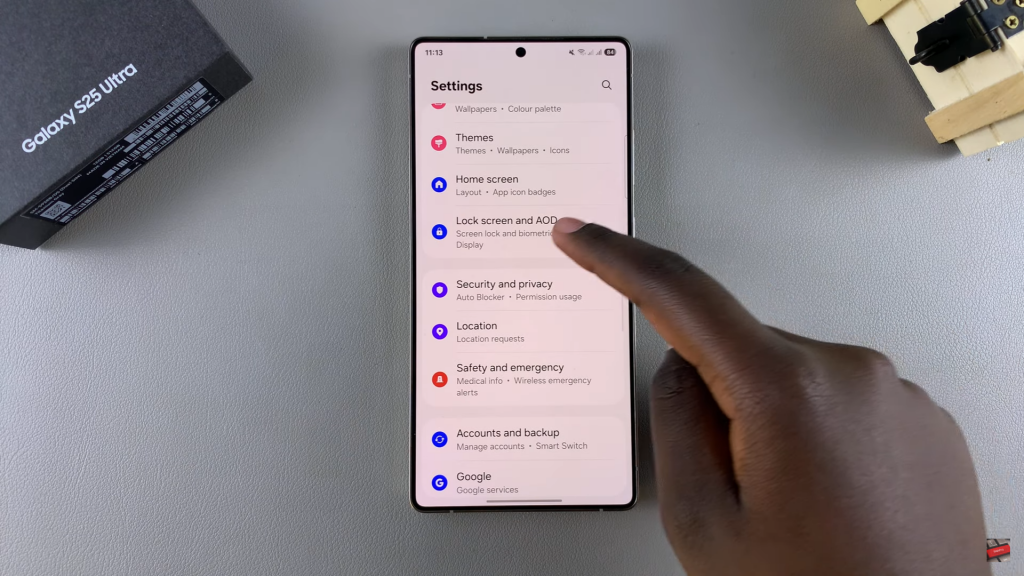
Access Secure Lock Settings
Tap on Secure Lock Settings. If this option is missing, set up a PIN, password, or pattern first.
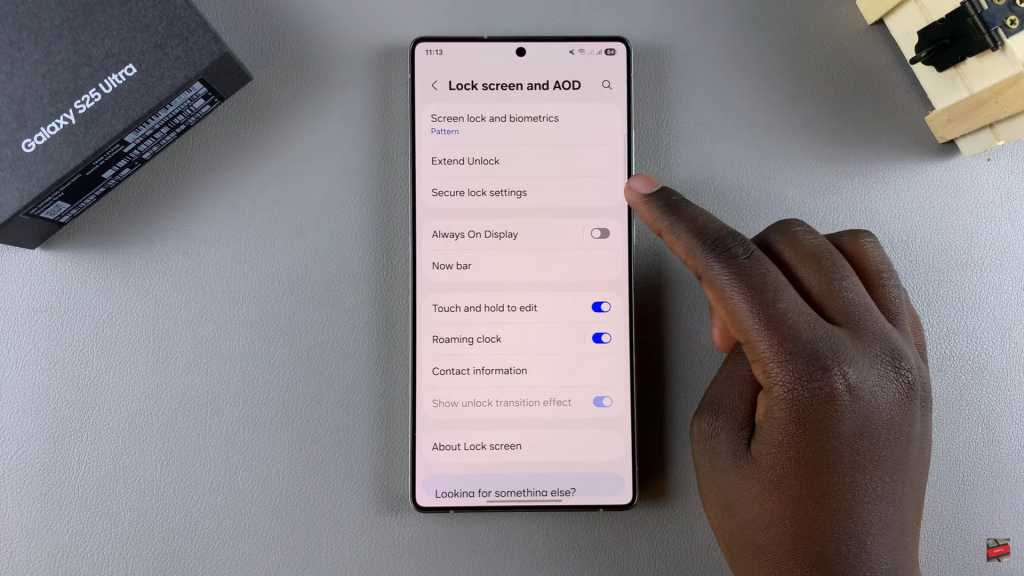
Enter Your Security Credentials
Input your PIN, password, or pattern to access secure lock options.
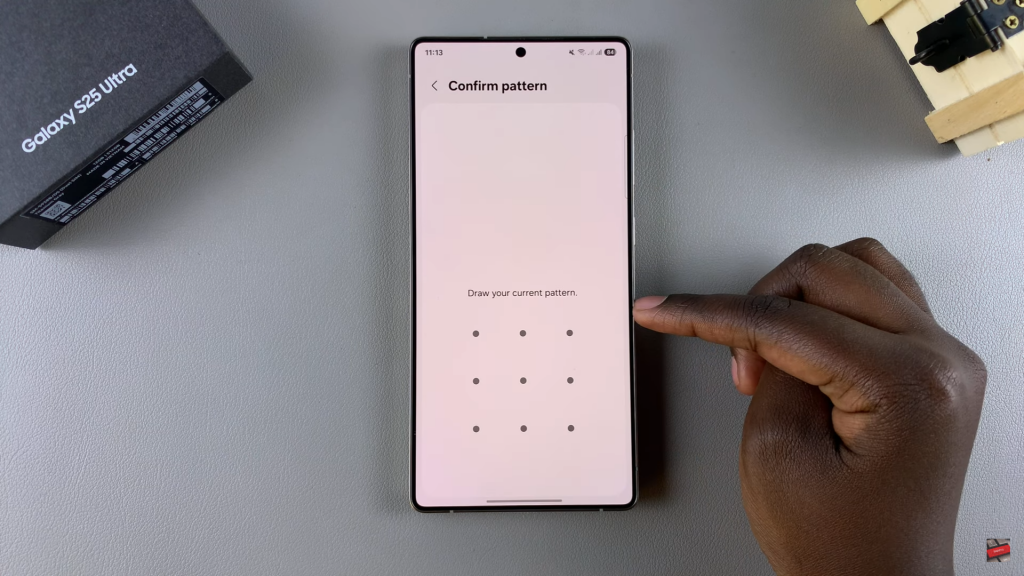
Disable Instant Lock with Side Button
Turn off Lock Instantly with Side Button to enable auto lock customization.
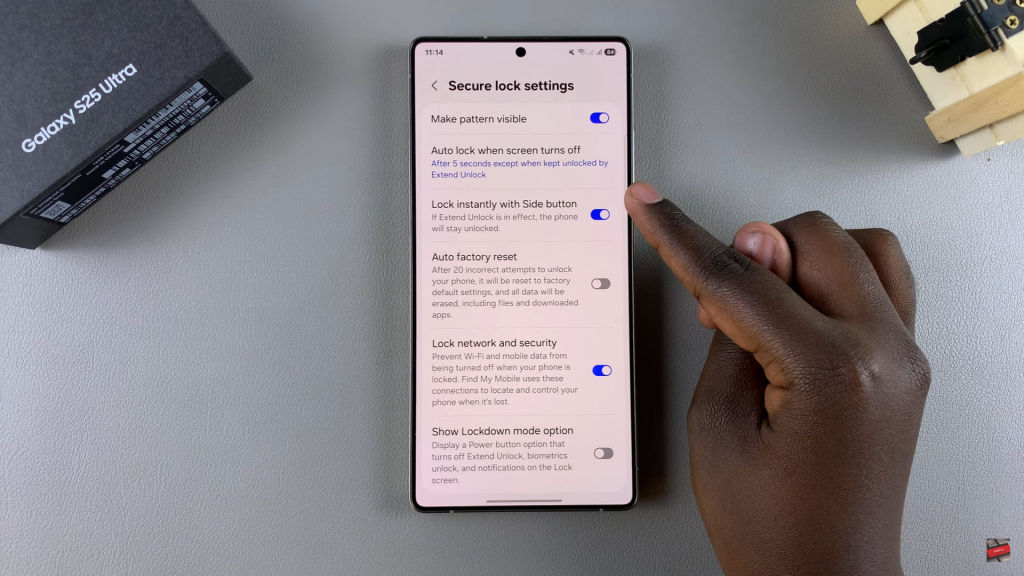
Adjust Auto Lock Time
Tap on Auto Lock When Screen Turns Off & choose a preferred duration. Options range from immediately to several minutes.
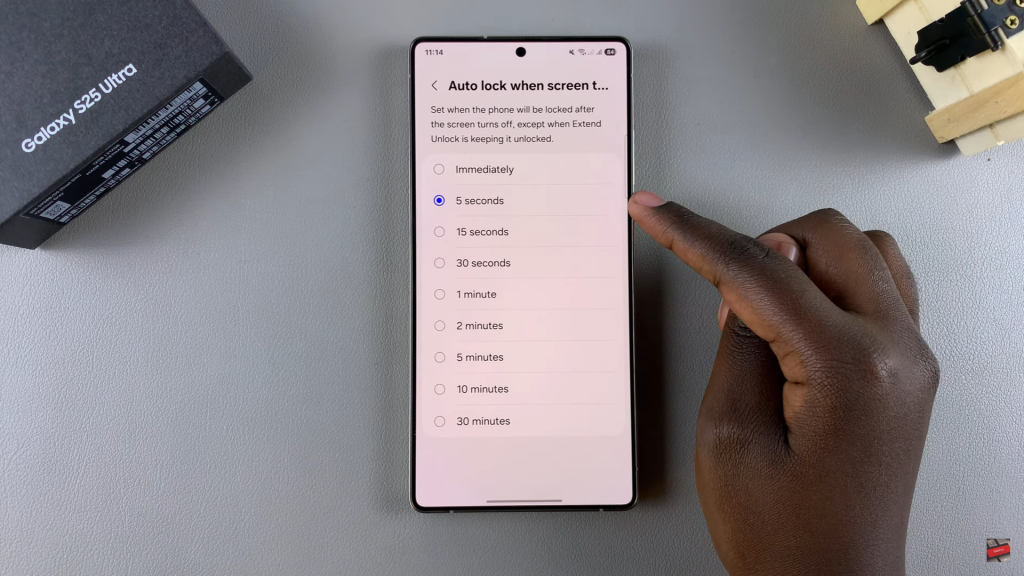
Confirm & Exit
Once satisfied, exit Settings knowing your new auto lock period is applied.
Read:How To Enable/Disable Customized Smart Things On Samsung Galaxy S25/S25 Ultra