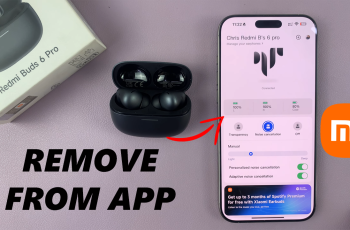Enabling the swipe down gesture for notifications on the Samsung Galaxy A16 can significantly enhance the overall user experience. With this feature, accessing notifications becomes seamless and efficient. Instead of tapping multiple icons, a simple swipe down allows for quick visibility of alerts, messages, and updates. This small adjustment can save time and streamline interactions, making it easier to stay organized and informed throughout the day.
Moreover, customizing this feature adds a layer of convenience to the device. By knowing how to enable the swipe down for notifications on Samsung Galaxy A16 users can quickly check notifications without unlocking their phones, which is particularly useful in busy settings or when multitasking. As a result, this simple yet impactful change can transform how notifications are managed, allowing for a smoother, more intuitive experience on the Samsung Galaxy A16.
Read: How To Install & Set Up WhatsApp On Samsung Galaxy A16
Enable Swipe Down For Notifications Panel Samsung Galaxy A16
Begin by opening the Settings app on your device.
scroll down and select the option labeled Home Screen.
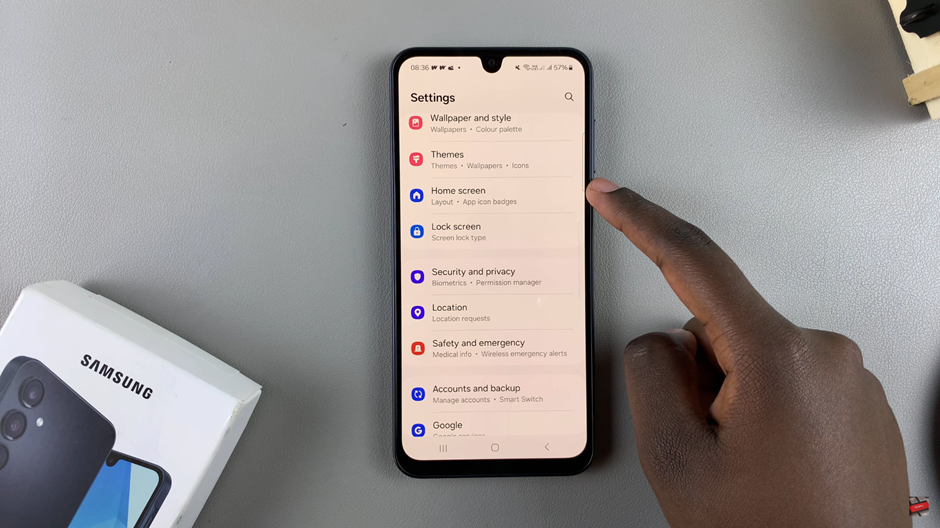
under Home Screen settings, look for the option that says Swipe Down for Notifications Panel.
You may notice that this option is currently disabled. This means you must swipe down from the top of the screen to view your notifications.
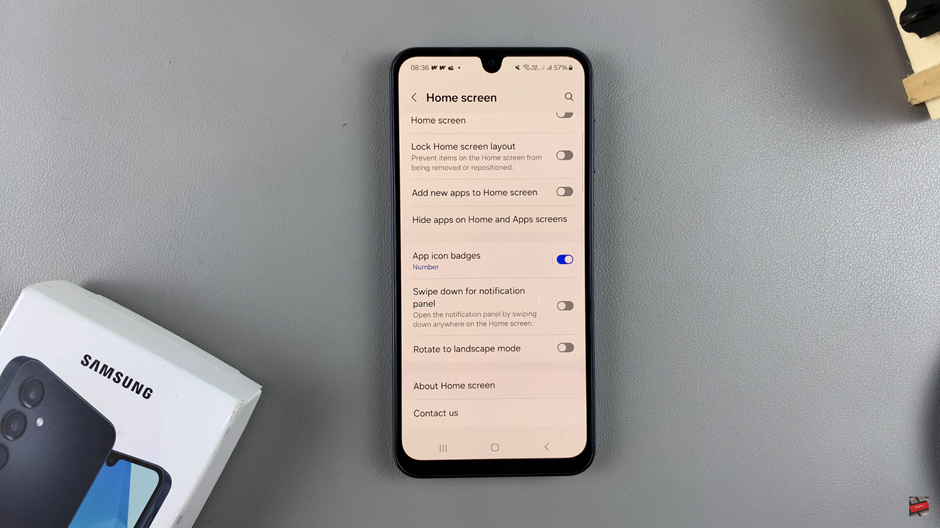
To enable the feature, simply tap the toggle switch next to it. It should turn from grey to blue.
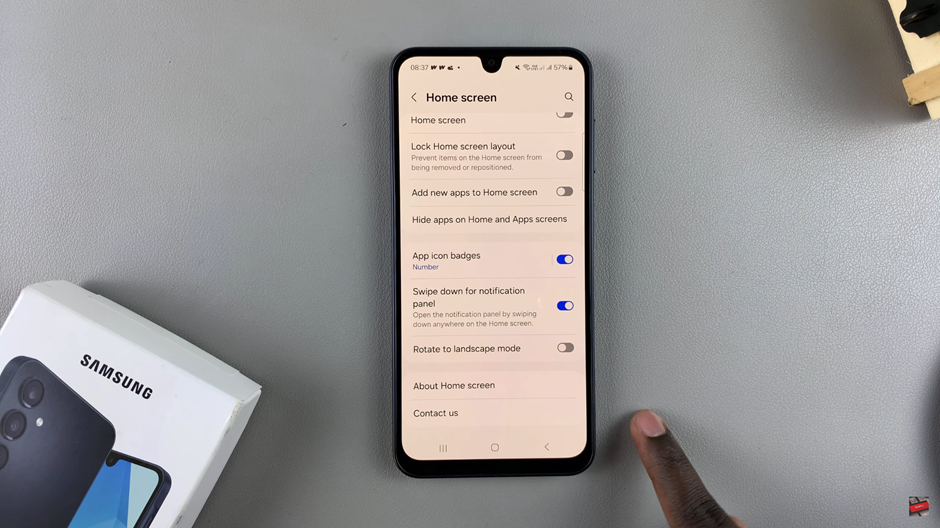
Enabling the swipe-down gesture for the notifications panel on your Samsung Galaxy A16 is a simple but powerful way to make your device more convenient to use. With this feature activated, you can quickly access your notifications without having to reach for the top of the screen.
Watch: How To Disable Lock Home Screen Layout On Samsung Galaxy A16