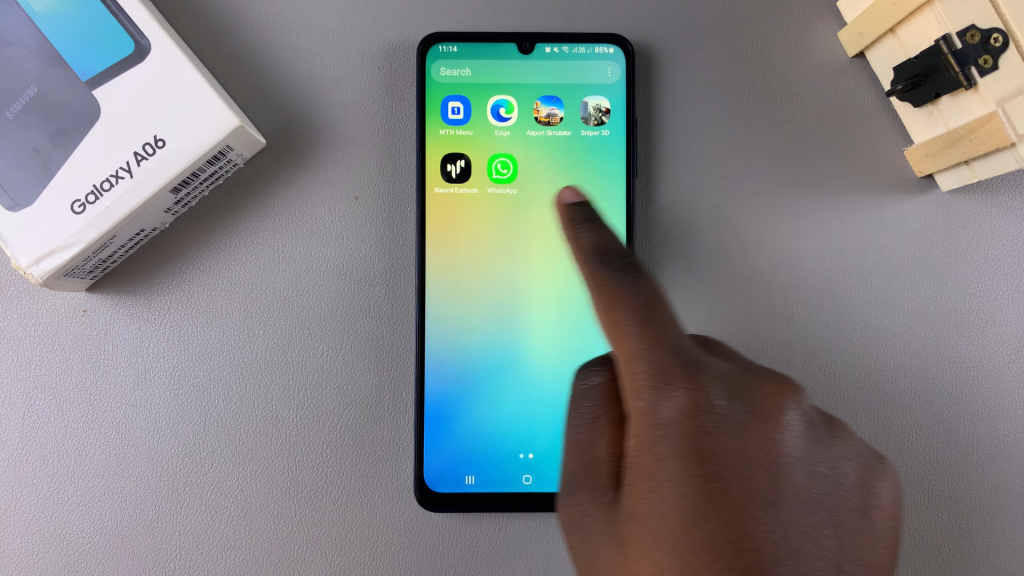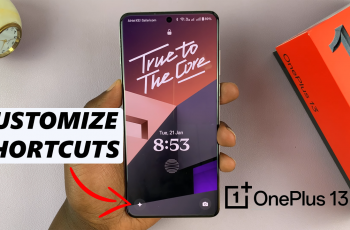Managing apps effectively on the Samsung Galaxy A06 can enhance your device’s performance and keep your home screen organized. Cloned apps, which are duplicates created for running multiple accounts of the same application, can clutter your app drawer and consume valuable storage space. Knowing how to delete cloned apps on Samsung Galaxy A06 allows for a cleaner user experience and helps ensure that your device operates smoothly.
In this guide, you’ll discover the straightforward process for removing these cloned apps. Whether you want to delete a duplicate messaging app or any other cloned application, the steps are simple and quick. By freeing up space and reducing clutter, you can enjoy a more efficient and streamlined interface on your Samsung Galaxy A06.
Watch:How To Mute Camera Shutter Sound On Samsung Galaxy A06
Delete Cloned Apps On Samsung Galaxy A06
Method 1: Deleting from the Home Screen
- Locate the Cloned App
Find the cloned app on your home screen or app drawer.
- Long Press the App Icon
Long press on the cloned app icon until a pop-up menu appears.
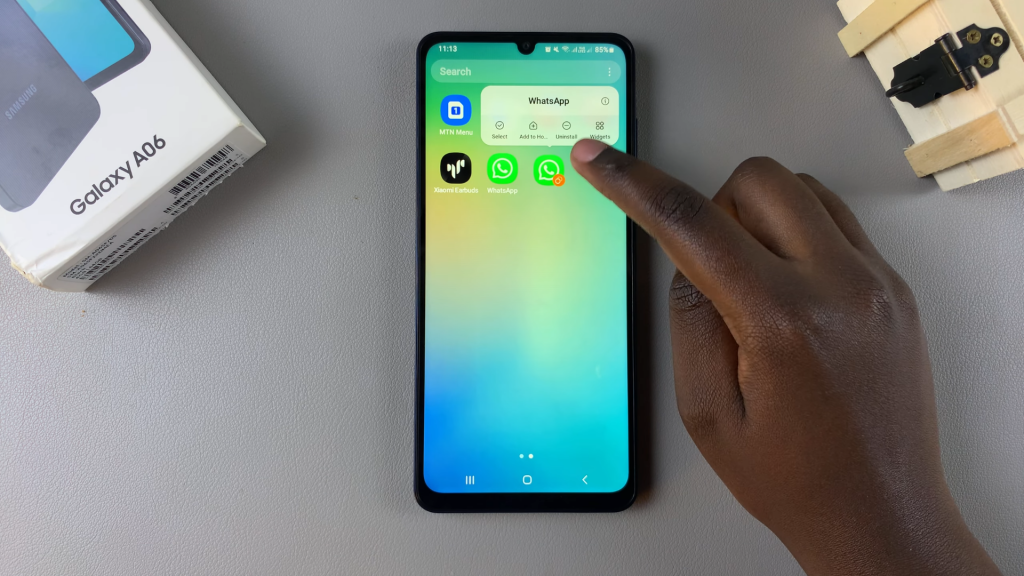
- Select Uninstall
In the pop-up menu, tap on the “Uninstall” option to remove the cloned app from your device.
Method 2: Deleting through Settings
- Open the Settings App
Go to the home screen and open the Settings app.
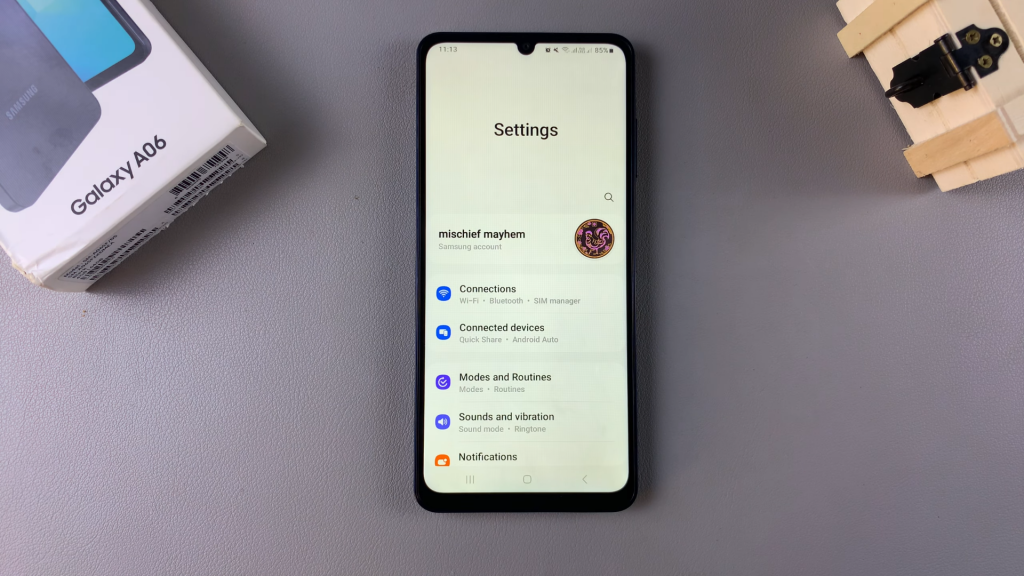
- Select Advanced Features
Scroll down and select the “Advanced Features” option.
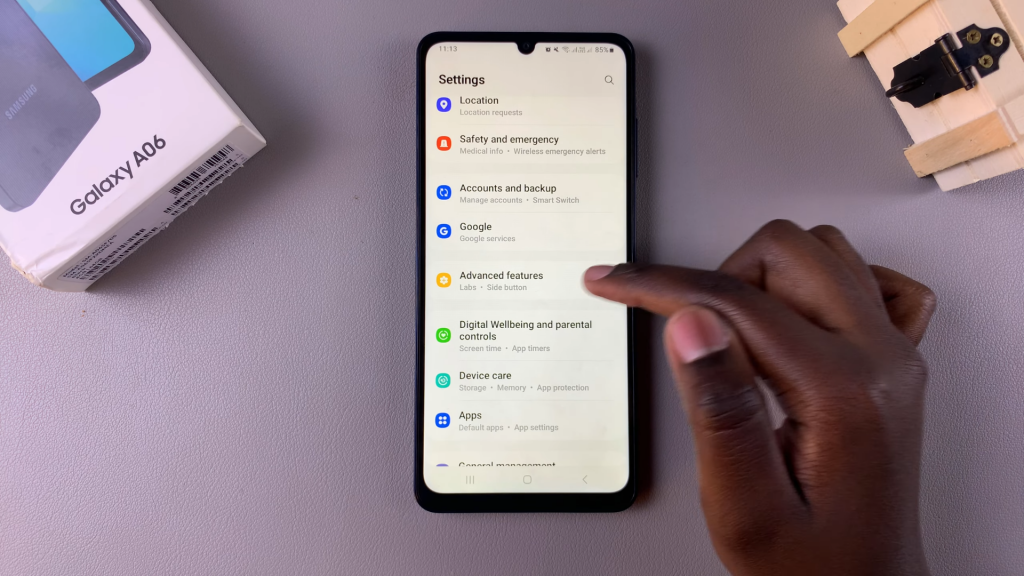
- Tap on Dual Messenger
In the Advanced Features menu, tap on “Dual Messenger” to access your cloned apps.
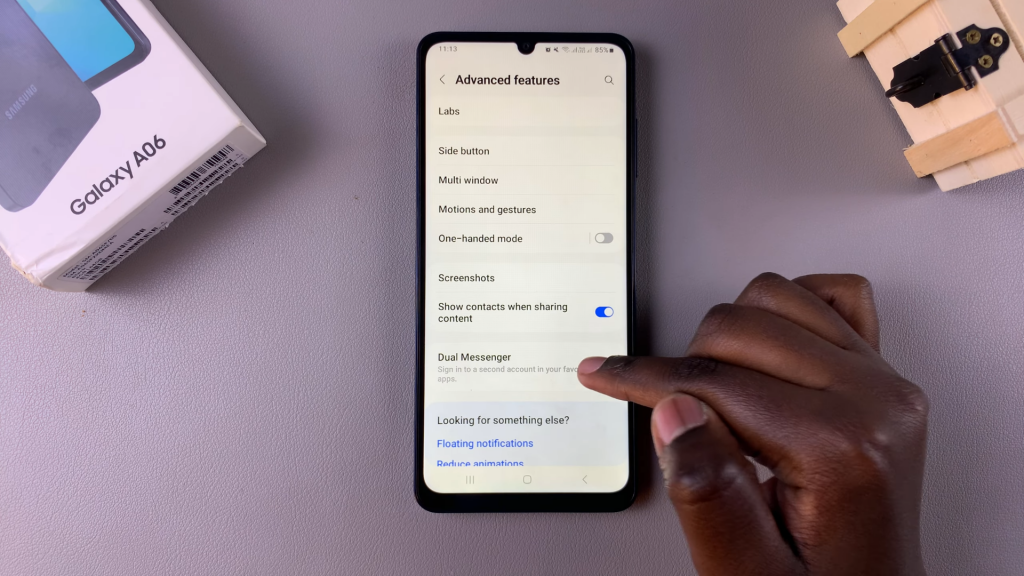
- Disable the Cloned App
Next to the cloned app you want to delete, tap on the toggle to disable it.
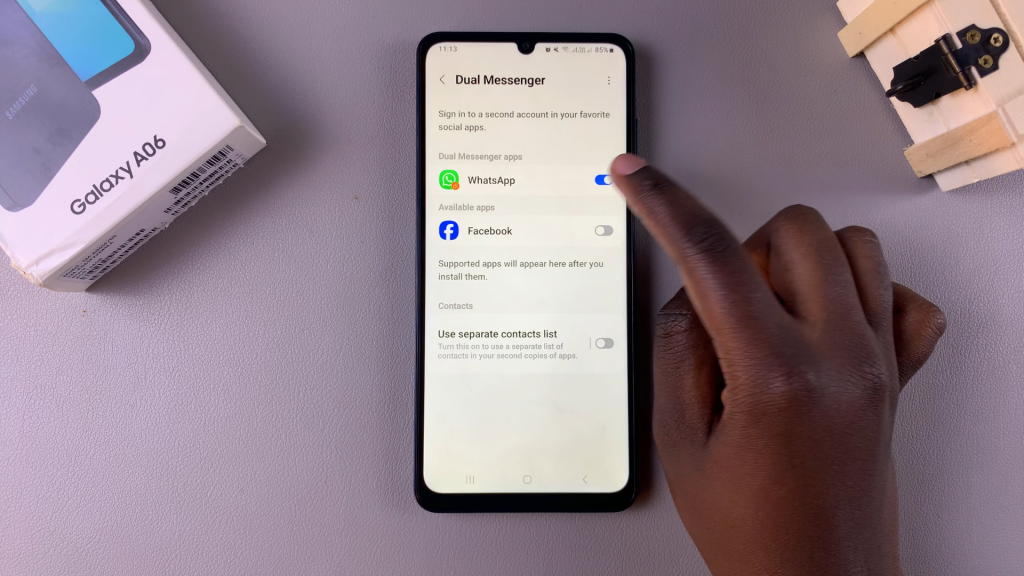
- Confirm Uninstallation
A prompt will appear, asking if you want to uninstall the app. Confirm your choice. You’ll also have the option to keep the data from the cloned app. Select this option if you want to retain the data; otherwise, leave it unselected.
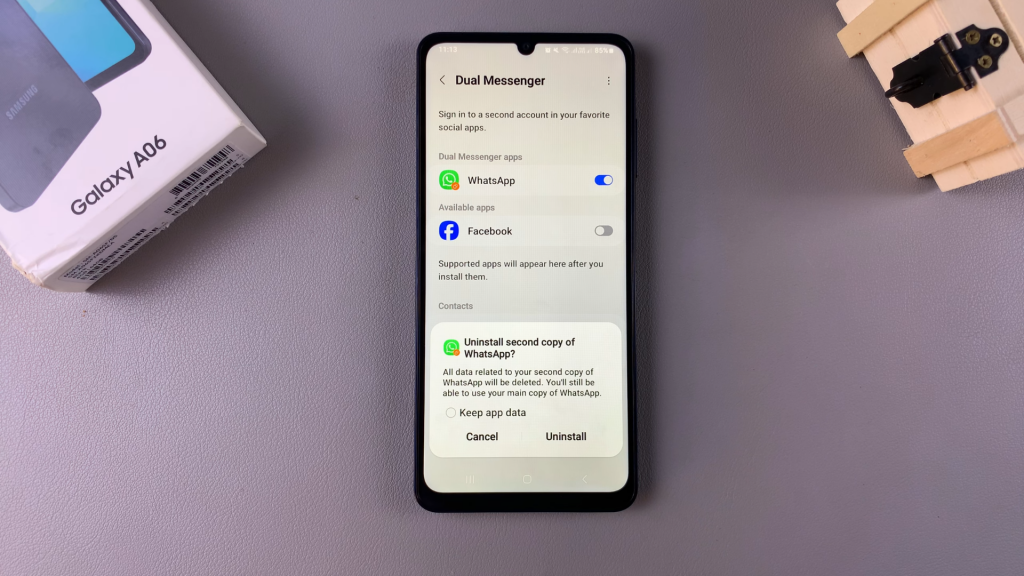
- Uninstall the Cloned App
Tap on “Uninstall” to remove the cloned app and its data if you opted not to keep it.
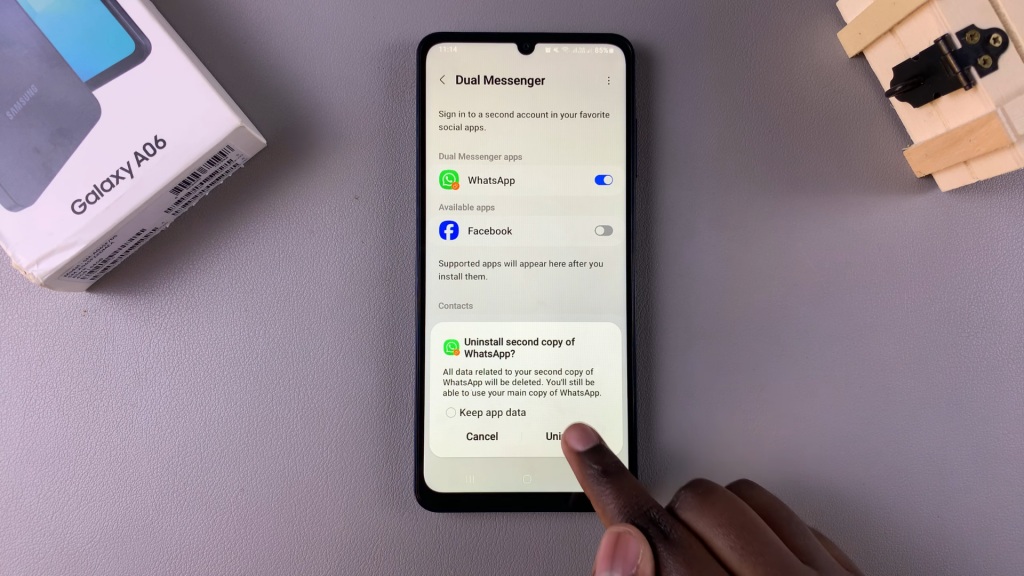
- Verify Deletion
Go back to your app drawer to ensure the cloned app is no longer present.