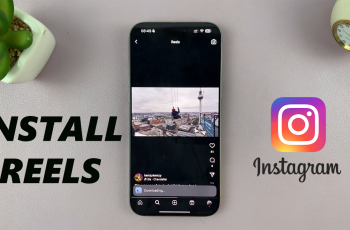Having quick access to essential controls can make using your device more convenient. With the Assistant Menu on Samsung Galaxy S25/S25 Ultra, you can navigate your phone effortlessly using an on-screen menu. This option is especially useful for users who prefer an alternative way to interact with their device.
Enabling the Assistant Menu on Samsung Galaxy S25/S25 Ultra ensures that frequently used features are always within reach. Whether you need shortcuts for navigation, volume control, or other functions, this tool provides an accessible solution. With just a few steps, you can activate it and customize it to suit your preferences.
Watch:How To Wirelessly Transfer Files Photos&Videos Between OnePlus 13 & Mac
Enable Assistant Menu On Samsung Galaxy S25/S25 Ultra
Enable Assistant Menu
Open Settings and go to Accessibility
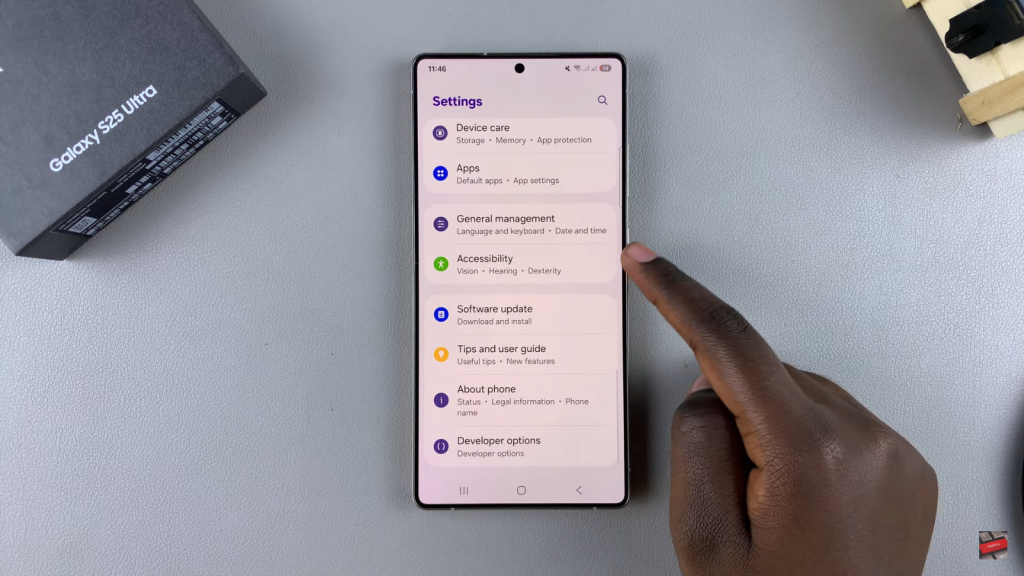
Select Interaction & Dexterity – Look for Interaction & Dexterity and tap on it.
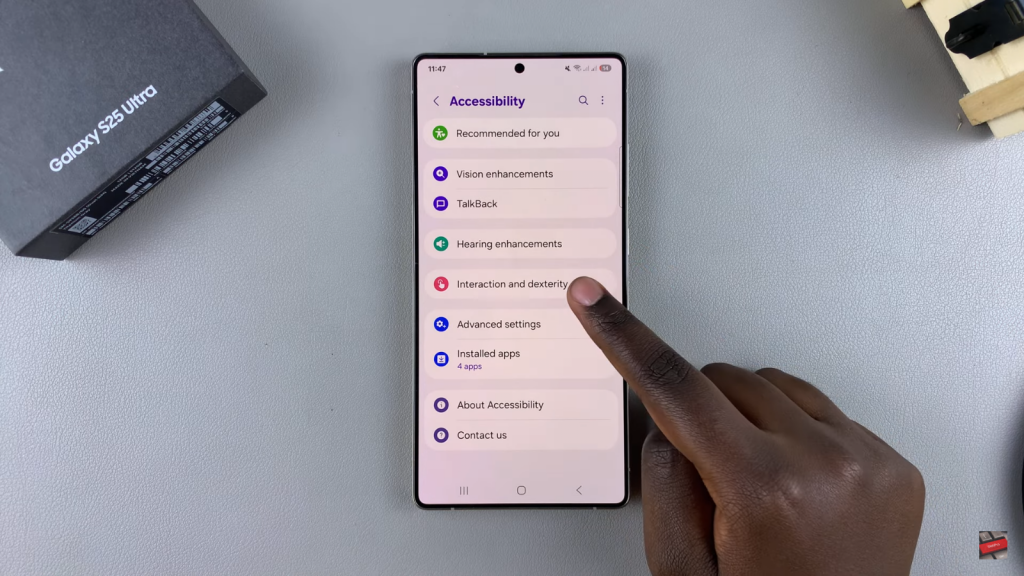
Enable Assistant Menu – Tap on Assistant Menu and toggle the switch to turn it on. A floating button will appear on your screen.
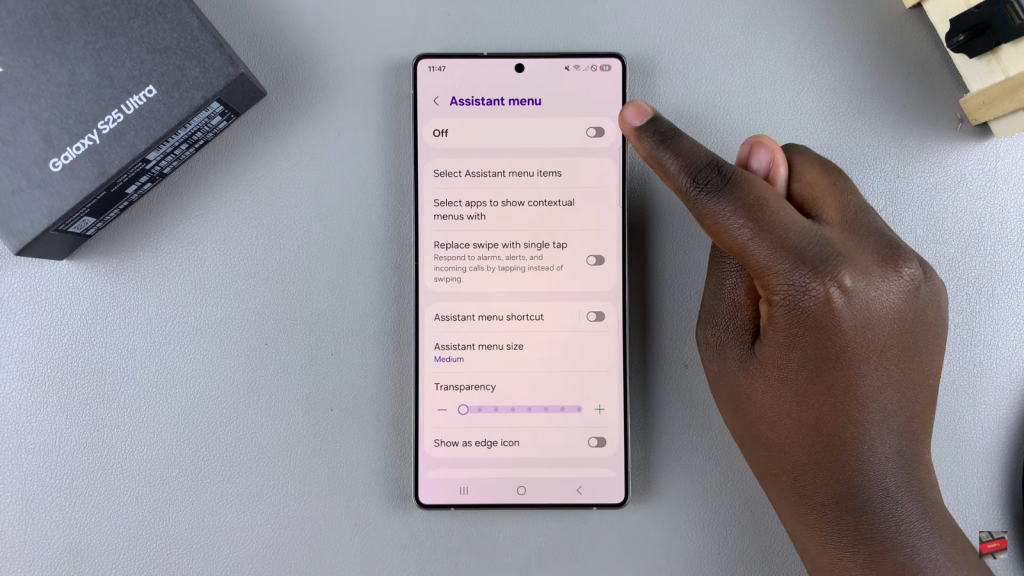
Adjust & Customize
Move the Menu – Drag the floating Assistant Menu to any position on your screen.
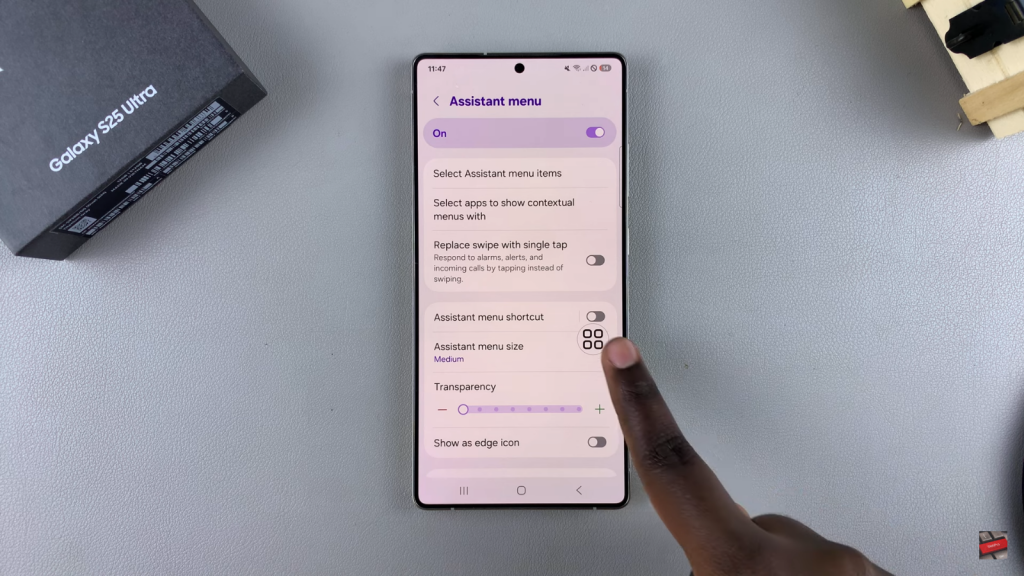
Change Transparency & Size – Adjust the transparency level and select from four different menu sizes.
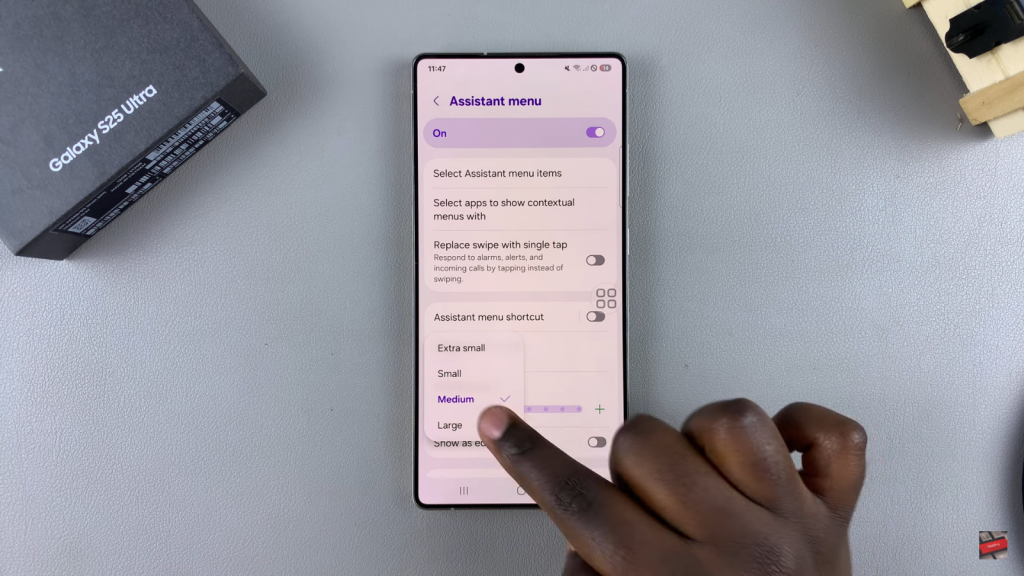
Customize Shortcuts – Tap on Select Assistant Menu Items to add or remove shortcuts based on your preference.
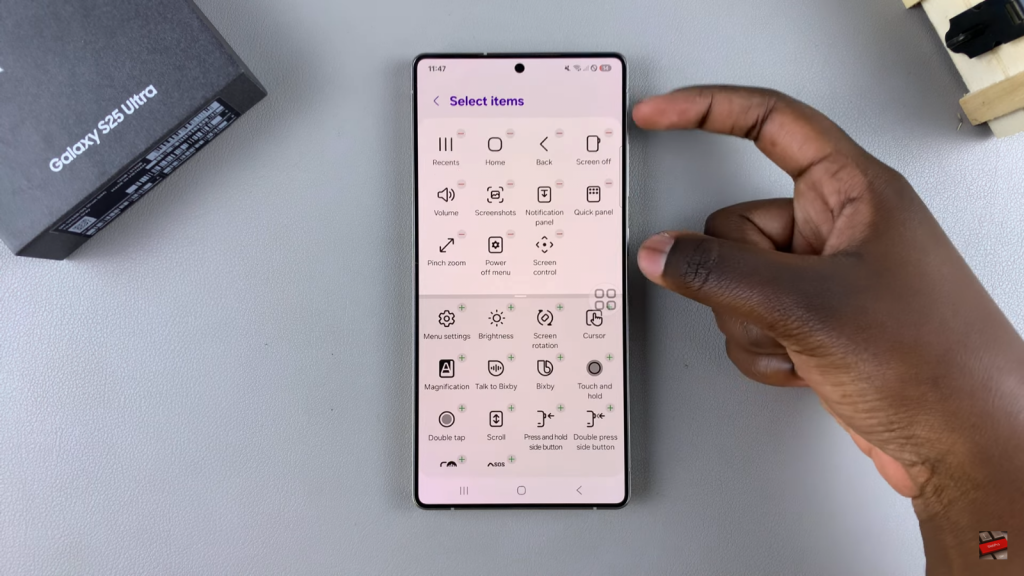
Use Assistant Menu
Tap to Access Shortcuts – Tap the Assistant Menu button to open it and see available options.
Perform Actions Easily – Use shortcuts like taking screenshots, navigating, or controlling volume without using physical buttons.
Once set up, the Assistant Menu enhances accessibility and convenience, offering quick access to essential functions.
Read:How To Wirelessly Transfer Files (Photos & Videos) From OnePlus 13 To Windows PC / Laptop