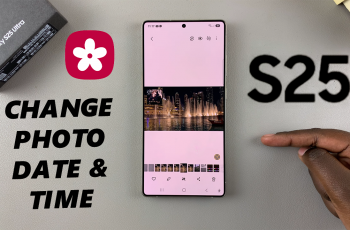Your Samsung Galaxy Watch Ultra is a very potent device in the management of this connectivity seamlessly. It offers you timely notifications right on your wrist. You will not need to constantly drag out your phone from your pocket to check up on your watch for notifications like calendar reminders, social network updates, message alerts, and several more apps.
With all the information coming your way, you would also want to learn how to manage these. Luckily, the settings on your Galaxy Watch Ultra are so highly customizable that you can select precisely which alerts you want to receive and how you’ll receive them.
Using this guide, easily turn app notifications on and off on your Samsung Galaxy Watch Ultra.
Watch: How To Take Screenshots On Samsung Galaxy Watch Ultra
Enable & Disable App Notifications On Samsung Galaxy Watch Ultra
Begin by swiping up from the watch face to access the app’s menu. Then, find and tap on the “Settings” icon denoted by a cogwheel icon. Within the settings menu, scroll down and select “Notifications.”
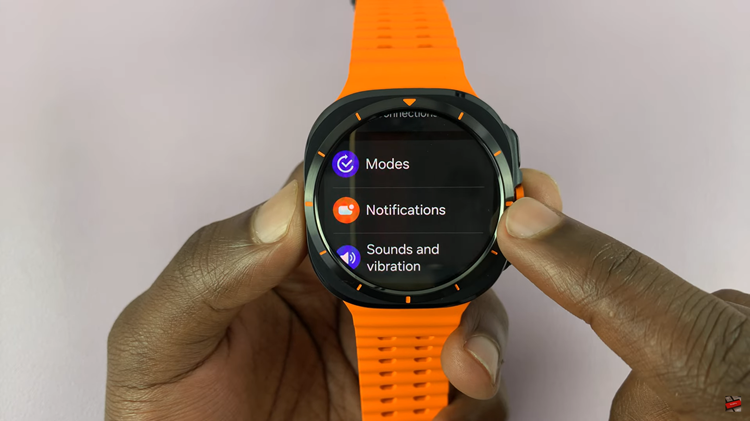
Subsequently, find the “App Notifications” option and tap on it to proceed. Find the app(s) you’d like and tap on it. Then, toggle ON or OFF the switch next to “Allow App Notifications” to enable or disable alerts.
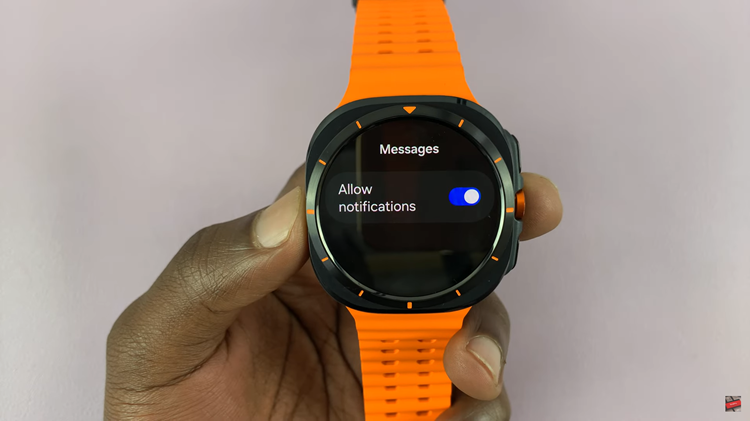
Alternatively, you can enable and disable notifications through the Galaxy Wearable app. Begin by launching the app on your smartphone and select “Watch Settings.” Then, tap on “Notifications” and select “App Notifications.”
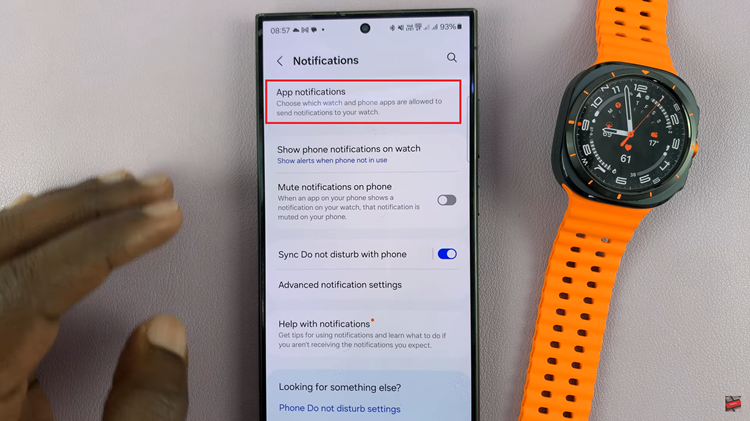
From here, you’ll see a toggle switch next to the option “Allow All.” Toggle this switch ON & OFF to enable or disable all app notifications. However, if you want to do it for individual apps, scroll down and locate the app, then toggle the switch ON or OFF depending on your preferences.

By following the steps above, you can easily enable and disable app notifications on your Samsung Galaxy Watch Ultra, using the watch and Wearable app