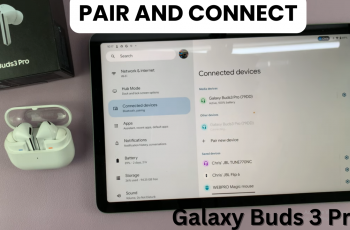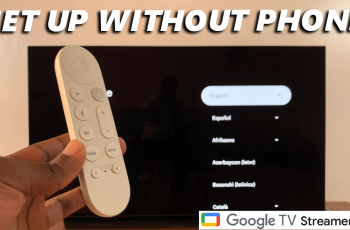Equipped with high-resolution displays and innovative functionality, the Galaxy Watch Ultra allows easy access to notifications, apps, and fitness monitoring. One feature that may hugely affect both your battery life and the user experience, however, is the screen timeout period.
The screen timeout duration is in charge of controlling just how long the display on your watch may be viewed before it shuts off all by itself to save battery life. You can change the timeout period of your screen to help you operate your Samsung Watch Ultra. It allows you to set how long a screen will stay on.
In this article, we’ll guide you through the steps to change the screen timeout period on the Samsung Galaxy Watch Ultra.
Watch: How To Enable App Notifications On Samsung Galaxy Watch Ultra
Change Screen Timeout Period On Samsung Galaxy Watch Ultra
Begin by swiping up from the watch face to access the app’s menu. Then, find and tap on the “Settings” icon denoted by a cogwheel icon. Within the settings menu, scroll down and select “Display.”

At this point, scroll down and tap on the “Screen Timeout” option. Here, you’ll see a list of available screen timeout periods ranging from 15 seconds to 60 seconds. Subsequently, tap on the desired time. Once you select the preferred screen timeout period, exit the settings page and the changes will be applied.
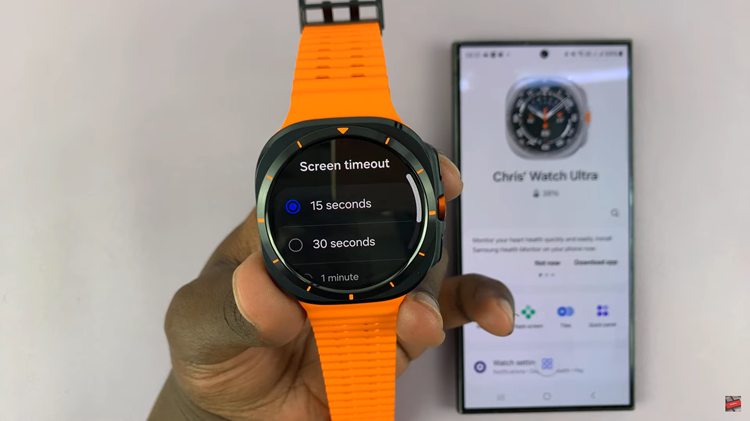
By following the steps above, you can easily customize your screen timeout period on your Samsung Galaxy Watch Ultra. Manage this feature to enjoy a perfect smartwatch experience.