Learn How To Enable Location On Photos & Videos On Samsung Galaxy S25 / S25 Ultra. Enabling location tagging for your media allows you to automatically add location information to your pictures and videos, making it easier to organize, search, and relive memories.
Whether you’re on vacation, exploring a new place, or simply documenting your daily life, adding location to your media is both useful and convenient.
In this guide, we’ll walk you through the step-by-step process to enable location on photos and videos on your Galaxy S25. Once enabled, your media will include valuable location data, which you can later view or share.
Read: How To Rename Samsung Galaxy S25 / S25 Ultra
How To Enable Location On Photos & Videos On Samsung Galaxy S25 / S25 Ultra
Open the Camera app on your Galaxy S25. Tap on the menu icon
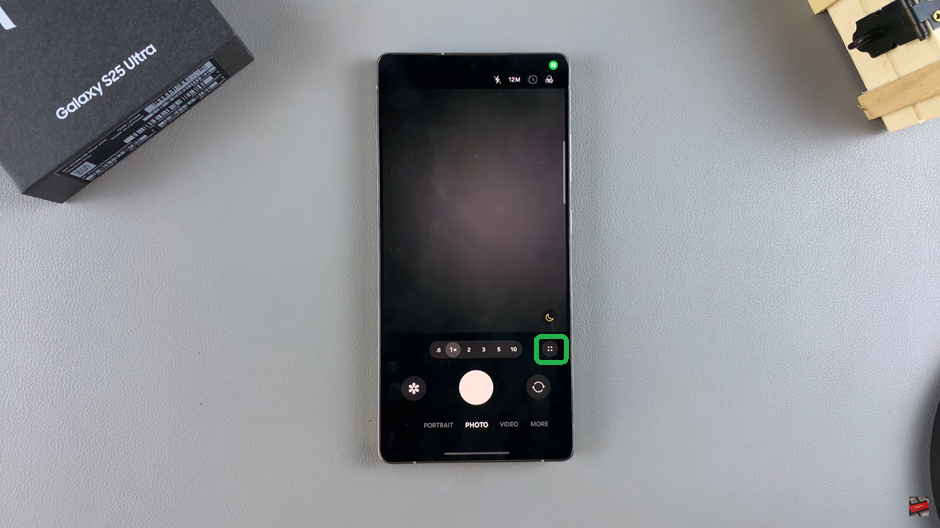
From the menu that appears, select Settings to access camera options.
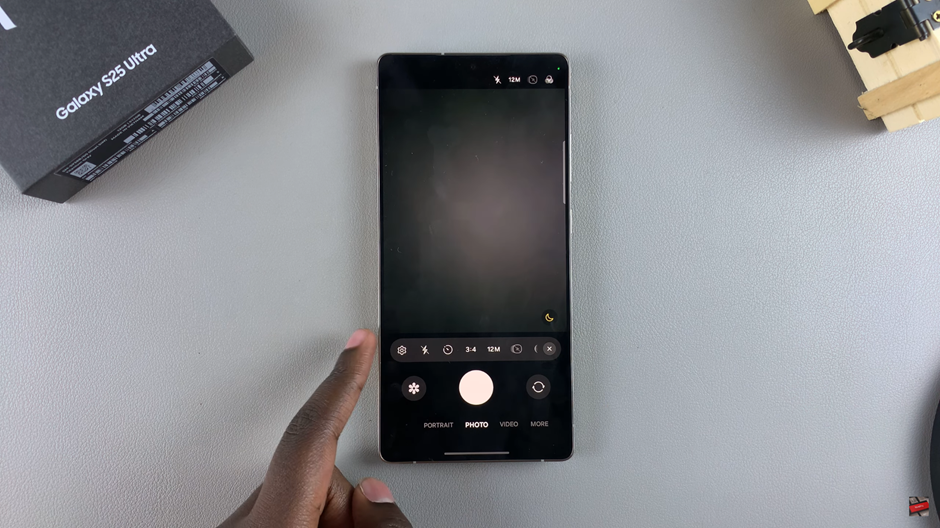
Scroll down until you find the Location Tags section.

Tap the toggle next to Location Tags to turn it on.
You’ll need to grant the camera location access. Tap Allow or Grant Access to confirm.
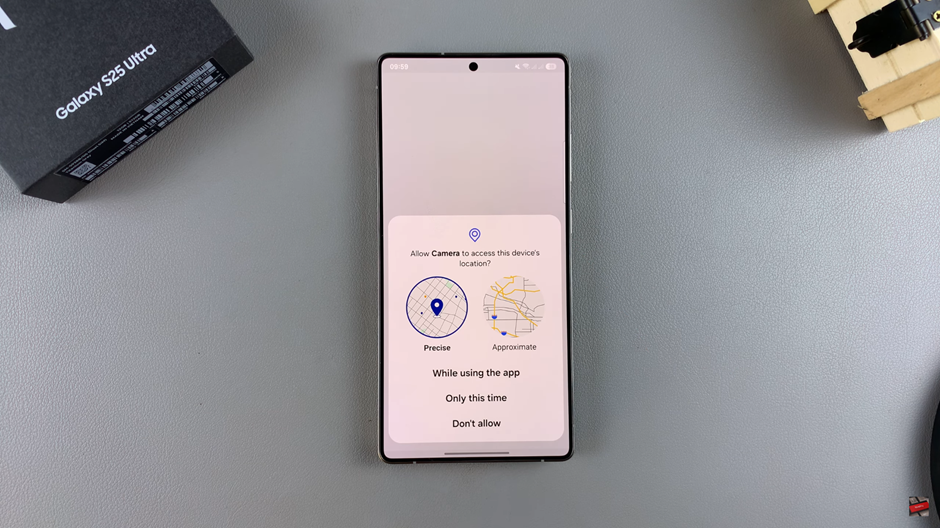
From now on, your photos and videos will automatically include location information, making it easier to remember where you captured your moments.
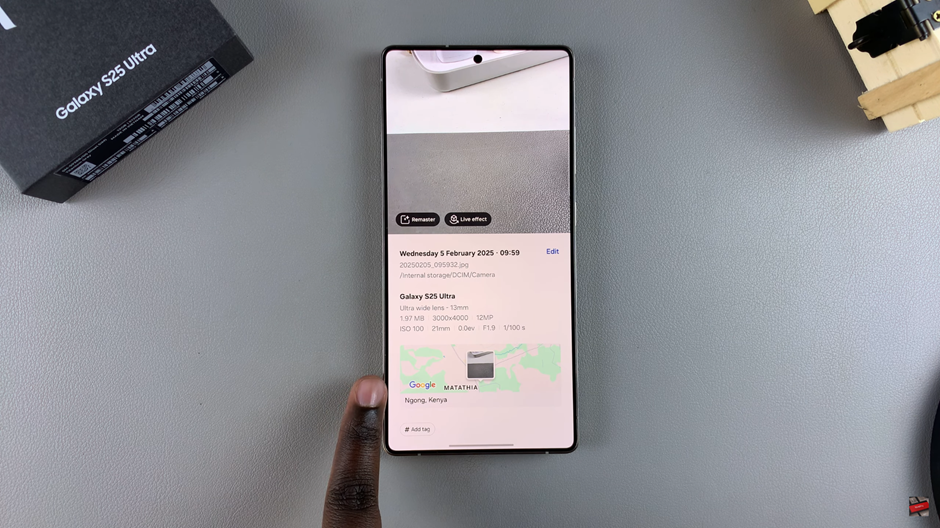
Watch: How To Disconnect & Unpair Bluetooth Speaker From Samsung Galaxy S25 / S25 Ultra

