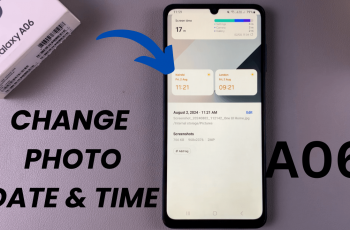With its foldable shape and cutting-edge technology, your Samsung Galaxy Z Fold 6 offers an engaging experience. Customizing keyboard sounds is one of the many things on the extensive list to improve your typing experience.
Every keystroke has an auditory signal, known as a keyboard sound, which increases interaction and informs users that their typing is being recorded. However, sometimes—usually in calm settings and meetings—these noises could be unwanted. Fortunately, users can choose to enable or disable these sounds from inside the Samsung settings, according to their preferences.
The Galaxy Z Fold 6 device’s keyboard noises can be turned on or off using the instructions provided here.
Watch: How To Enable Charging Animations On Samsung Galaxy Z Fold 6
Enable & Disable Keyboard Sounds On Samsung Galaxy Z Fold 6
Begin by accessing the home screen on your Galaxy Z Fold 6. Then, find the Settings app denoted by a cogwheel icon. Tap on it to proceed. Within the Settings menu, scroll down and select “Sounds & Vibration.”
Subsequently, locate the “System Sounds” setting and tap on it to proceed. At this point, find the “Samsung Keyboard” option. You’ll notice a toggle icon next to it. At this point, toggle the switch to the ON position to enable this feature or toggle it OFF to disable this feature.
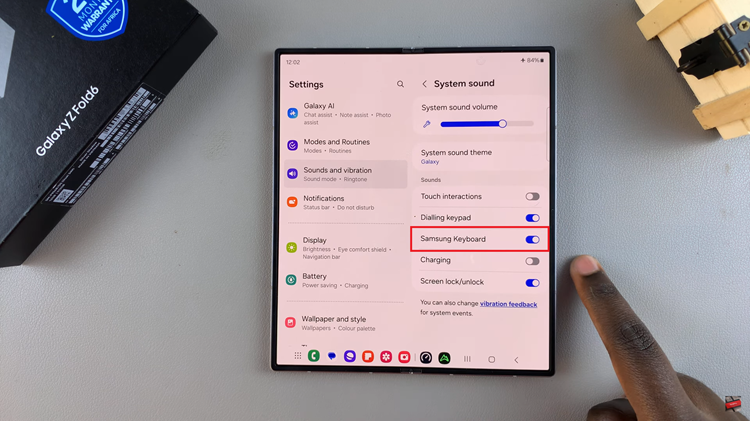
By following the steps above, you can easily enable & disable keyboard sounds on your Samsung Galaxy Z Fold 6, tailoring your typing experience to your preferences.