The OnePlus 13 offers several options to customize the format of your photos and videos, giving you more control over the quality, file size, and compatibility of your media. Whether you want to switch between formats like JPEG, PNG, or HEIF for photos, or adjust video resolutions like 4K or 1080p, this feature allows you to get the best results for your needs.
Changing the photo and video format can be helpful for optimizing storage, improving quality, or ensuring compatibility with different devices and platforms. In this guide, we’ll walk you through the easy steps to change the photo and video format on your OnePlus 13, so you can capture and share your memories just the way you want
watch: How To Enable Guest User Account On OnePlus 13
How To Change Photo & Video Format On OnePlus 13
Launch the Camera app on your OnePlus 13 from the home screen or app drawer.
In the top-right corner of the camera screen, tap on the menu icon (three horizontal lines) to open additional settings.
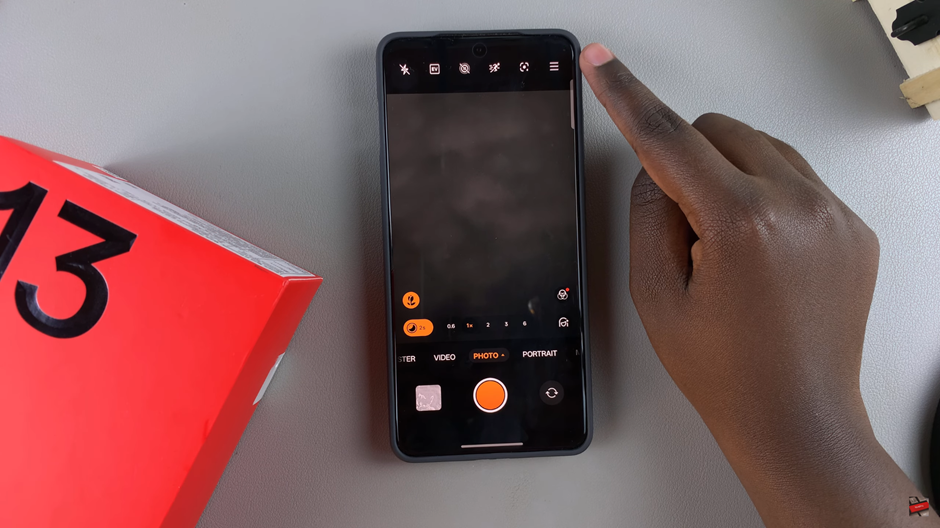
In the menu, select Settings to access camera-related preferences.
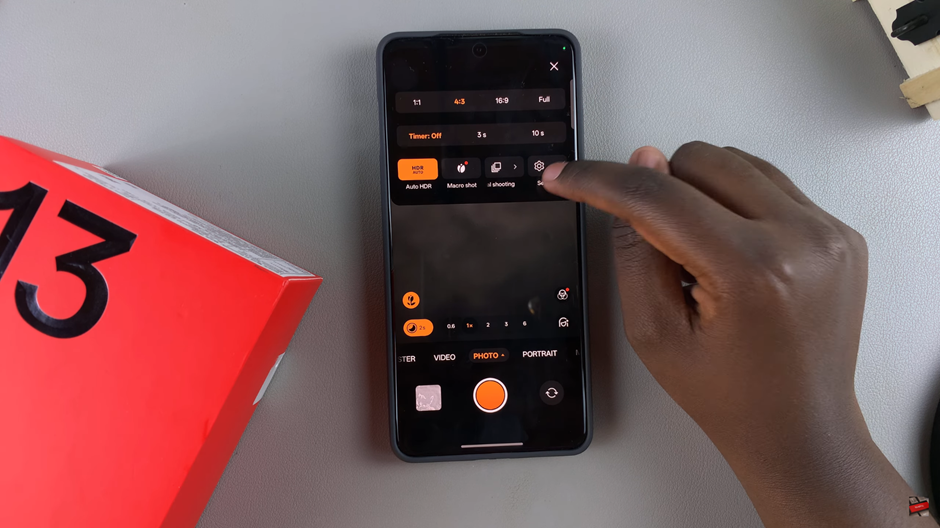
scroll down and tap on the Format option to manage photo and video formats.
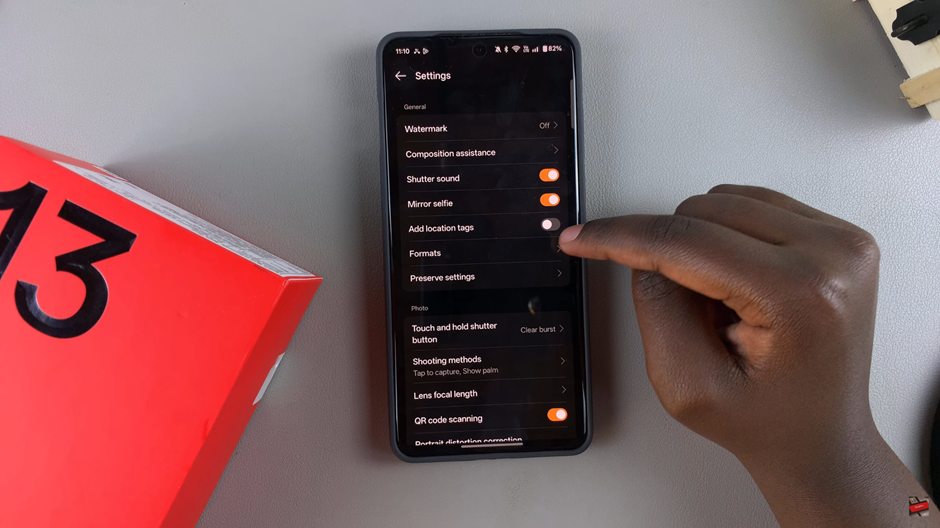
Tap the toggle next to High-efficiency image for photos or High-efficiency video for videos to enable the setting. You can enable both settings simultaneously for photos and videos.
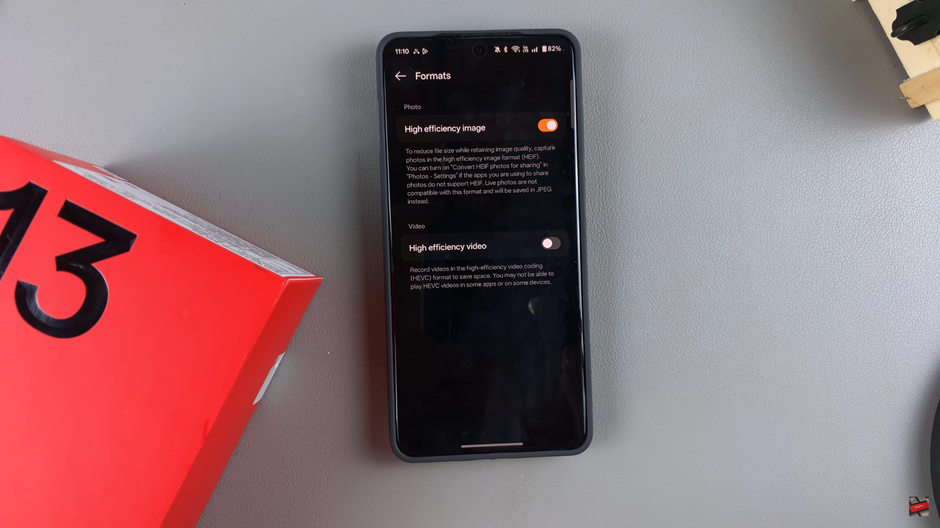
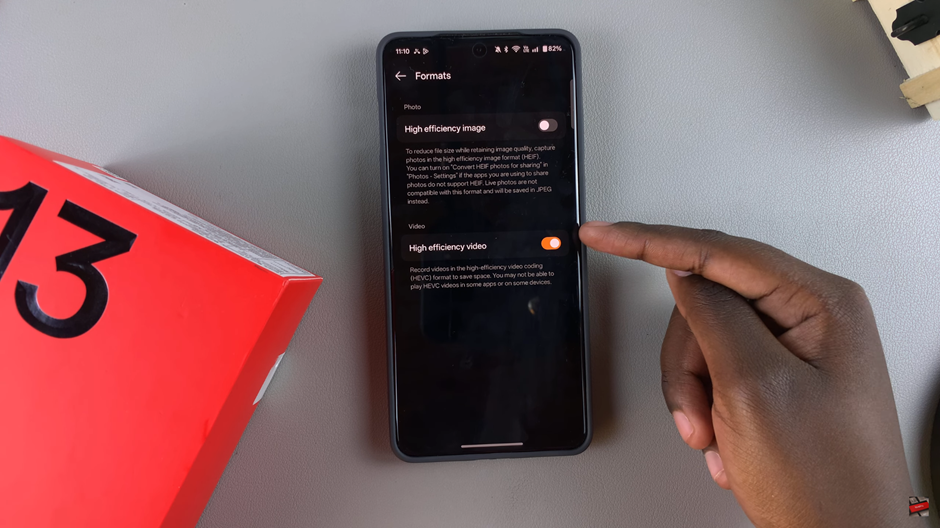
Now you’ve successfully changed your photo and video formats on your OnePlus 13, improving quality while optimizing storage.
Read: How To Extract Copy Text From Screenshot On OnePlus 13

