OnePlus 13 provides an uninterrupted and personalized user experience, where you can customize literally everything on your phone starting from the appearance and feel of the interface. One of the most noticeable aspects of your screen is probably the status bar, which holds extremely vital information such as battery life, network connections, and notification icons.
Not everyone, however, prefers a busy status bar with icons from literally every single app. Whether you like the purity of a no-nonsense approach to minimal distractions or like having all of your app notifications at your eyeballs’ beck and call, OnePlus 13 allows you to easily personalize the status bar.
In this tutorial, we will walk you through how to show & hide notification icons in the status bar on OnePlus 13. By the time we are finished, you will have full control over what is displayed within this space. Alright then, let’s dive into how you can maximize the status bar settings on the OnePlus 13 device.
Watch: How To Show Real Time Network Speed In OnePlus 13 Status Bar
Show & Hide Notification Icons In Status Bar On OnePlus 13
Start by unlocking your OnePlus 13 and navigating to the home screen. From there, locate and select the Settings app, either on the home screen or in the app drawer. Next, scroll down and tap on the ‘Notification & Quick Settings‘ option to continue.
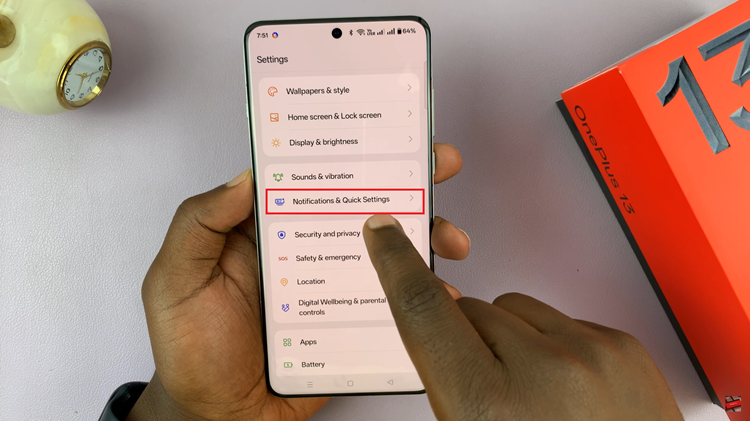
Following this, scroll down and locate the ‘Status Bar‘ option. Tap on it to proceed.
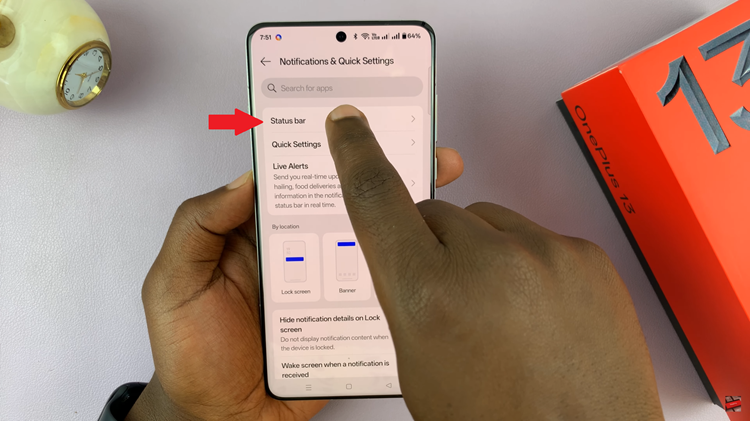
Now, find the ‘Notification Icons‘ option located at the top of the options. Tap on it and a pop-up menu will appear with three options; ‘Show Icon,’ ‘Show Number‘ & ‘Do not Show.’ If you’d like to show the notification icons, simply choose the first two options. If you’d like to hide it, choose ‘Do Not Show.’
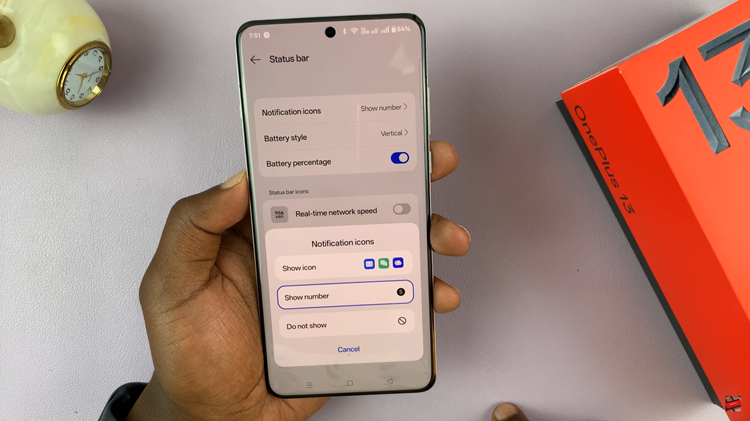
In conclusion, customizing the notification icons in the status bar on your OnePlus 13 is a simple yet powerful way to personalize your device and enhance your user experience. By following the steps outlined in this guide, you can easily show or hide notification icons and ensure your status bar displays exactly what you need.
Read: How To Enable & Disable Theft Detection Lock On OnePlus 13

