Setting the type of screen lock on your Samsung Galaxy A16 is another step in making your smartphone more personal. Whether it’s for the convenience of quickly unlocking your phone or temporarily disabling advanced security features, the “Swipe” lock type is an excellent option.
In this tutorial, we show you how to change screen lock type to “Swipe” in your Galaxy A16. You will learn how to explore your phone settings, find the option for your lock screen, and switch over to it. Whether you are new to Samsung devices or just want a quick tutorial, this step-by-step article will have you managing your device’s security settings in minutes.
Let’s get started!
Watch: How To Change Theme On Samsung Galaxy A16
Change Screen Lock Type To Swipe On Samsung Galaxy A16
Begin by unlocking your Galaxy A16 and accessing the home screen. Then, find & select the Settings app from home screen or app drawer. Now, scroll down and find the ‘Lock Screen‘ option. Tap on it to proceed.
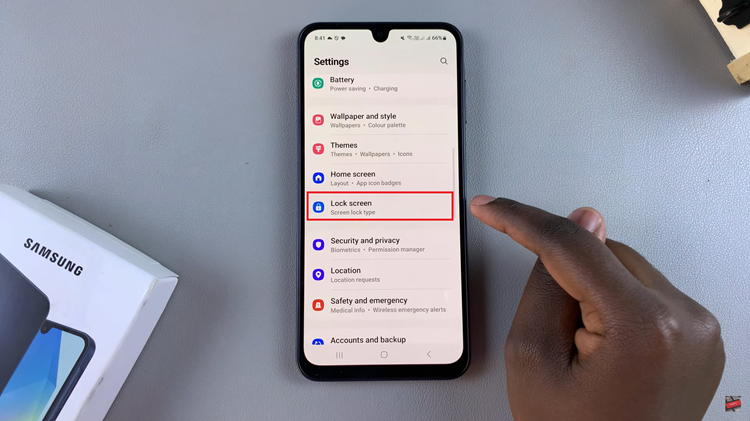
Following this, find the ‘Screen Lock Type‘ option within the lock screen settings. Tap on it to proceed. Then, you’ll be prompted to type in your security lock; your PIN, Password, or pattern.
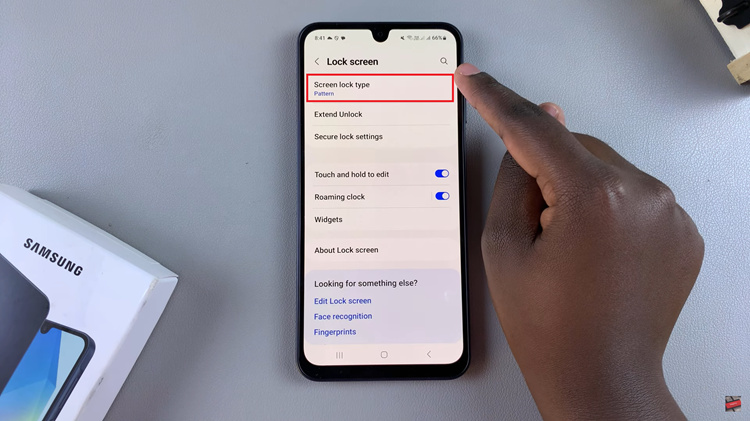
From here, you’ll see all the available lock screen options on your Samsung Galaxy A16. Now, find and select the ‘Swipe‘ option. You might be prompted to type in your security lock again. Once done, the swipe will be set as your screen lock.
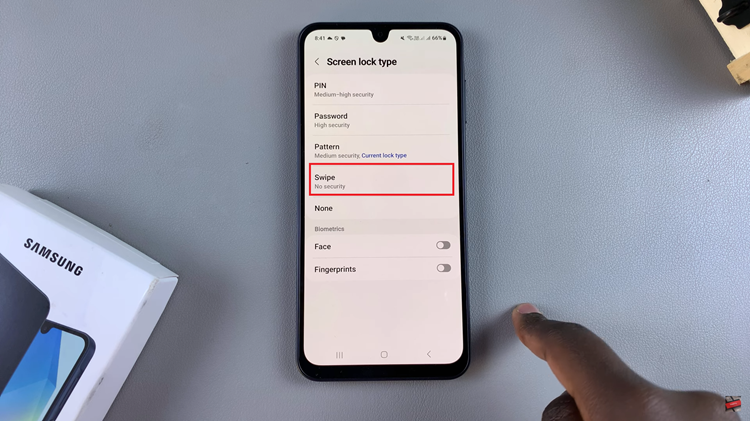
By following the steps outlined in this guide, you can customize your lock screen settings to suit your preferences in just a few minutes. Remember, you can always revisit the lock screen settings to explore other options like PIN, pattern, or fingerprint for added security whenever you need it.
Read: How To Enable Lock Screen Notifications On Samsung Galaxy A16

