The Quick Settings menu on the OnePlus 13 is a powerful feature that provides instant access to essential functions like Wi-Fi, Bluetooth, brightness control, and more.
While this can be incredibly convenient, especially when you need to make quick adjustments, some users may prefer to keep this feature disabled on the lock screen to enhance security and privacy.
In this guide, we’ll walk you through the comprehensive step-by-step process on how to allow or block the Quick settings menu on the lock screen of your OnePlus 13.
Also Read: How To Change Ringtone Volume On OnePlus 13
How To Allow / Block Quick Settings On Lock Screen Of OnePlus 13
How To Allow Quick Settings On Lock Screen
Begin by unlocking your OnePlus 13 and launching the Settings app. Scroll down in the settings menu and tap on Notifications & Quick Settings. Once you’re in the Notifications & Quick Settings section, locate and tap on Quick Settings.
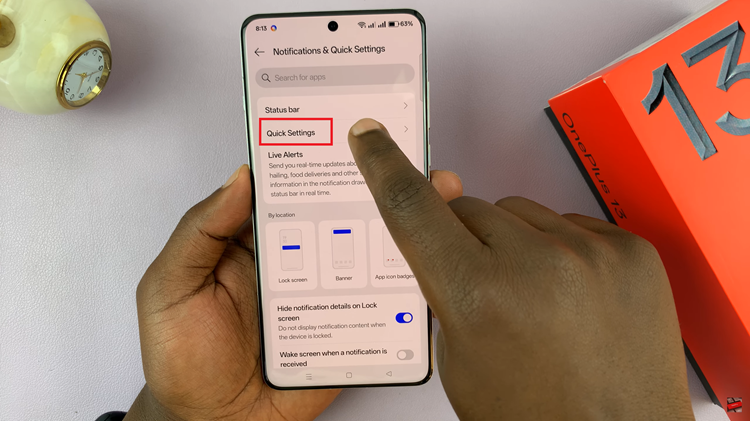
Look for the option labeled Allow Quick Settings On Lock screen. Toggle the switch to the On position. With this option enabled, you can now swipe down from the top of your lock screen to quickly access your Quick Settings menu.
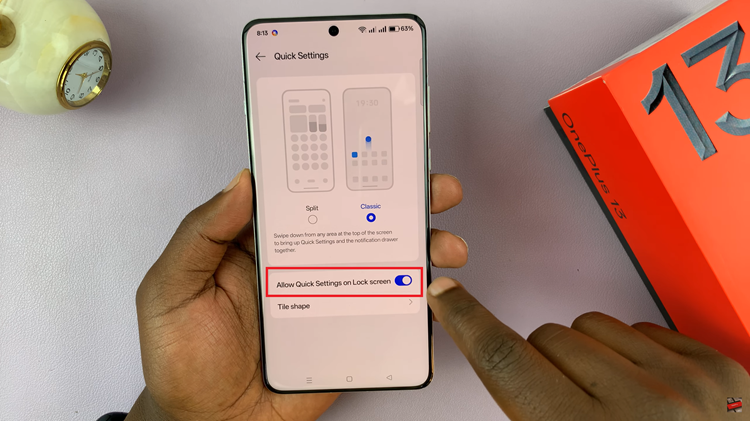
How To Block Quick Settings On Lock Screen
If you prefer to keep your Quick Settings menu secure by disabling access on the lock screen, follow these steps. Start by unlocking your OnePlus 13 and opening the Settings app. Scroll down to find and tap on Notifications & Quick Settings.
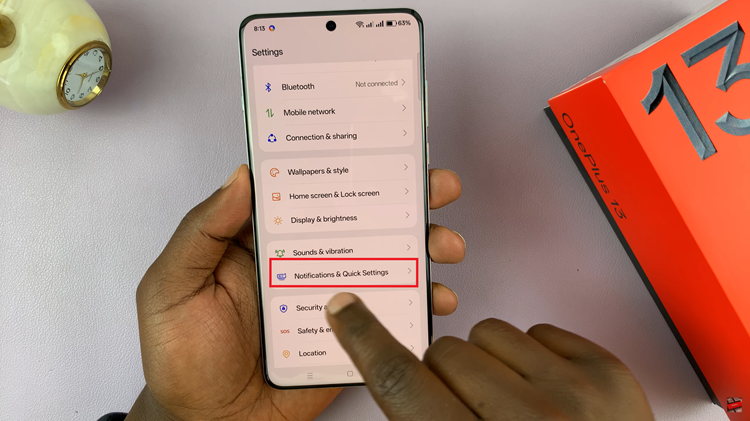
Tap on Quick Settings within the menu. Find the Allow Quick Settings On Lock screen option and toggle it to the Off position. Now, with this setting turned off, you will no longer be able to swipe down and access Quick Settings from your lock screen.
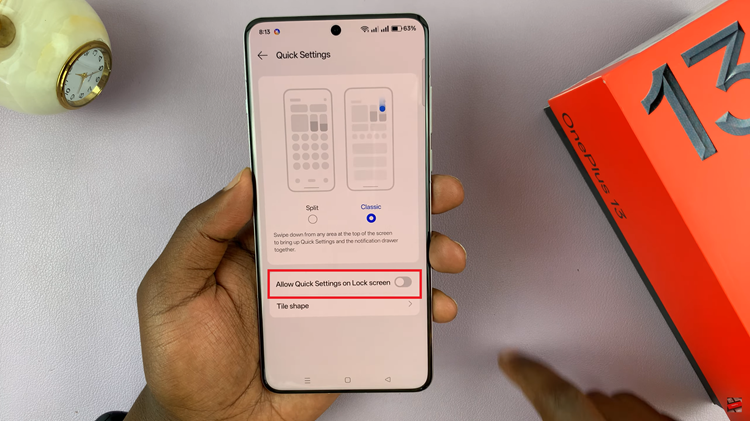
By following these simple steps, you can easily manage whether Quick Settings are accessible from your OnePlus 13 lock screen or not. This customization allows you to either enjoy quick access or prioritize privacy and security, depending on your preferences.
Watch: How To Change To Split / Classic Quick Settings On OnePlus 13

