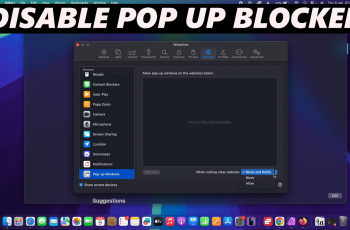Customizing your OnePlus 13’s theme and appearance is a great way to make your device feel unique, but sometimes you might want to go back to the original look.
Whether you’ve tried out a new wallpaper or installed a custom theme, restoring the default theme can give your phone a fresh, clean slate.
In this guide, we’ll walk you through the comprehensive step-by-step process on how you can restore the default theme on your OnePlus 13.
Also Read: How To Change Volume Button Function On OnePlus 13
How To Restore Default Theme On OnePlus 13
Start by launching the Settings app on your OnePlus 13. Scroll down within the Settings menu until you find the Wallpaper & Style option. Tap on it to open a menu where you can customize the look of your device’s wallpaper, themes, and icons.
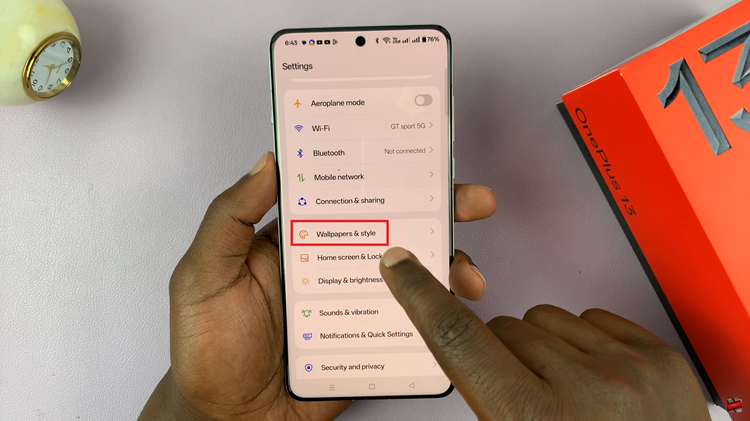
Within the Wallpaper & Style section, you’ll see a variety of themes available to you, including the default theme. Choose between the options that are available, and then tap Apply to set the default theme on your OnePlus 13.
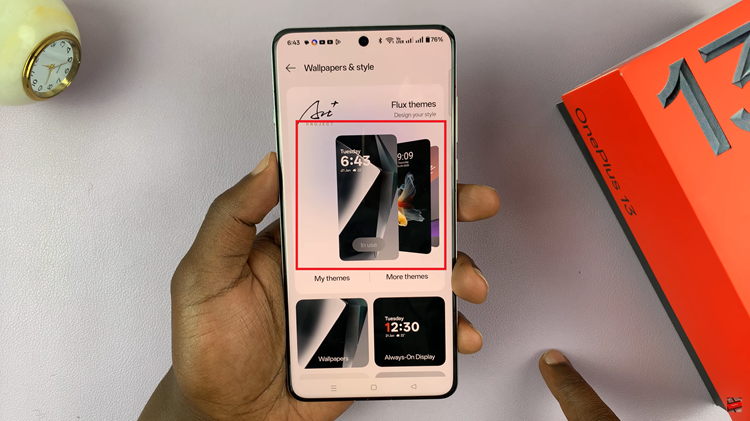
To complete the restoration process and bring back the original icons, scroll through the Wallpaper & Style menu until you see the Icons option. Tap on it, and you’ll be given a choice to either keep custom icons or revert to the default ones. Select Custom, then tap Apply to restore the original icon style.
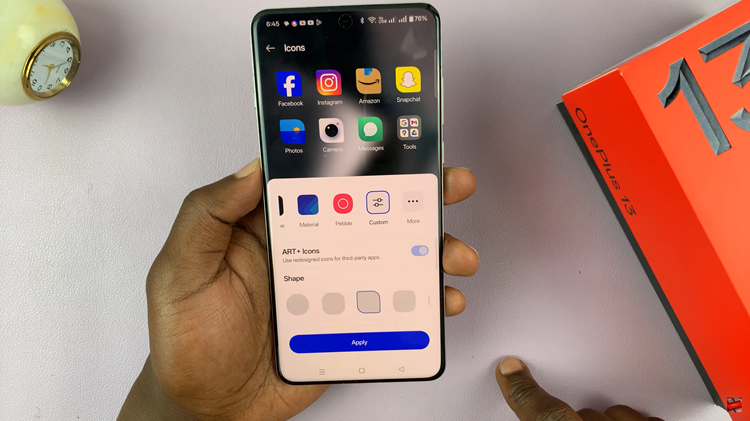
Once you’ve completed these steps, your OnePlus 13 will return to its original theme and icon settings. By following these simple steps, you can always switch back to the default settings anytime you want to refresh your OnePlus 13 without losing your personal customizations permanently.