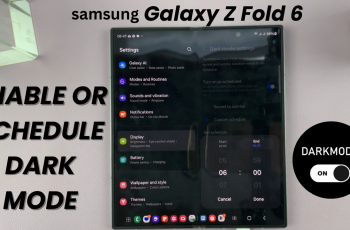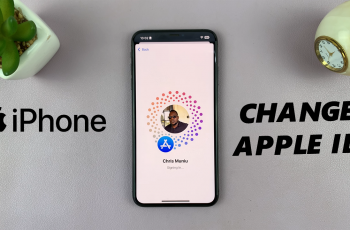If you’re on a OnePlus 13 and seeking to tailor your screenshot experience, one of the options you might consider adjusting is the sound the device makes when capturing a screenshot. The default for most Android smartphones, including the OnePlus 13, is to play a sound when the user captures a screenshot.
Some users like this feature; it provides audible feedback that a screenshot has been taken. Others, however, consider it to be a distraction, especially when taking multiple screenshots in a row, in a quiet setting, or when trying to be low-key while capturing content on the device.
This guide will walk you through the process of enabling or disabling the screenshot sounds on your OnePlus 13. This step-by-step tutorial will show you how to configure your OnePlus 13 to your liking.
Watch: How To Turn ON Deletion Sound On OnePlus 13
Turn ON & OFF Screenshot Sound On OnePlus 13
Begin by unlocking your OnePlus 13 and accessing the home screen. Locate the Settings app, which you can find either directly on the home screen or within the app drawer. Once you’ve opened Settings, scroll down and select the ‘Sounds & Vibration’ option to proceed.
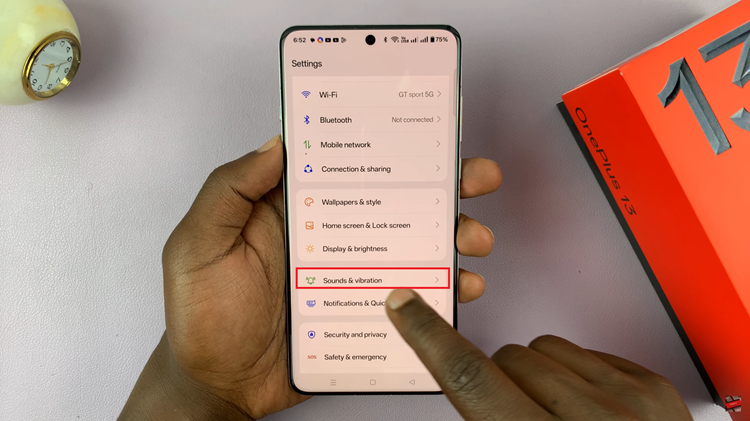
Following this, navigate further down the menu to find the ‘More Sounds‘ option. Once located, select it to move forward.
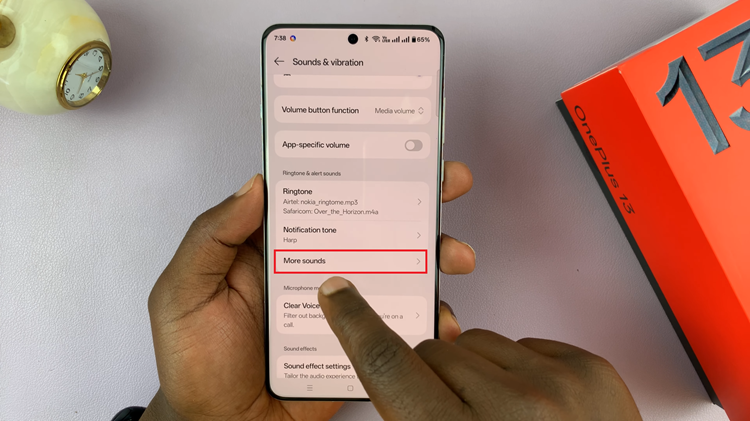
At this point, a list of sound customization options will appear on your OnePlus 13. Look for the ‘Screenshot Sound‘ setting, which features a toggle switch beside it. To disable the sound, flip the switch to the OFF position. Similarly, to re-enable the sound, switch it back to ON.
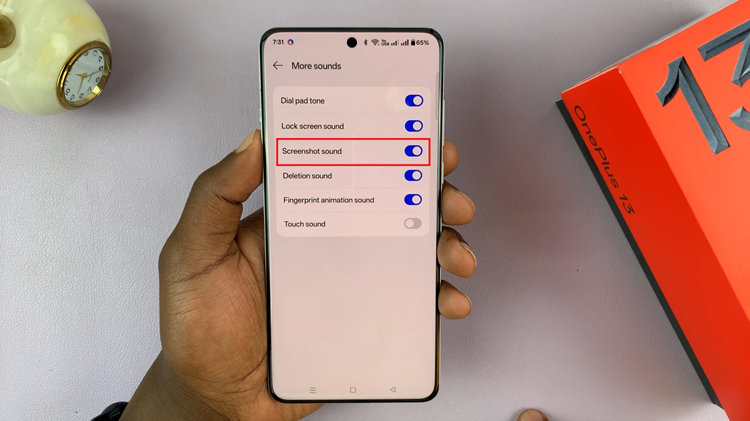
In conclusion, setting up the screenshot sound on your OnePlus 13 is easy and fast. Be it that you want to hear a sound while taking screenshots or just prefer quietness, you can easily turn on/off this feature through your phone settings.
Read: How To Enable Eye Comfort (Blue Light Filter) On OnePlus 13