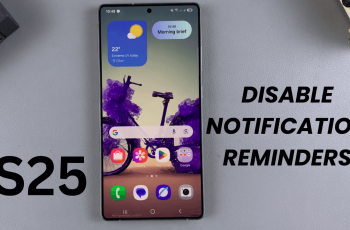The OnePlus 13 is graced with some of the best security features to keep your smartphone intact and secure. Of all, Theft Detection Lock might be the strongest, which keeps the device locked away from unauthorized use and protects sensitive personal information from theft or loss. Irrespective of whether you want to enable it to make yourself safe or disable it to troubleshoot or for convenience, knowing how to do it is not bad.
Here, we show how to enable and disable the Theft Detection Lock feature of the OnePlus 13. We also discuss why you want it turned on, where and when you’d want it off, and some best practices to maintain the security of your device.
When you are done with this tutorial, you will be fully in control of this important security feature, hence giving you all the liberty to customize your OnePlus 13 as per your needs. Let’s get started and take the first step towards mastering your device’s security!
Watch: How To Adjust Notification Volume On OnePlus 13
Enable & Disable Theft Detection Lock On OnePlus 13
Begin by unlocking your OnePlus 13 and accessing the home screen. Then, find & select the Settings app from home screen or app drawer. Now, scroll down and find the ‘Security & Privacy‘ option. Tap on it to proceed.
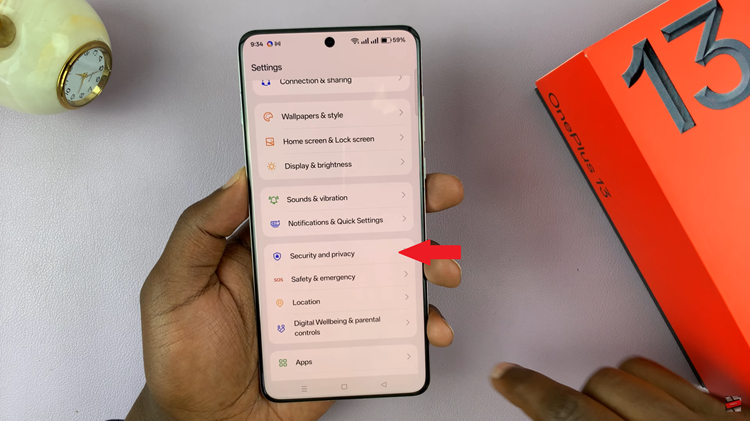
Following this, find the ‘Device Unlock‘ option. Tap on it to proceed. Then, within the device unlock settings, scroll down and find ‘Theft Protection‘ settings and select it to proceed.

From here, find the ‘Theft Detection Lock‘ option and you’ll notice a toggle switch next to it. To enable it, toggle ON the switch. You’ll see a prompt informing you what this feature is all about. Tap on ‘Turn ON‘ to enable it. If you’d like to disable it, toggle OFF the switch and confirm your identity to disable it.
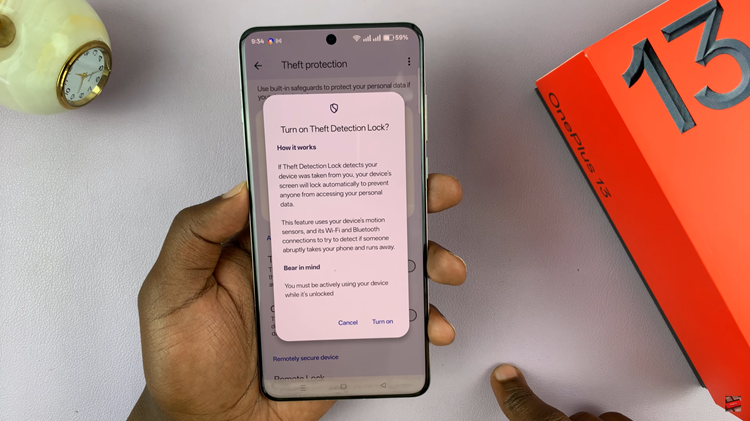
By understanding how to enable or disable the Theft Detection Lock, you can customize your device’s security settings to suit your preferences. Remember, enabling this feature is highly recommended to protect against potential theft or loss. However, if you choose to disable it, ensure you take alternative security measures, such as setting up a strong screen lock or enabling remote tracking features.
Read: How To Change & Remove Lock Screen Shortcut On OnePlus 13