The Always-On Display (AOD) feature on the OnePlus 13 allows you to quickly glance at important information like time, date, and notifications without having to unlock your phone.
If you’d like to manage how notifications appear on the AOD, OnePlus gives you the flexibility to either show or hide them based on your preferences.
In this guide, we’ll walk you through the comprehensive step-by-step process on how you can show or hide new notifications on the AOD of your OnePlus 13.
Also Read: How To Delete Theme On OnePlus 13
How To Show / Hide New Notifications On AOD Of OnePlus 13
How to Show New Notifications on Always On Display
Start by unlocking your OnePlus 13 and opening the Settings app from the home screen or app drawer. Scroll down and select the option Wallpaper & Style from the settings menu. Under the Wallpaper & Style menu, tap on the Always On Display option.
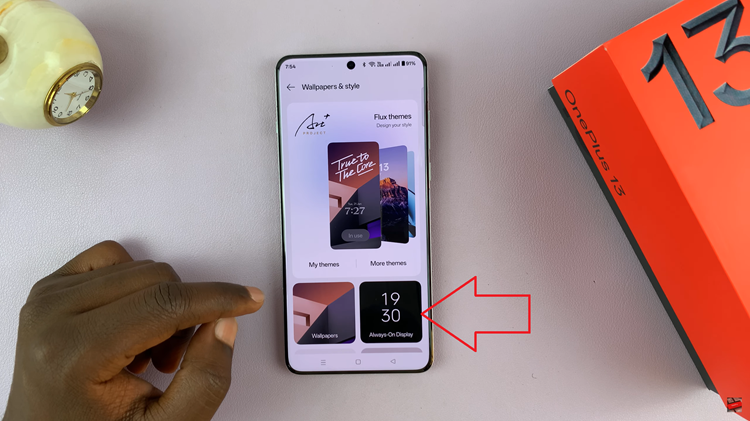
Now, tap on Display Settings. You will see a section titled New Notifications with a toggle next to it. Simply tap the toggle to turn it on. The toggle will turn blue to indicate that new notifications will now appear on your Always On Display.
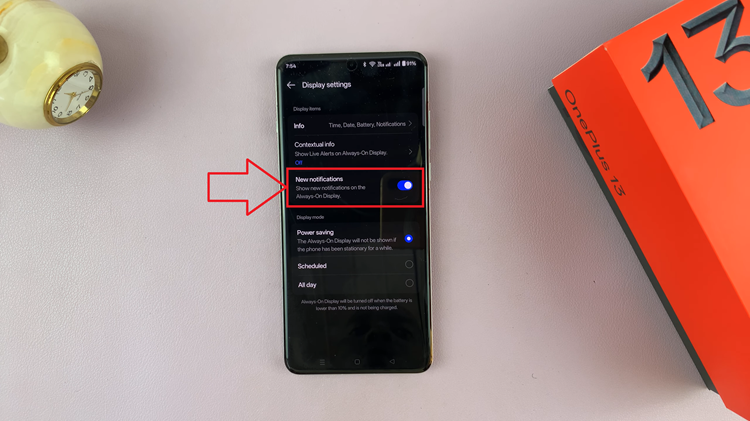
How to Hide New Notifications on Always On Display
Unlock your OnePlus 13 and open the Settings app. Scroll down and select Wallpaper & Style. Tap on the Always On Display option under Wallpaper & Style. In the Always On Display menu, tap on Display Settings. Find the New Notifications option and tap the toggle next to it to turn it off. The toggle will turn grey, indicating that new notifications will no longer appear on your AOD.
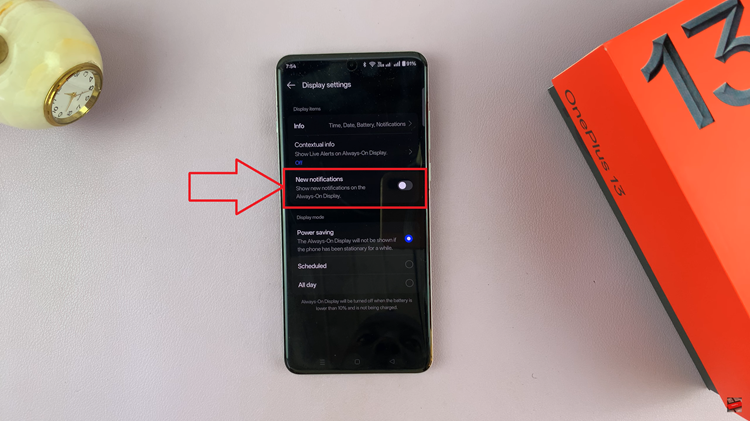
By following these steps, you can easily manage the display of notifications on the Always-On Display of your OnePlus 13, keeping it as minimal or informative as you prefer. Whether you want to stay updated or keep things discreet, the choice is yours!

