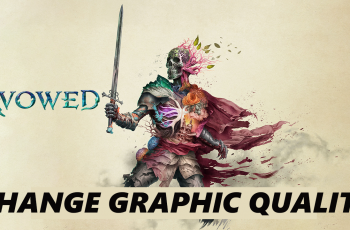Customizing the screen mode on your Samsung Galaxy A16 is a great way to enhance your viewing experience. This feature is especially useful for people who spend a lot of time on their phones, as it helps reduce eye strain and provides a more comfortable viewing experience.
Samsung offers multiple screen modes, such as Natural, Vivid, and Eye Comfort Shield, each designed to give you a unique visual experience. You can easily switch between these modes depending on your environment or personal taste.
The Galaxy A16 allows you to adjust the screen mode to suit your preferences. By the end of this guide, you’ll know exactly how to change the screen mode on your Samsung Galaxy A16.
Read: How To Sign In To Samsung Account On Samsung Galaxy A16
Change Screen Mode On Samsung Galaxy A16
On the App menu locate settings icon. Tap on it to Open
Scroll down the settings menu and tap on “Display.”
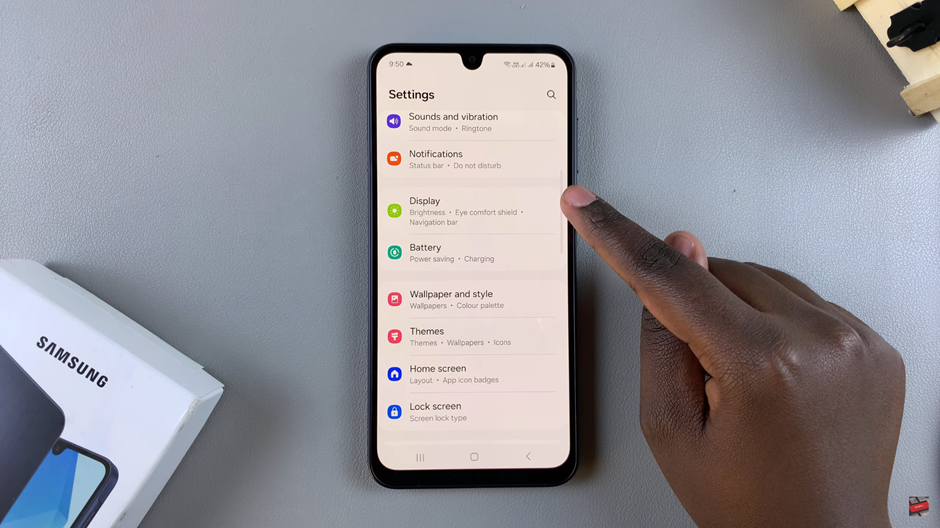
Look for the “Screen Mode” option and tap on it.
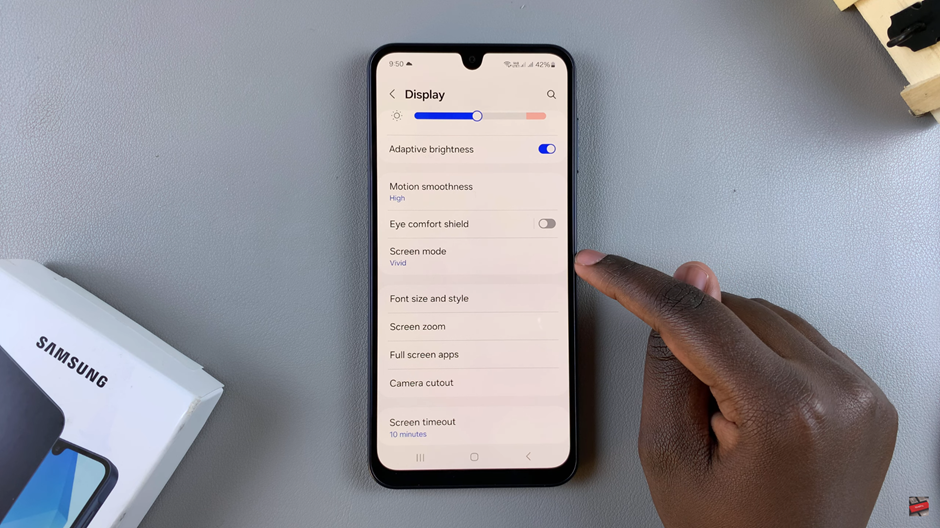
Choose between Vivid or Natural based on your viewing preference.
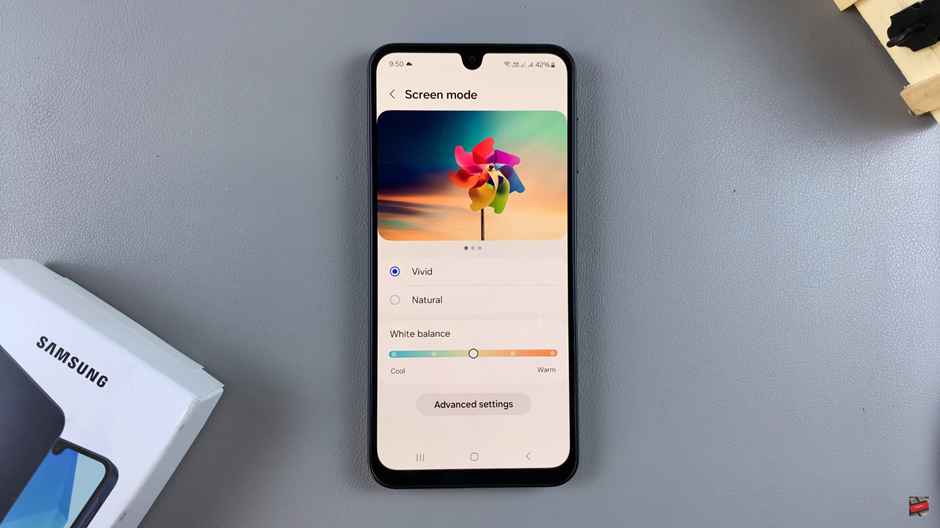
Use the white balance slider to fine-tune the color temperature to your liking.
By following the easy steps outlined in this guide, you can enhance your viewing experience in just a few taps. Customizing your screen mode not only makes your phone more enjoyable to use but also helps reduce eye strain, especially during long periods of use.
Watch: How To Disable Device Protection On Samsung Galaxy A16