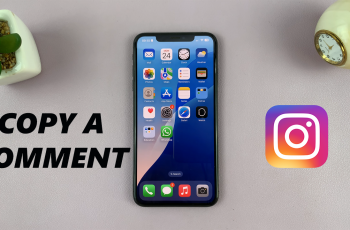In this article, we’ll guide you through the steps to enable charging animation on your Samsung Galaxy A16 and Galaxy A16 5G.
This visual effect not only enhances the look of your phone but also provides a more interactive experience when you plug in to charge. While many other phones have this feature by default, some Samsung devices might require a little tweaking to activate it.
Charging animation is a feature that shows a visual effect on your screen. This happens whenever you plug your phone into a charger. It’s a neat way to know right away that your device is charging.
Read: How To Enable RAM Plus On Samsung Galaxy A16
Enable Charging Animation On Samsung Galaxy A16
While charging animations are often available by default on many Android devices, including Samsung Galaxy phones, some settings might need to be adjusted to make sure they’re turned on. Here’s how you can enable it on your Galaxy A16:
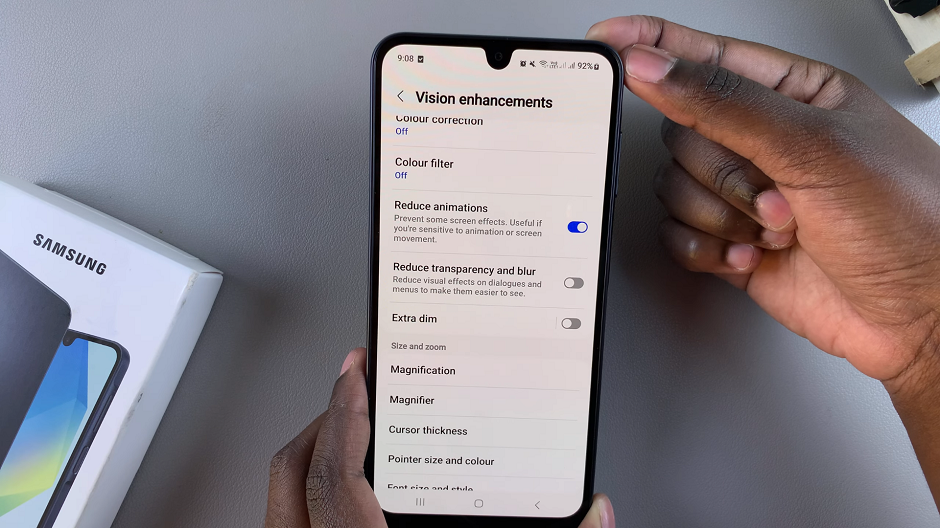
The first step in this process is to navigate to the Settings menu on your Samsung Galaxy A16. You can do this by tapping the gear-shaped icon in your app drawer or by swiping down from the top of your screen and selecting the gear icon in the top-right corner. You can also use the app drawer to access the Settings menu.
Once in the Settings menu, scroll down and locate the Accessibility option. Tap on it to access the accessibility settings. Within the accessibility settings, look for an option Vision Enhancements.
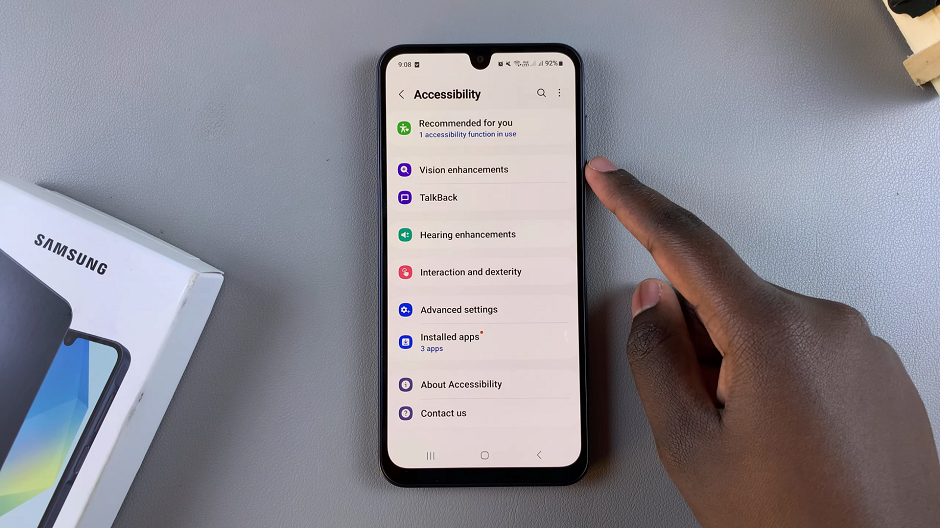
Scroll down and tap on the toggle icon next to Reduce Animations to disable it. To turn it on, you can always come back to this option via the same process, and tap on the toggle icon to enable.
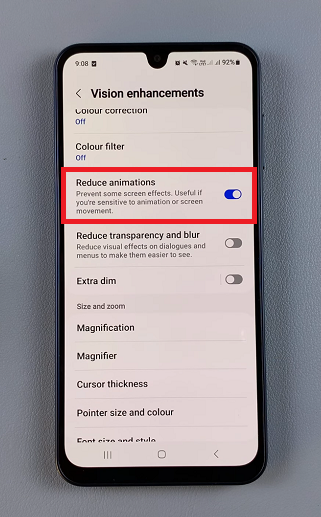
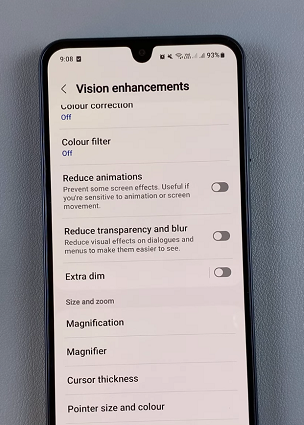
Note: Toggling off the Reduce Animations option will not only enable or turn on the charging animation, but other animations that may be active by default on your Galaxy A16.