If you own a Samsung Smart TV, pairing and connecting your AirPods Max is a straightforward process. This guide will walk you through the steps to successfully pair & connect your AirPods Max to your Samsung Smart TV. This will apply to the older AirPods Max as well.
Enjoying the immersive sound of your AirPods Max while watching TV can elevate your home entertainment experience. Using AirPods Max with your Samsung Smart TV allows you to enjoy high-quality audio.
Experience Apple’s spatial audio and active noise cancellation while watching movies or playing games. You can also listen to your favorite shows without disturbing others in the room. To assist with your wireless experience, say goodbye to tangled wires.
Read: Receive & End Calls On AirPods Max
Pair & Connect AirPods Max To Samsung Smart TV
Before initiating the pairing process, make sure both your AirPods Max and Samsung Smart TV are powered on and within range of each other. Also, make sure that your AirPods Max are charged to avoid any interruptions during the setup.
Next, go to the home screen of your Samsung Smart TV. If you’re not on the home page, press the home button on the remote control.
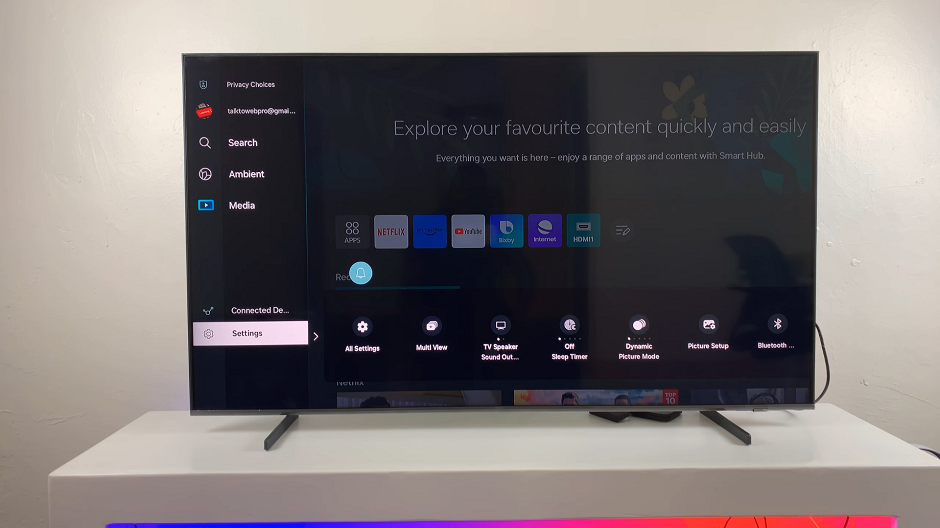
Using your remote control, scroll left once to the TV menu. From the TV menu, scroll down to get to Settings. Press OK on the remote to access the Settings menu, then scroll until you get to All Settings.
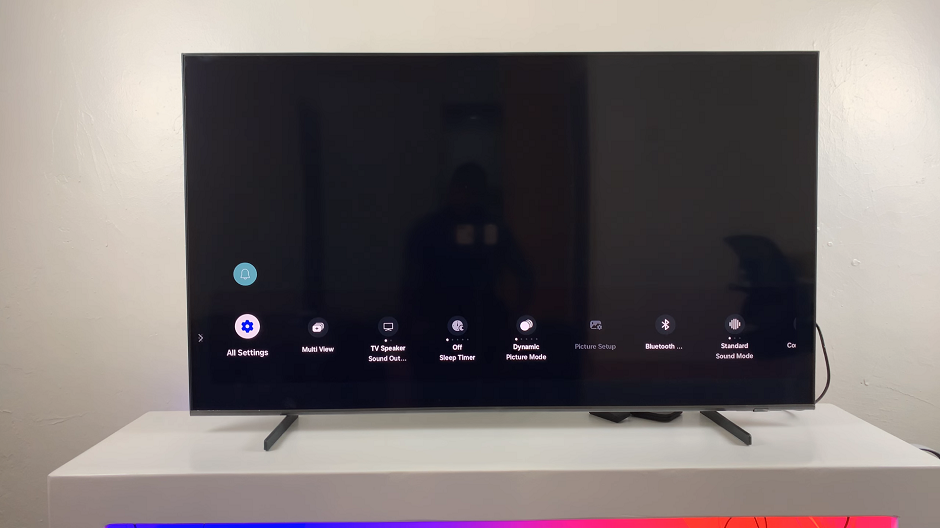
Within the All settings menu, scroll down to the Connection. Press OK and scroll down to Bluetooth Devices. Press OK to select.
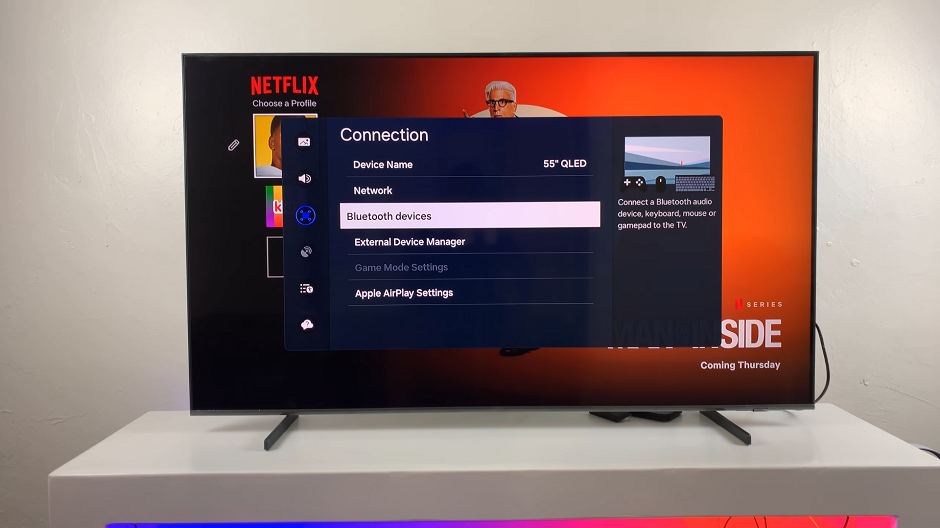
Here, the TV will start searching for Bluetooth devices to pair to.
The next thing to do is to put the AirPods Max in pairing mode.

Simply press and hold the noise control (power) button until the LED light on the bottom of the right ear cup starts flashing white. This indicates that the AirPods Max is ready to connect to a new device.

Select AirPods Max from the list of available devices on your Samsung Smart TV.
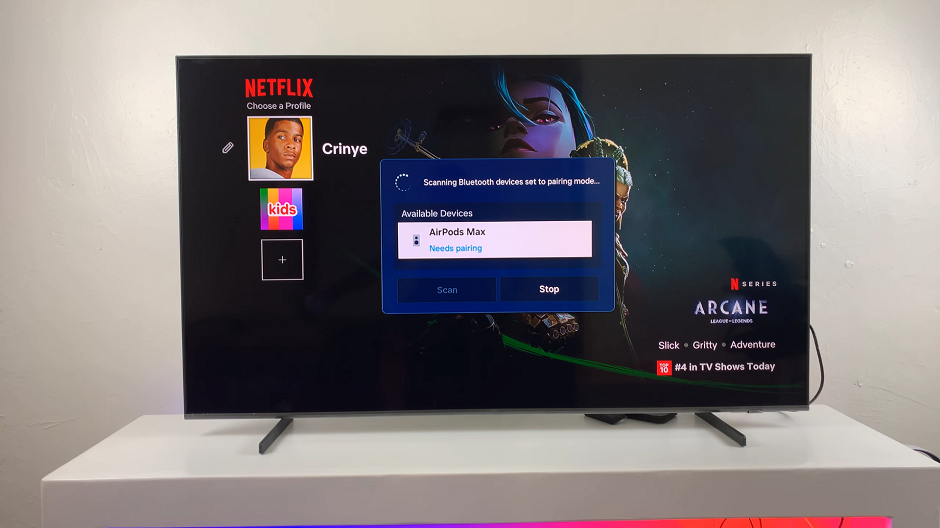
Confirm the pairing request if prompted. Simply select Pair and Connect.
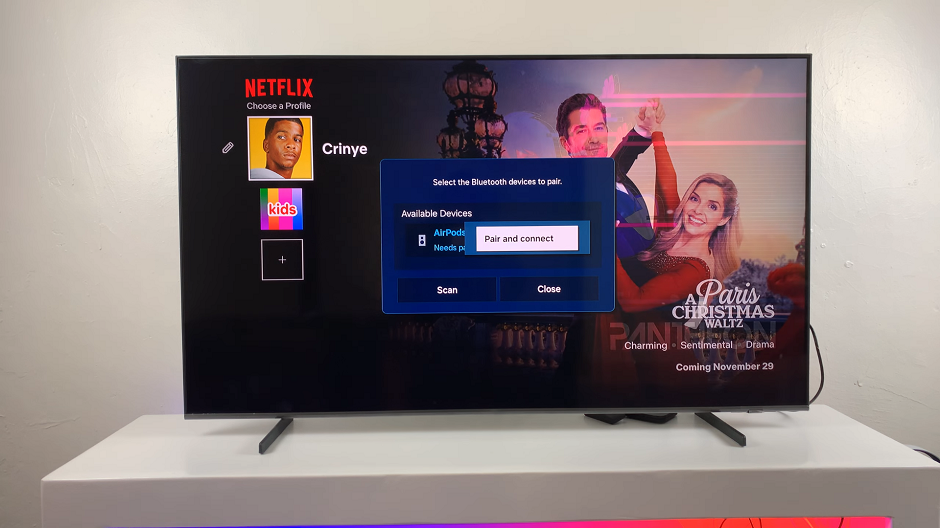
Once connected, the status should change to Connected. You should see a confirmation on the volume bar on the screen and hear a chime on your AirPods Max. Samsung Smart TVs typically allow only one Bluetooth audio device to connect at a time.
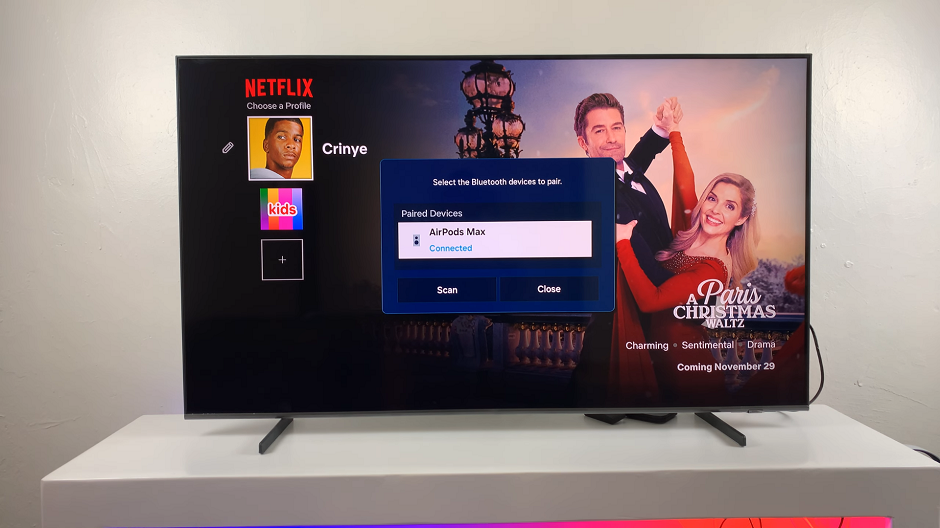
Finally, play a song, video, or podcast to ensure the sound is routed through the AirPods Max. Adjust the volume and try the active noise cancellation or transparency mode (you can toggle these modes using the buttons on the headphones).
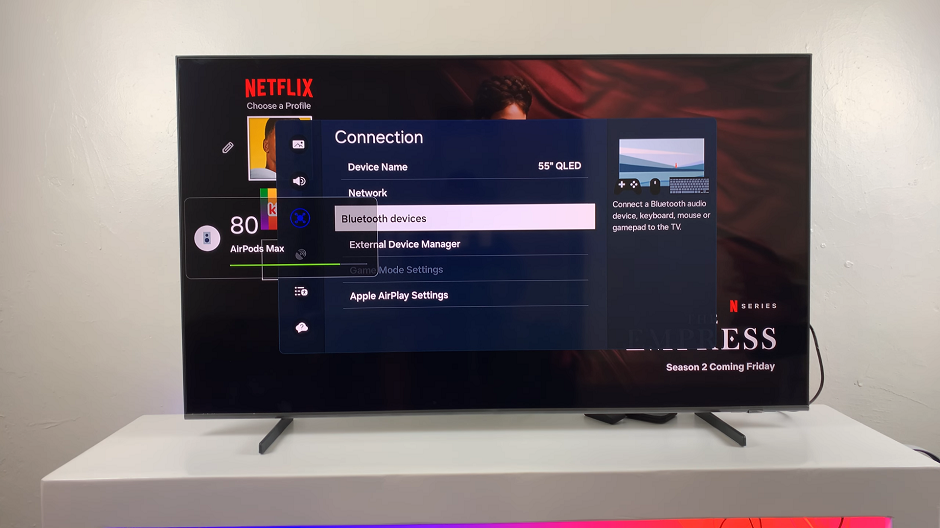
Once the pairing process is complete, you can control the volume directly on the AirPods Max or through your Samsung TV remote.
Some Samsung Smart TVs may experience slight Bluetooth audio delays. If this happens, check if your TV has a Game Mode or Low Latency Mode option in the settings.
Troubleshooting Tips
If you encounter issues during the pairing process, you can check the compatibility. Ensure your Samsung Smart TV supports Bluetooth audio output.
You can also restart both devices by powering off your TV and AirPods Max, then try reconnecting. If the AirPods Max won’t connect, remove unused devices from your TV’s Bluetooth list.
It’s always important to ensure your TV and AirPods Max are running the latest software versions.

