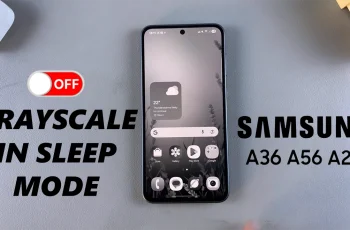Screen recording on your Samsung Galaxy A06 is a handy tool for capturing content directly from your device. Whether you want to save a memorable moment from a video call or create a tutorial, this feature makes it easy to record your screen activity. With just a few taps, you can capture high-quality video and audio. This versatility suits both personal and professional use.
Knowing how to screen record on Samsung Galaxy A06 enhances your experience with the device. The process is straightforward and built into the settings, so you won’t need any extra software. By following a few simple steps, you can start recording your screen effortlessly. This allows you to share your experiences with friends, family, or your online audience.
Watch:How To Enable/Disable Keyboard Sound On Samsung Galaxy A06
Screen Record On Samsung Galaxy A06
Install a Screen Recording App
Open the Google Play Store on your device. Use the search function to find your preferred screen recording app, such as X Recorder. Tap on the app in the search results to confirm it’s the correct one. Select Install and wait for the app to download.
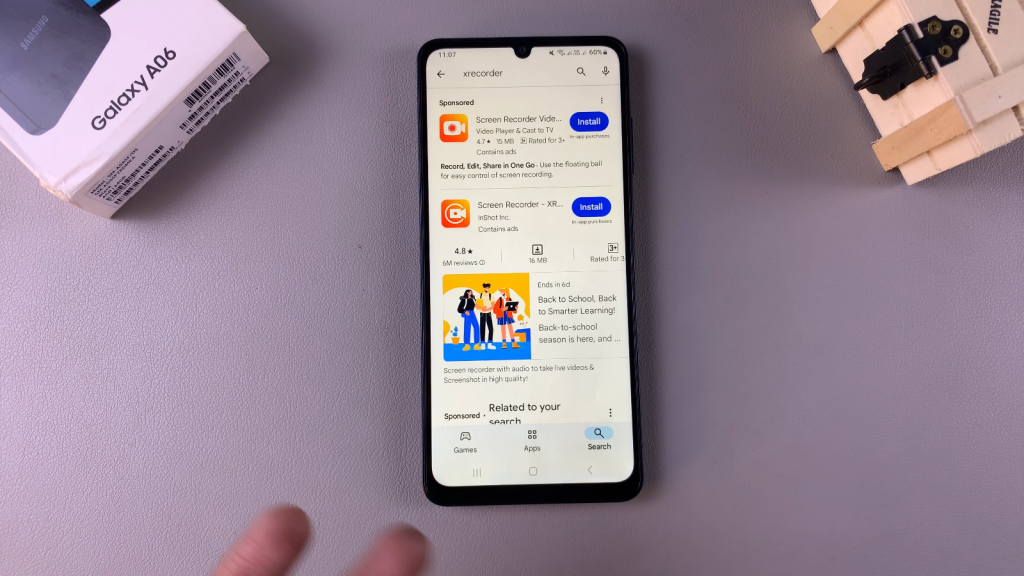
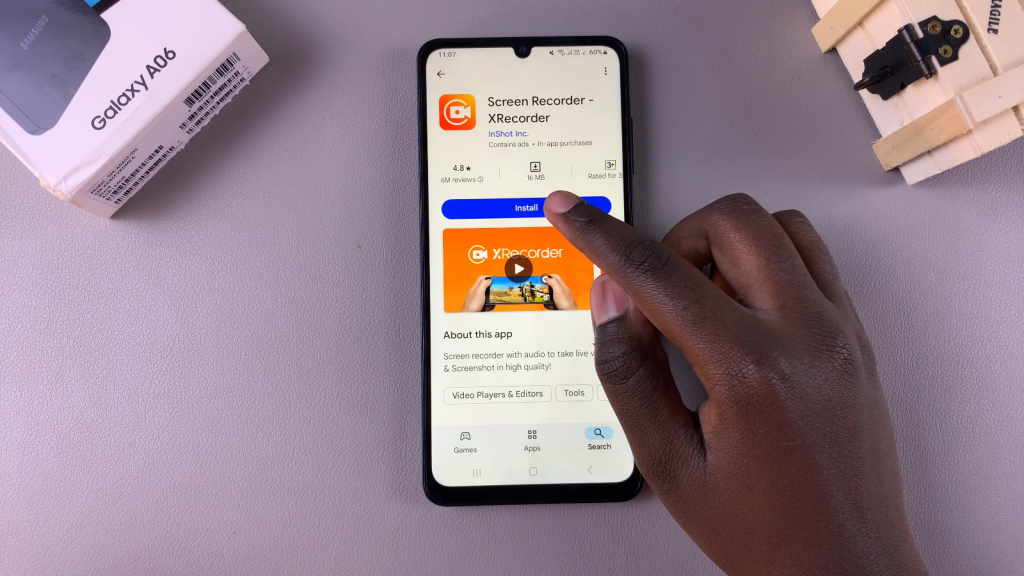
Launch the App
Once installed, tap Open to launch the app. Alternatively, go to your home screen or app drawer and tap the app icon to open it. Grant any necessary permissions such as access to your gallery and notifications. Enable the floating icon for easy access to recording options.
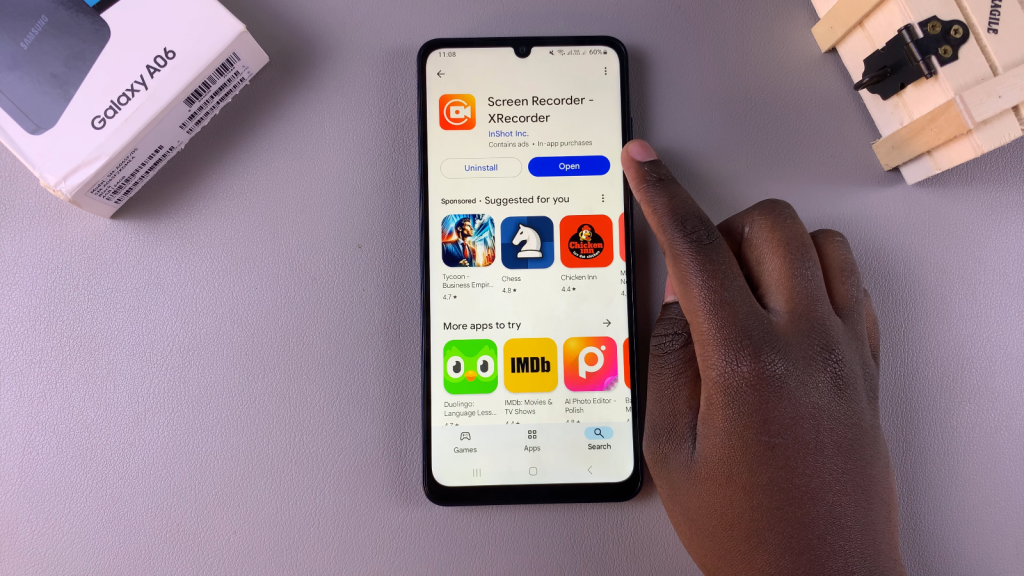
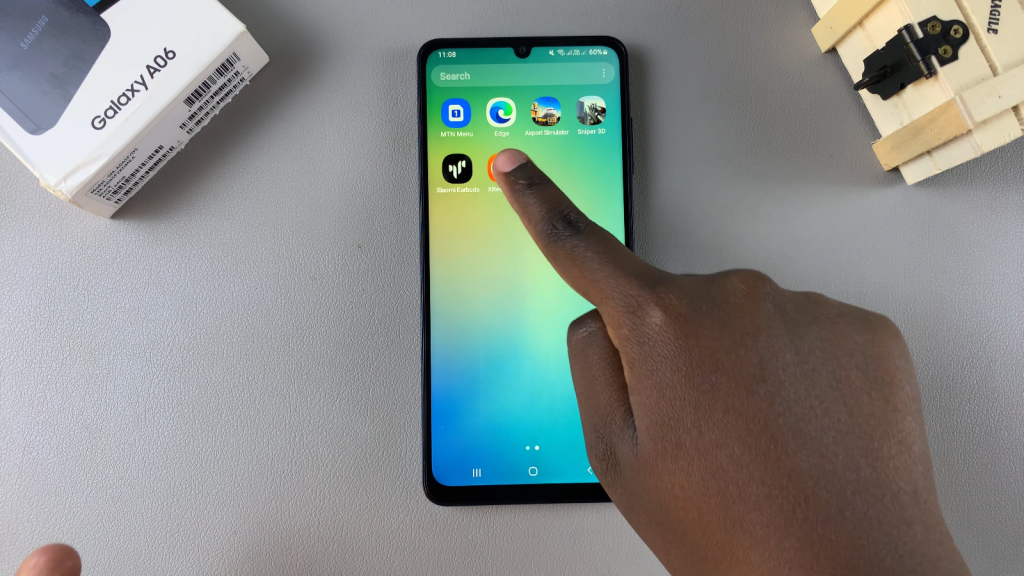
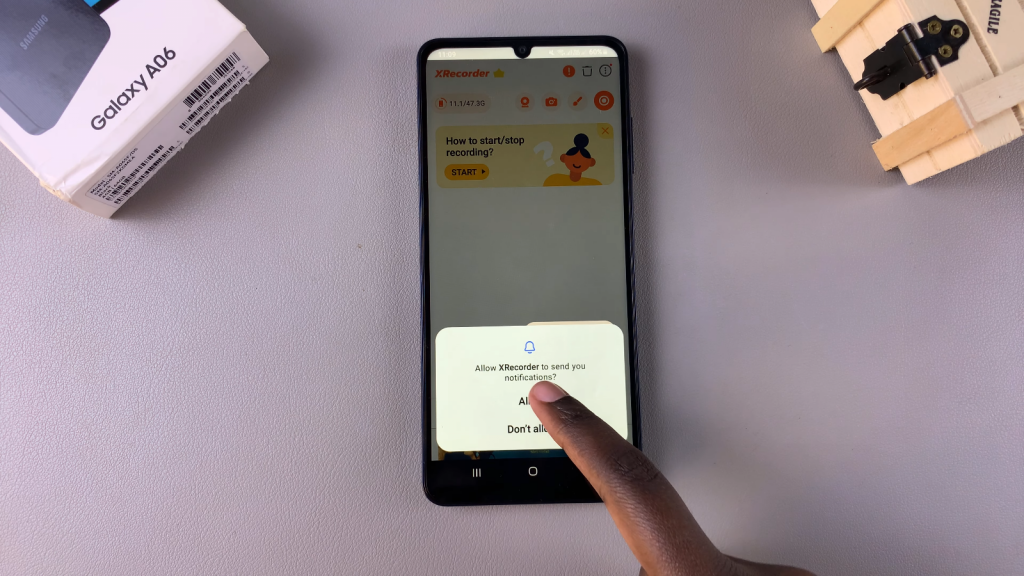
Set Up and Start Recording
Return to the app setup and allow access to photos and videos. When ready, tap Record to start recording your screen. Allow the app to access audio and choose your preferred option. Tap the floating icon to start recording from any app or screen.
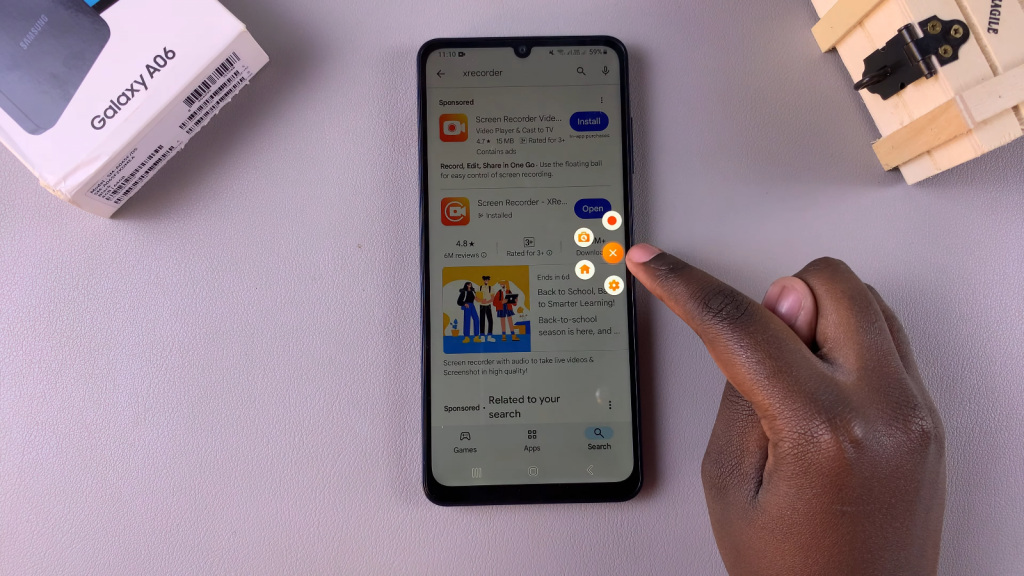
Control Your Recording
Wait for the countdown before recording begins. Everything you do on your screen will be captured. If you need to pause, tap the floating icon and select Pause. To resume, tap the play button on the floating icon. To stop the recording, press the icon again and select Stop.
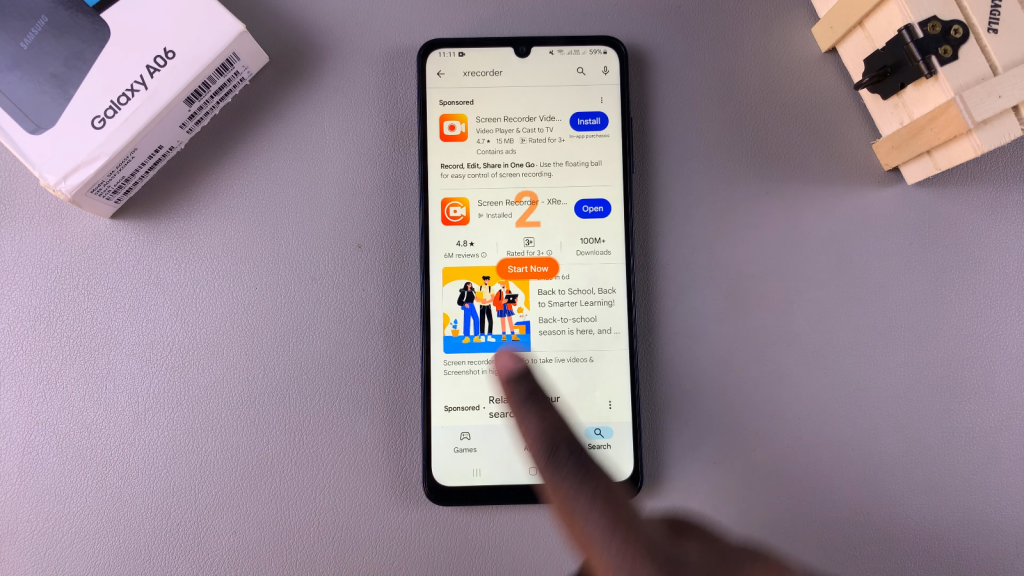

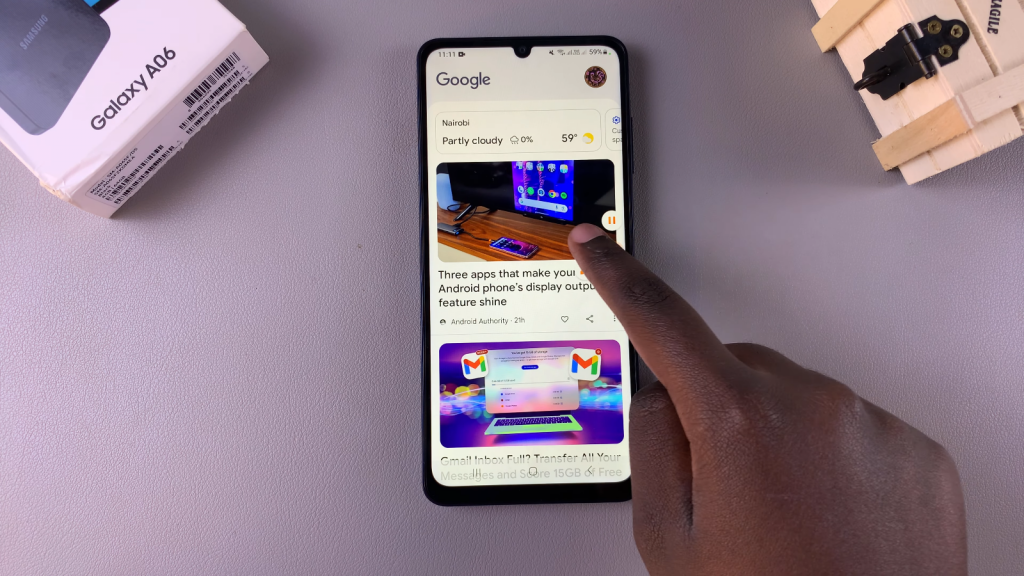
Access Your Recordings
Your video will automatically save to your Gallery. Open the Gallery app to view your screen recordings. Everything you recorded is now accessible there.
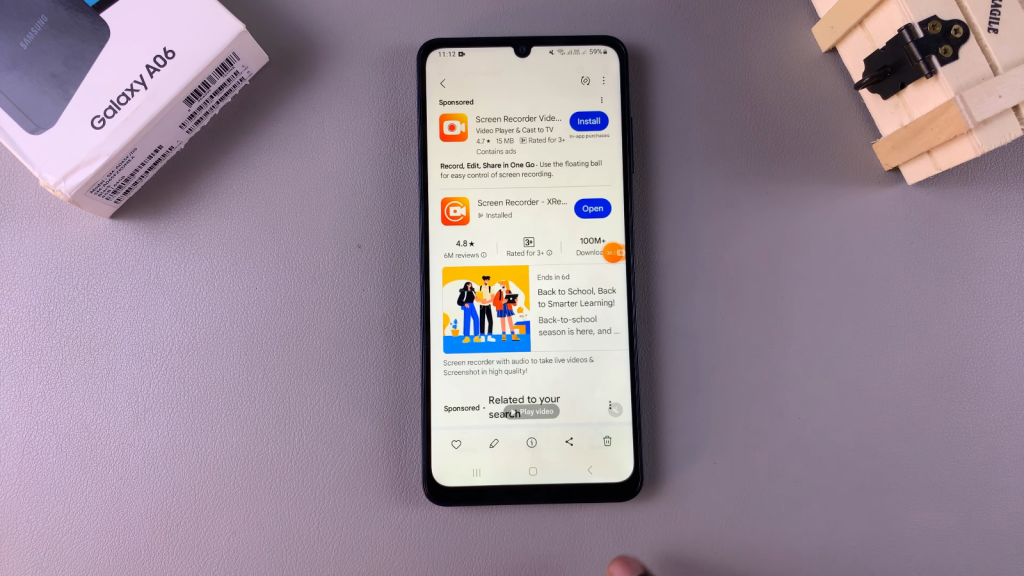
Read:How To Enable/Disable Keyboard Sound On Samsung Galaxy A06