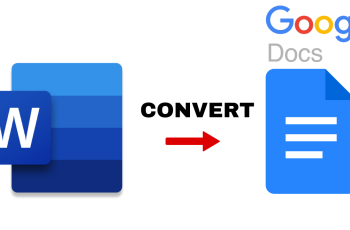CapCut is an adaptive and user-friendly video editing app that has grown to become widely renowned among content creators, influencers, and everyday users looking to enhance video projects. Equipped with a vast variety of features ranging from filters to effects, music, and text overlays, CapCut facilitates the creation of professional-grade videos directly from your smartphone.
Well, if you have an iPhone 11 and want to install CapCut on it, then you are in luck! Well, that’s pretty easy to install; it will take just a few minutes or so to install. In this post, we will go through every step involved in downloading and installing CapCut on your device.
Let’s dive into creating awesome videos with CapCut!
Watch: How To Disable Mono Audio On iPhone 11
Install CapCut On iPhone 11
Begin by tapping on the App Store icon located on your iPhone’s home screen. From here, navigate to the search option situated at the bottom of the App Store interface. Then, tap on it and tap the search bar that appears. Type in “CapCut ” & select the official application.
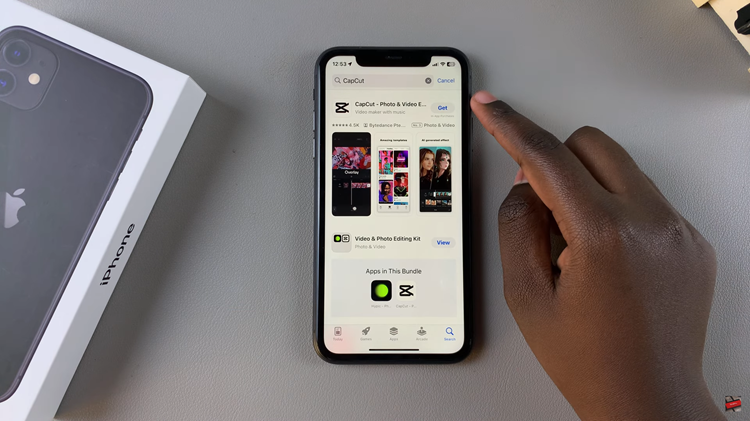
At this point, tap on the “Get” button within the app details. You’ll be prompted to confirm your identity, by either scanning your face or double-tap the side key to continue. Now, allow the application to be installed on your iPhone 11.
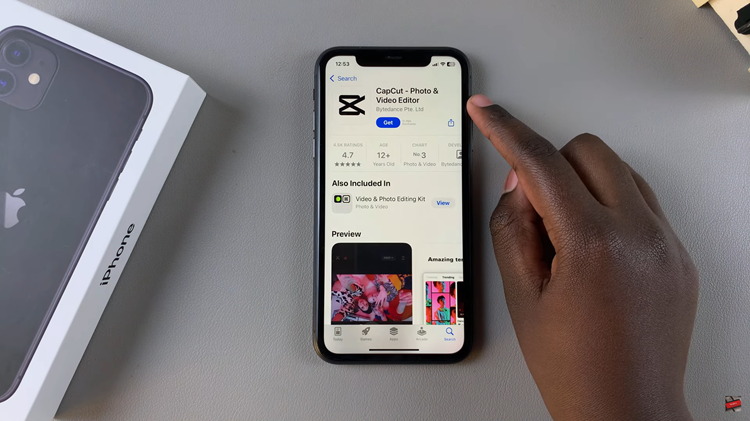
Once installed, launch the app directly on the app store or home screen. From here, you’ll be prompted to allow any necessary permissions that might appear. Now, you can begin to use the application to edit any videos.
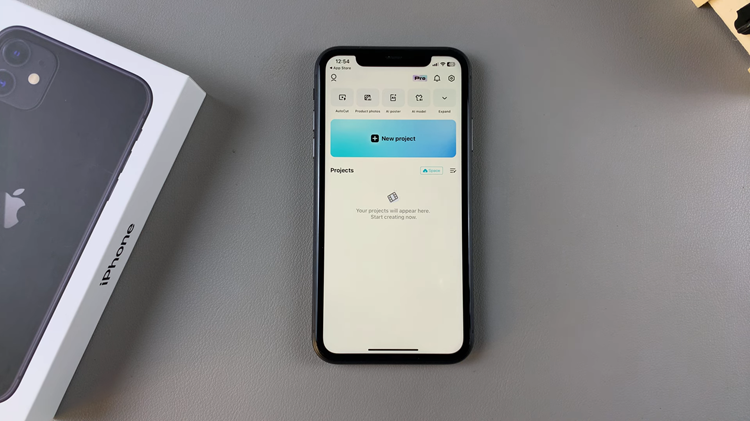
In conclusion, installing CapCut on your iPhone 11 is quick and easy. With its user-friendly interface and powerful editing tools, you can start creating impressive videos in no time. Enjoy editing!