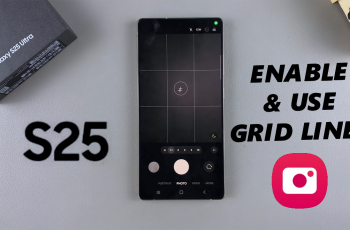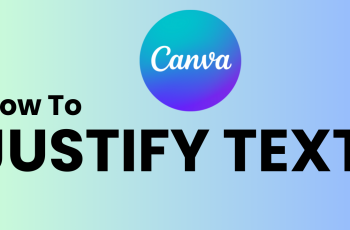The flashlight feature can be incredibly useful, but it can also be a nuisance if it’s accidentally turned on. If you’ve ever found yourself fumbling with your iPhone, trying to turn off the flashlight, you’re not alone.
Luckily, there are simple ways to turn off the flashlight (torch) without unlocking your iPhone. Even when your device is locked, we’ll explore the different methods to help you quickly and easily manage your flashlight.
These instructions will apply to any iPhone model, including and not limited to the new iPhone 16, iPhone 15, iPhone 14, iPhone 13 and earlier iPhone models as well. We’ll also include an extra method that works for the iPhone models that feature a Dynamic Island.
Read: Blue Icon On iPhone Status Bar Explained – How To Turn It OFF
Turn Off Torch Without Unlocking iPhone
You can turn off your flashlight when the screen is locked, without having to unlock your iPhone. There are two methods you can use to do this:
Use the Lock Screen Shortcut
The flashlight shortcut is in the bottom left corner of the lock screen by default. With your flashlight on, simply long press the flashlight icon to turn off the flashlight or torch.
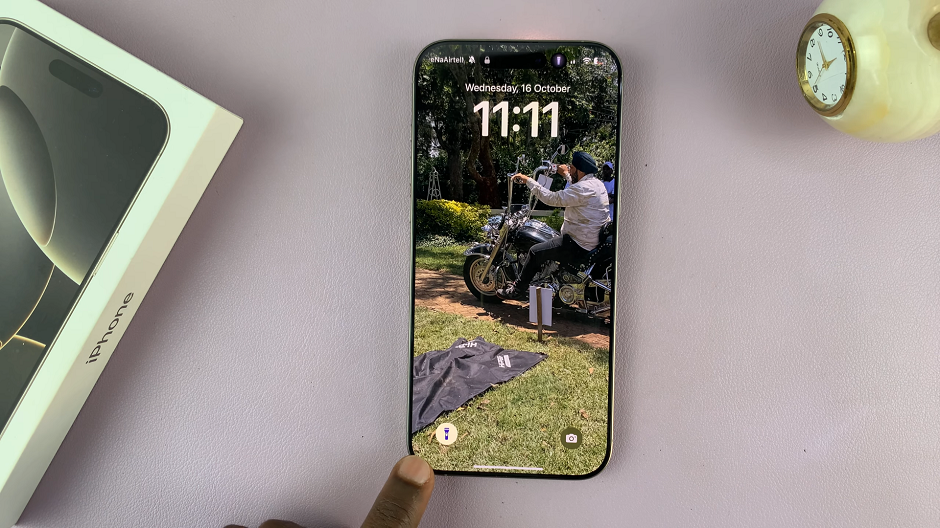
Use the Dynamic Island
For iPhones that have the Dynamic Island, you can also turn off the torch even when the screen is locked.
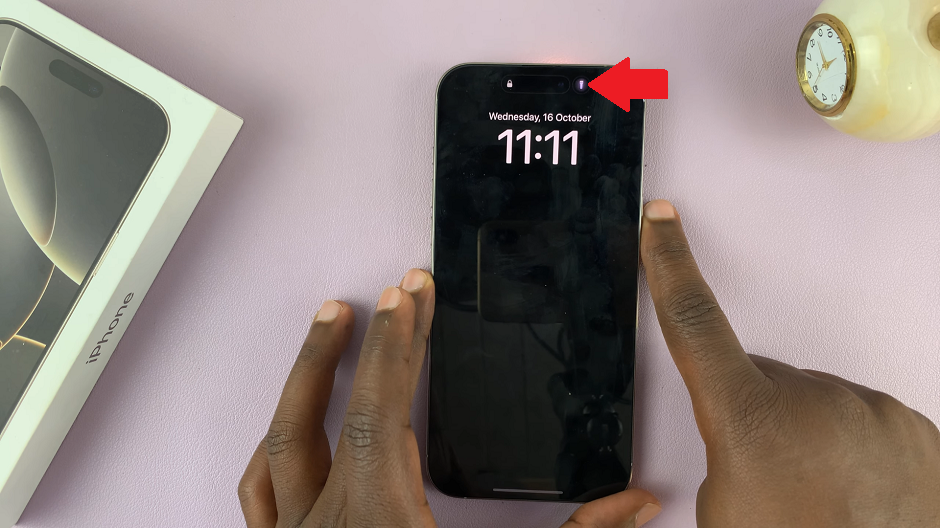
While your iPhone screen is locked, you’ll also see the torch icon at the top, next to the dynamic island. Simply tap on it, then tap on the torch icon once again, to turn the flashlight off.