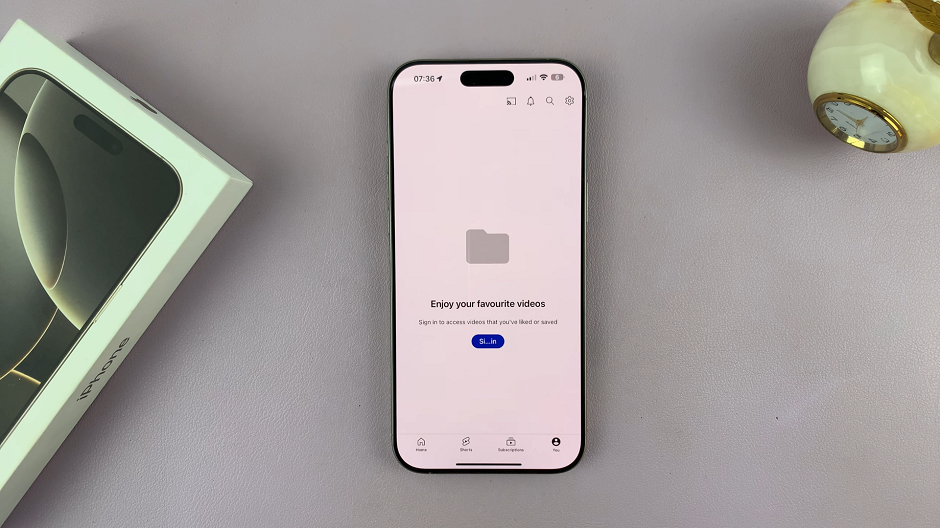If you’ve just upgraded to the iPhone 16, 16+, 16 Pro or 16 Pro Max, one of the first things you’ll want to do, apart from sign in to your Apple ID, is add your Google account.
This allows you to access your Gmail, Google Calendar, Google Play Store, YouTube, Google Drive, Chrome, Google Maps and other Google services seamlessly. In this guide, we’ll walk you through to add your Google account to the iPhone 16 / 16 Pro.
This will also help you to sync Your emails and access your Gmail directly from the Mail app. By integrating your calendar, you will be able to keep your schedules organized with Google Calendar. In addition, with your contacts synced, you will easily manage your contacts across devices.
Watch: Turn ON Flashlight On iPhone 16
Add Google Account On iPhone 16
Begin by launching any Google service app, say Gmail, and tap on Sign In to add your Google account to your phone.
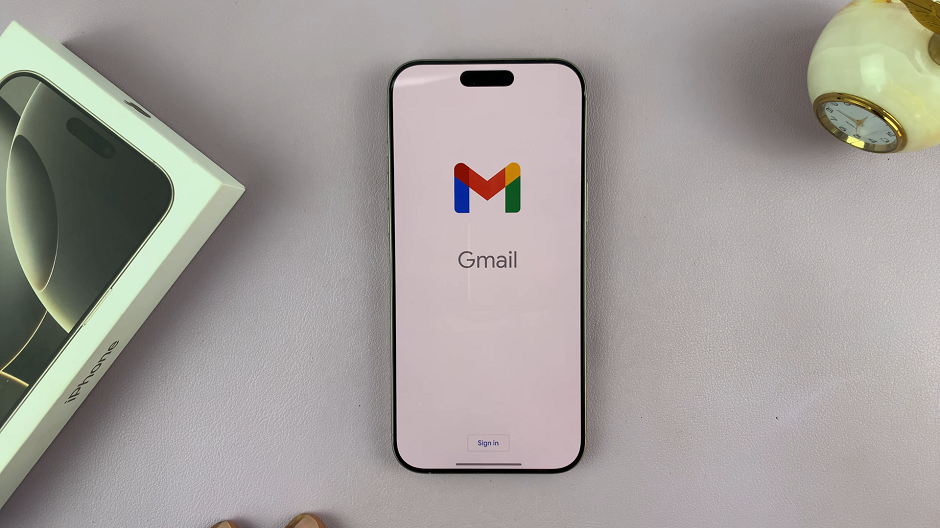
If you have more than one Google account, you can tap on Add Another Account. Then, select Google and proceed to follow the on-screen instructions to add it to your iPhone.
However, if you don’t have a Google account, or if you simply want to sign back in, tap on Sign In once again. Then, select Continue to give permissions to proceed to the sign in page.
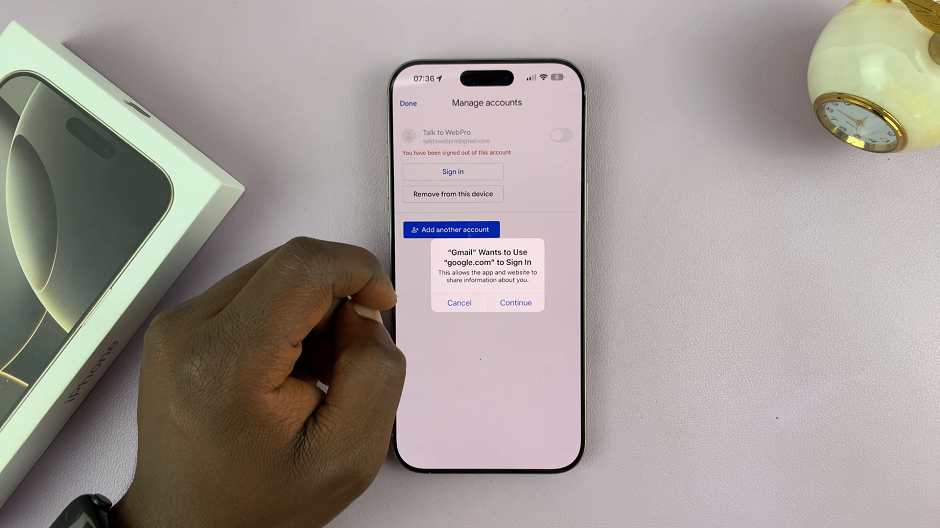
Enter your email address and tap Next. Input the corresponding password for your Google account and tap on Next again.
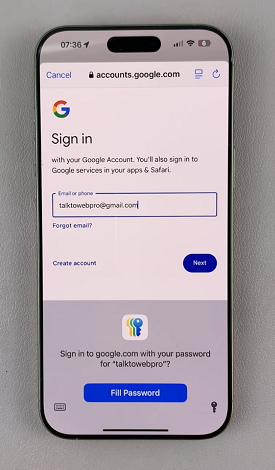
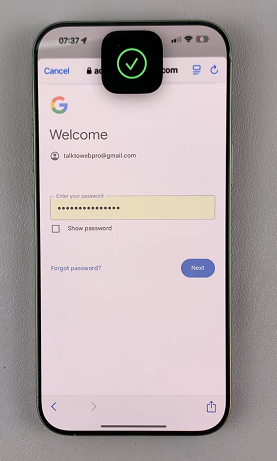
Go through 2-step verification via another device signed in with your Google account. You will now be signed in to that Google account once you do the verification. Tap on Done to enter the app. Your iPhone 16 is now linked with your Google account.

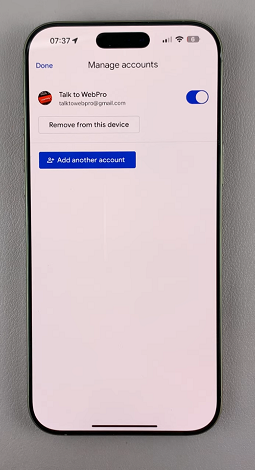
You can easily access Gmail, Google Drive, Google Photos, YouTube and other services from your iPhone 16.
Open any other Google service and if you’re not automatically signed in, go through the same process to add your Google account to that service.