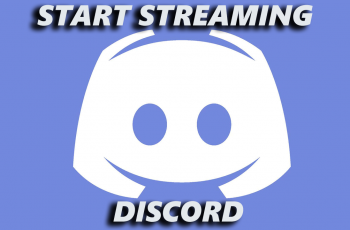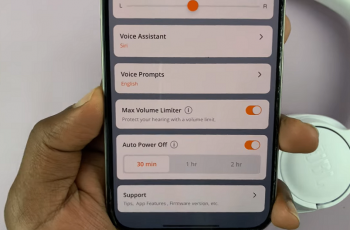The OnePlus 13 camera comes with a built-in watermark feature that allows you to add a personal or professional touch to your photos and videos. Whether you want to showcase the “Shot on OnePlus” branding or include a custom watermark with your name or business, enabling this feature is quick and easy.
In this guide, we’ll walk you through the step-by-step process of adding a watermark on your OnePlus 13 camera. Whether you’re a photography enthusiast, a content creator, or just want to make your pictures stand out, this tutorial will help you customize your watermark settings effortlessly.
Watch: How To Enable / Disable ‘Circle To Search’ On OnePlus 13
How To Use Watermark On OnePlus 13 Camera
Open the Camera app on your OnePlus 13. Look for the three-lines menu or settings icon in the camera interface.
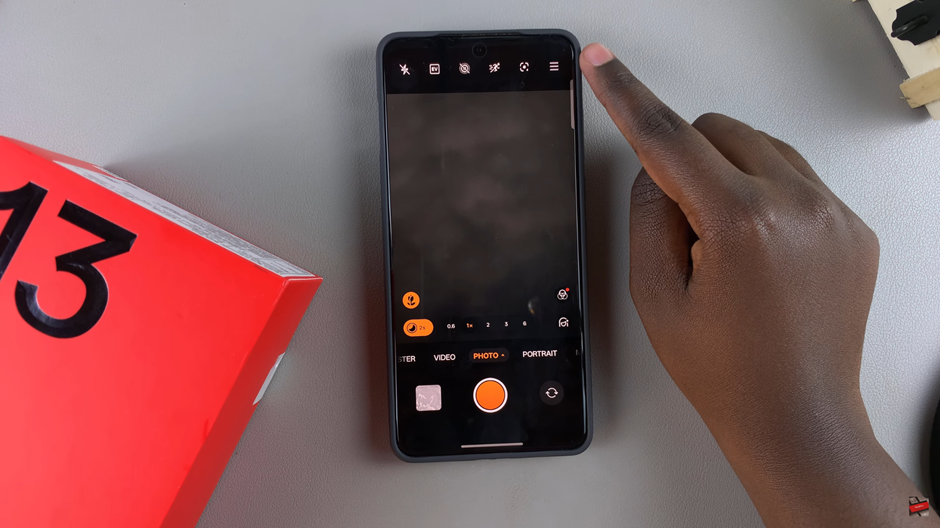
From the menu, tap on Settings to access camera customization options.
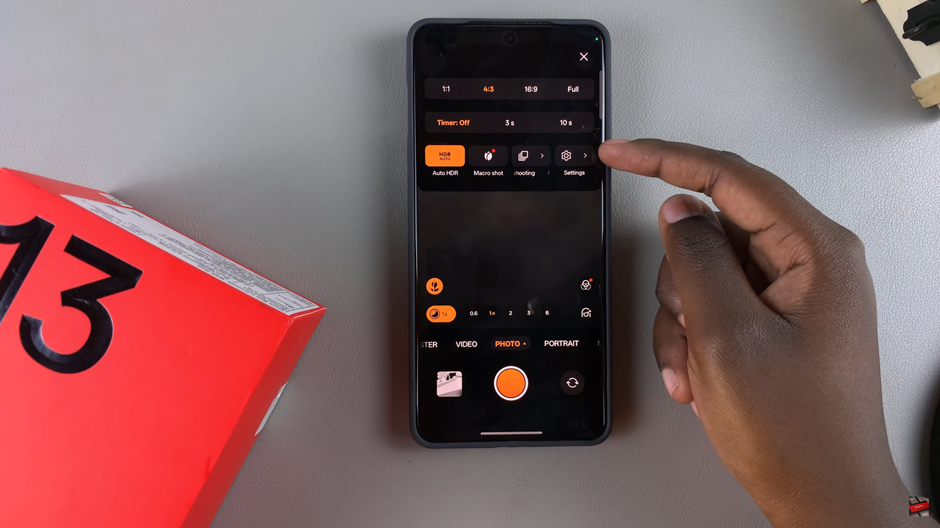
Scroll down until you find the Watermark option and tap on it.
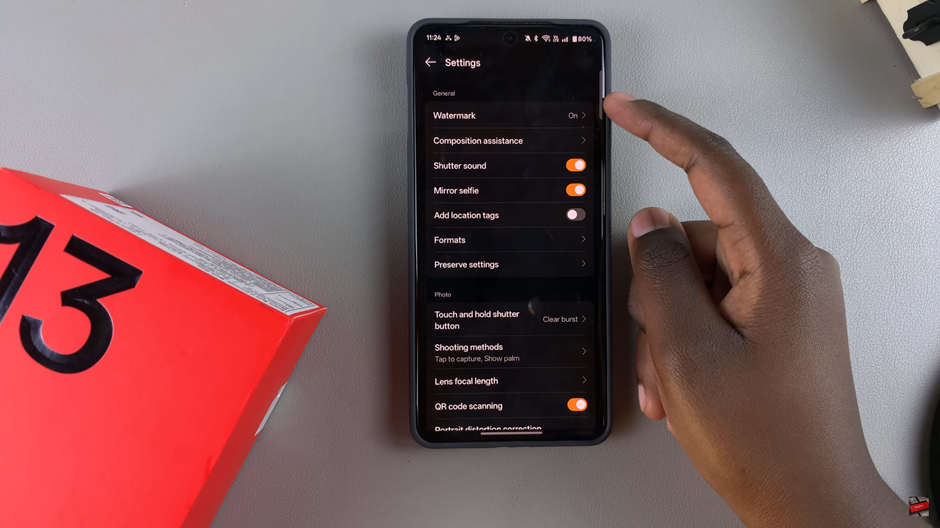
Turn on the toggle switch for both videos and photos to activate the watermark feature.
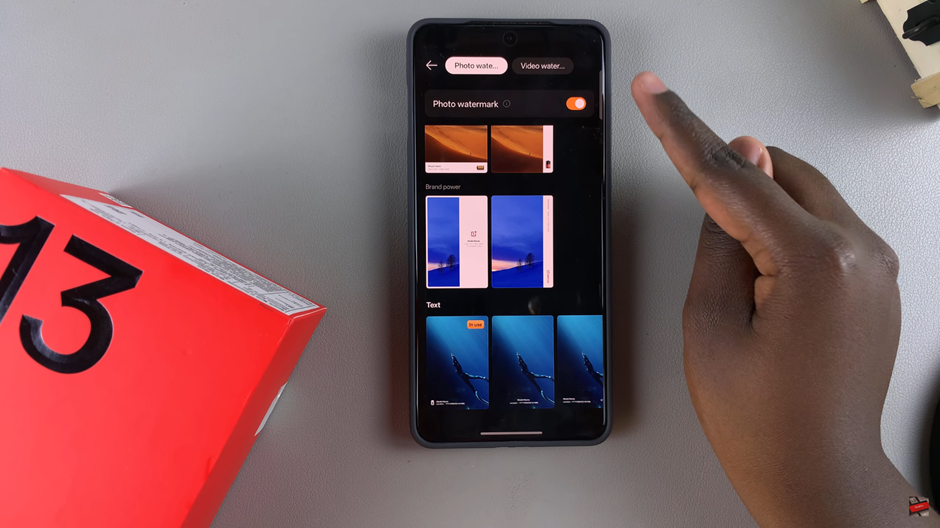
You can personalize your watermark by: Selecting different frames, Choosing brand options and Adding custom text (e.g., your name or business name)
Once you’ve finished customizing, tap Apply to save your watermark settings.
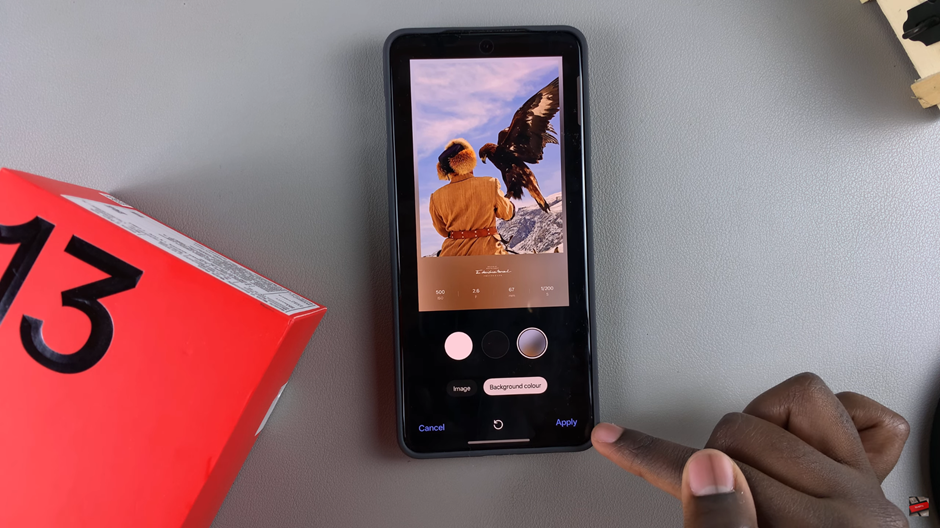
If you’re not satisfied with the results, you can always go back and disable or modify the watermark settings.
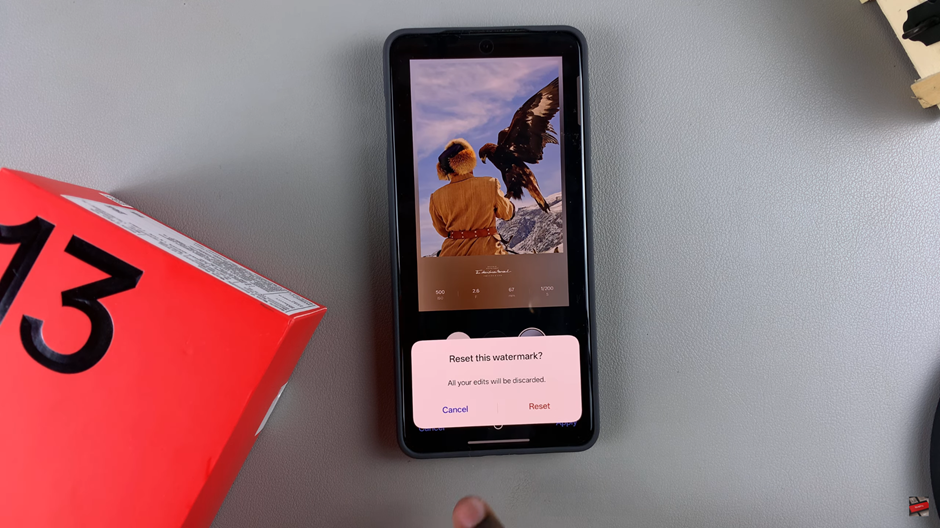
That’s it! Your OnePlus 13 will now add a watermark to your photos and videos, giving them a personal or professional touch.