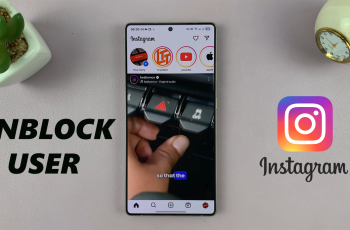Digital maps have made locating one’s way around unfamiliar places quite easy in this modern world. One commonly used and trusted app for doing this is Google Maps. From trying to get directions while driving, finding restaurants nearby, or finding one’s way through new cities, Google Maps offers accurate and real-time information.
Although Apple Maps is set as the default on iPhones, lots of people use Google Maps due to their richness in features. That means offering a rich set of features around traffic data, street view, offline maps, and transportation. Therefore, if you have an iPhone 11, then you can very well install Google Maps.
This article will guide you through every step so that you may easily get and start using this must-have navigation tool.
Watch: How To Enable Keyboard Auto Correction On iPhone 11
Install Google Maps On iPhone 11
Begin by tapping on the App Store icon located on your iPhone’s home screen. From here, navigate to the search option situated at the bottom of the App Store interface. Then, tap on it and tap the search bar that appears. Type in “Google Maps” & select the official application.
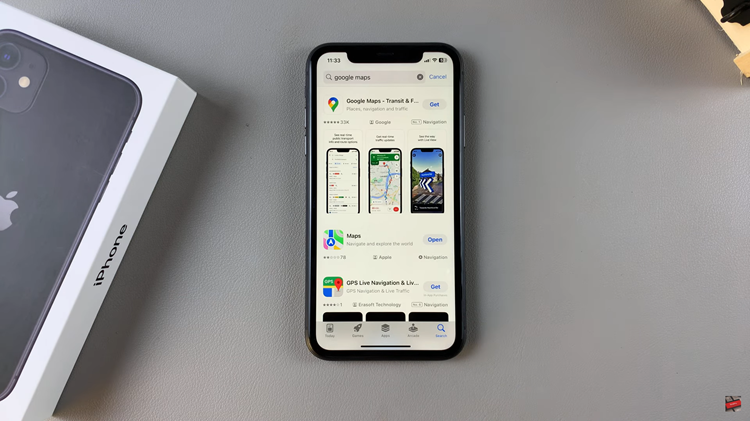
At this point, tap on the “Get” button within the app details. You’ll be prompted to confirm your identity, by either scanning your face or double-tap the side key to continue. Now, allow the application to be installed on your iPhone 11.
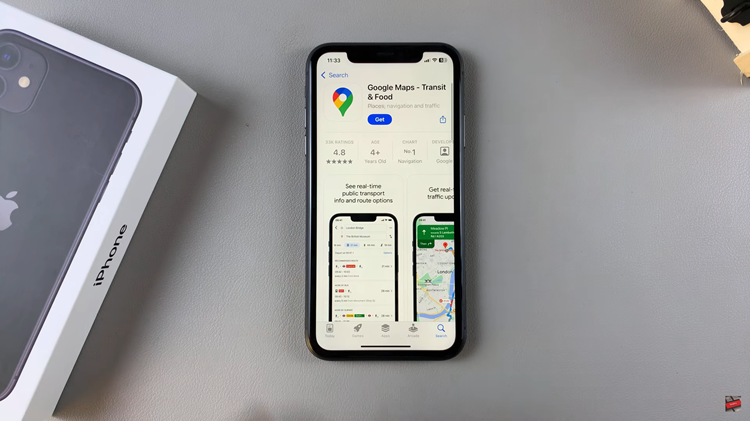
Once installed, launch the app directly on the app store or home screen. From here, you’ll be prompted to allow necessary permissions for the app to run properly.
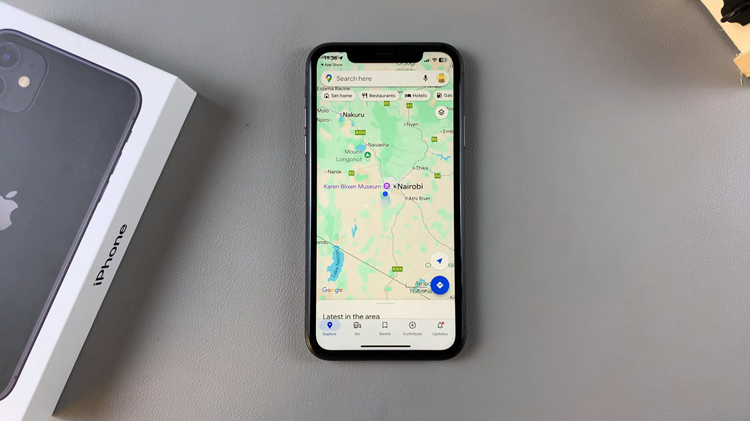
Now, you’re ready to explore the world! Whether you’re finding directions, discovering new places, or checking traffic, Google Maps will be a reliable companion.