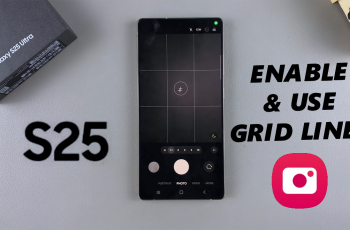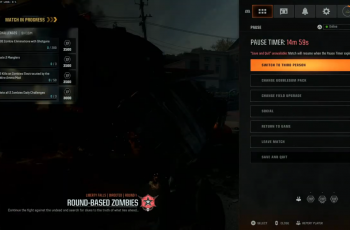The Samsung Galaxy Watch Ultra offers a range of cool features to make your smartwatch experience smoother and more efficient. One such feature is the swipe typing, a handwriting input method, which can significantly enhance your texting efficiency.
In this guide, learn how to customize and use swipe typing (hand writing ) on your Samsung Galaxy Watch Ultra.
Swipe typing, also called hand writing involves using your finger to write on your screen, to craft words and messages. This will enhance your typing efficiency and speed. This swipe typing feature works brilliantly on the Galaxy Watch Ultra.
Watch: Can You Pair Samsung Galaxy Watch Ultra With iPhone?
Use Swipe Typing (Hand Writing) On Galaxy Watch Ultra
Begin by swiping up from the bottom of your watch face of your Samsung Galaxy Watch Ultra. This action will open the App Drawer, displaying all the installed applications.
Scroll through the apps and find any app that requires input from a keyboard, such as WhatsApp or Messages. Launch the app and tap on the text box to reveal the Samsung keyboard.
Swipe upwards from the white line at the bottom of the keyboard to reveal the hidden keyboard options.

Select the swipe typing icon (hand with curved line) to start your hand writing.
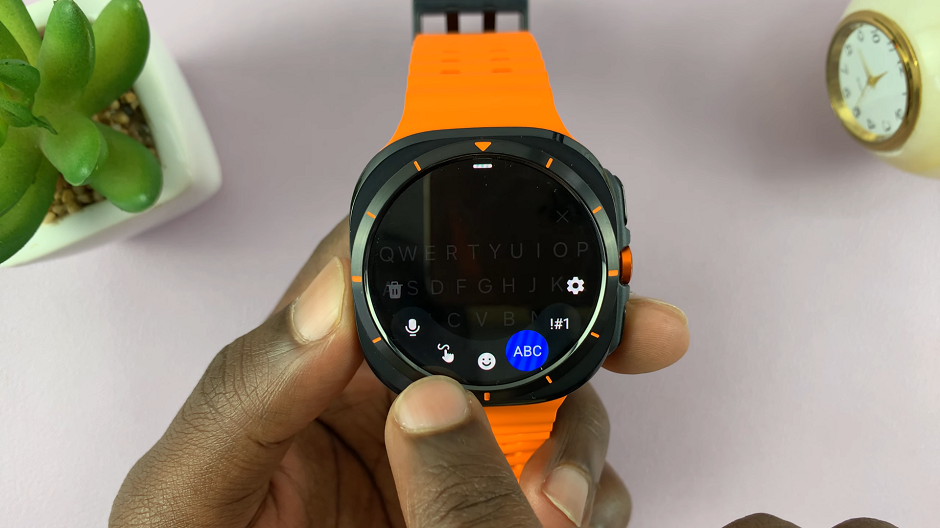
Use your finger to write on your screen, to craft discernible words and messages. The Galaxy Watch ultra will start picking up everything you’re writing and put it down in text format. You can edit and erase any errors in your message.
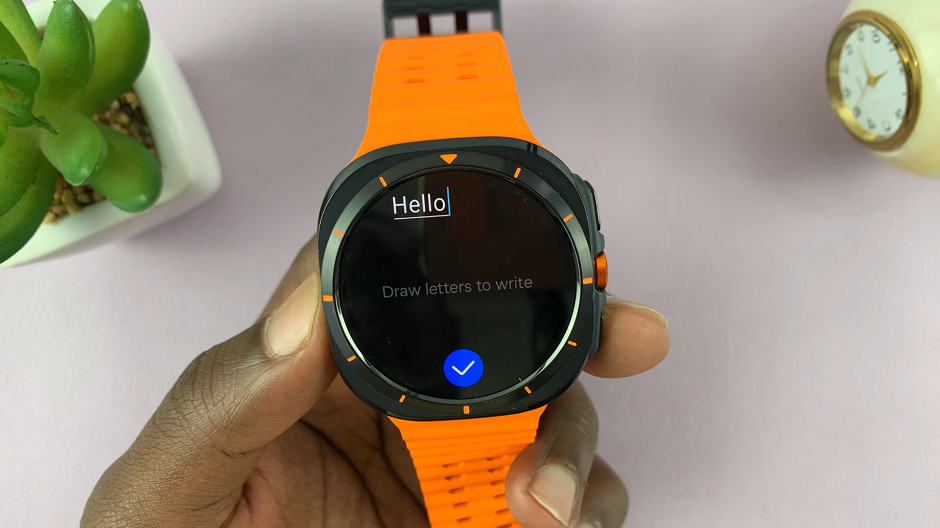
Tap on the check mark to send your message.

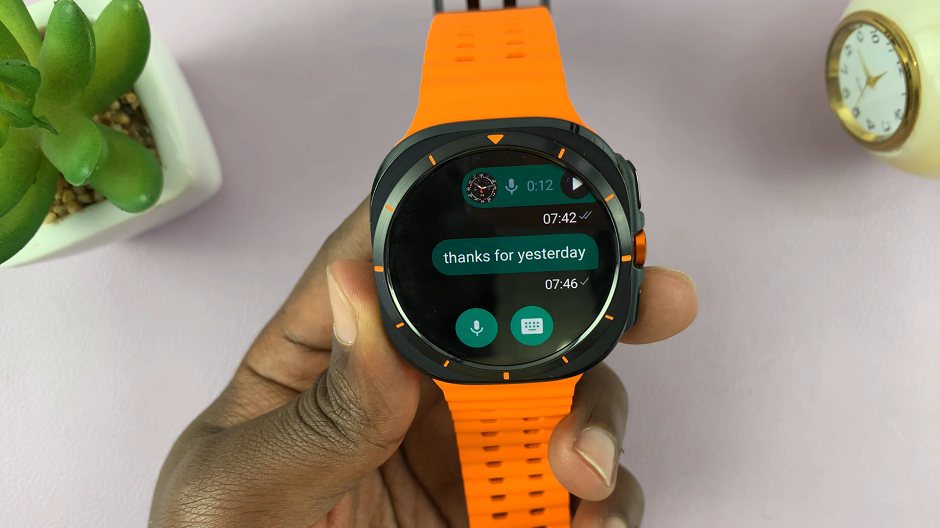
To close the swipe typing, delete any contents entered, and an x button will appear. Tap on it.
To go back to the regular keyboard, swipe upwards from the white line at the bottom once again to reveal the hidden keyboard options. Select the ABC option.
Read: How To Create Shortcuts In Quick Panel On Galaxy Watch Ultra