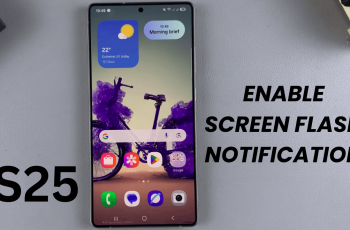In this guide, we’ll explore how to use gestures effectively on your Galaxy Watch Ultra. Gestures can be a quick and efficient way yo perform actions on your Galaxy Watch Ultra without going through many processes.
Gestures on the Samsung Galaxy Watch Ultra allow you to control various functions of your watch through simple movements, eliminating the need for constant touch interactions.
You can use gestures to assist you control features such as music, phone calls, alarms, reminders and timers. Gestures don’t necessarily require you to interact with your Galaxy Watch Ultra by touch, only with a flick of your wrist or a quick movement.
Read: How To Change/Customize Favorite Workouts On Galaxy Watch Ultra
Use Gestures On Samsung Galaxy Watch Ultra
Begin by swiping up from the bottom of your watch face of your Samsung Galaxy Watch Ultra. This action will open the App Drawer, displaying all the installed applications.
Scroll through the apps and find the Settings app. It is represented by two a gear (cog wheel) icon. Under Settings, locate the Buttons and Gestures option and tap on it to expand.
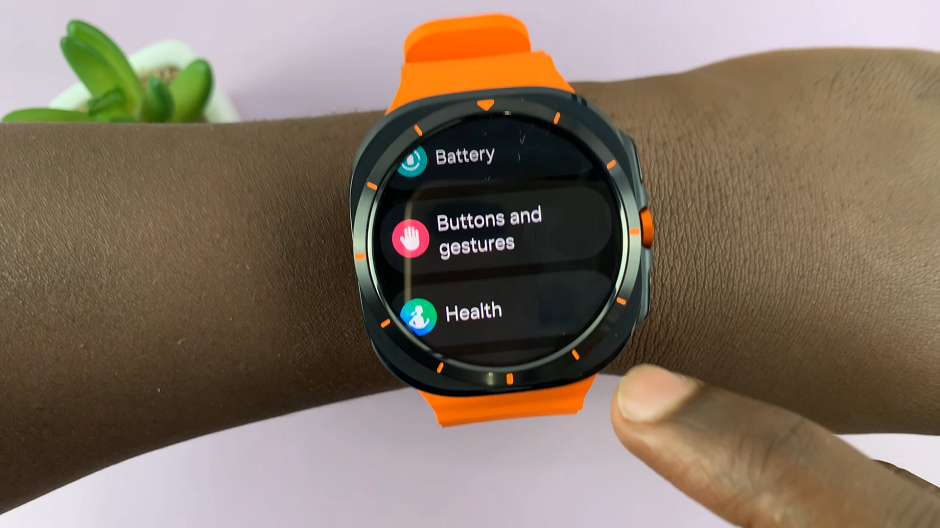
Inside Buttons and Gestures, locate the Gestures section. here, you should find three gestures you can use. All of them offer a toggle to enable and disable, as well as a demonstration on how to use the gesture.
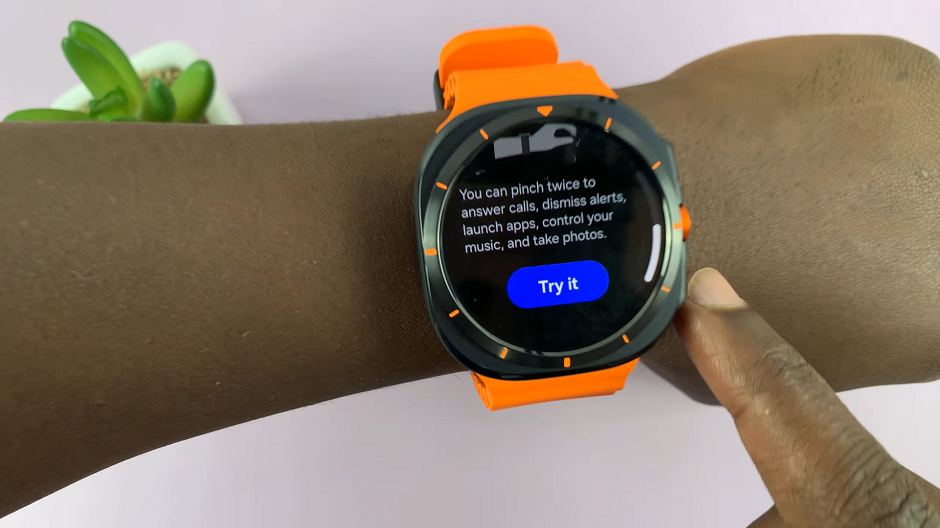
You will receive an opportunity to try the action and then the watch will assess whether you got it right. tap on Try It to give each gesture a go. If you’re successful, you’ll be notified with, You Got It.
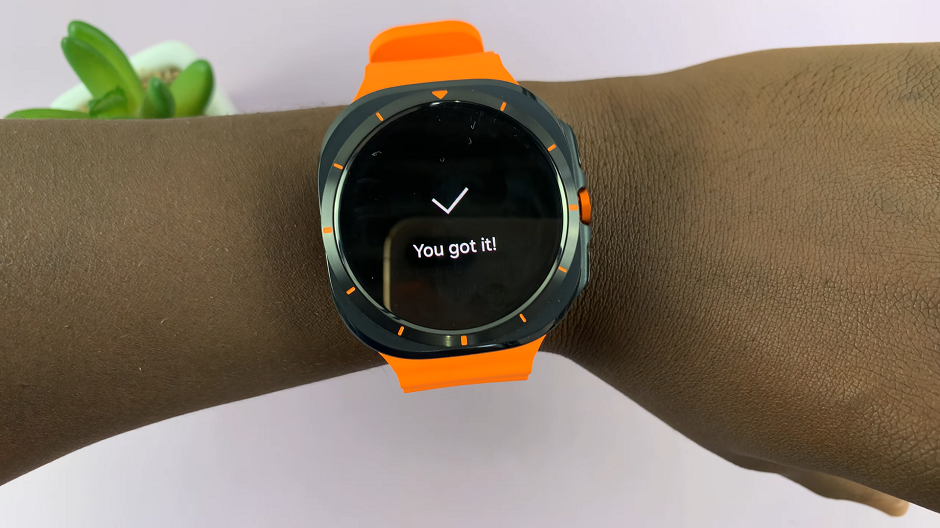
Double Pinch: When you pinch twice in quick succession, you can control your music, answer calls, dismiss alerts and take photos. Select this option and tap on the toggle con next to it to enable it.
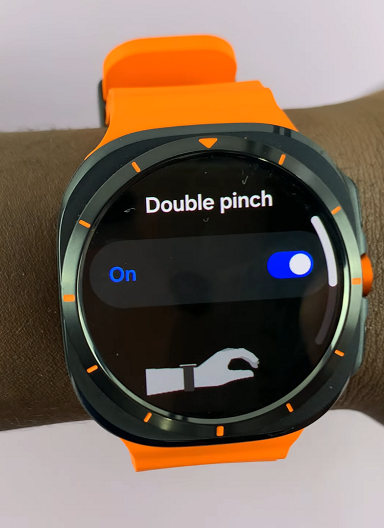
Shake to Dismiss: Tap on this option, then enable it via the toggle button.
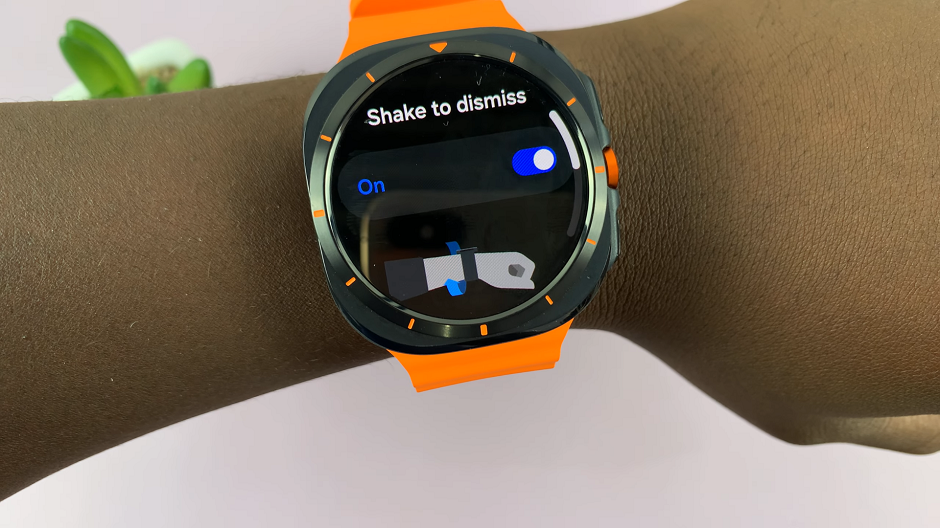
This gesture when enabled, allows you to rotate your wrist twice in double quick time to decline incoming calls or dismiss alerts such as alarms, timers and reminders.
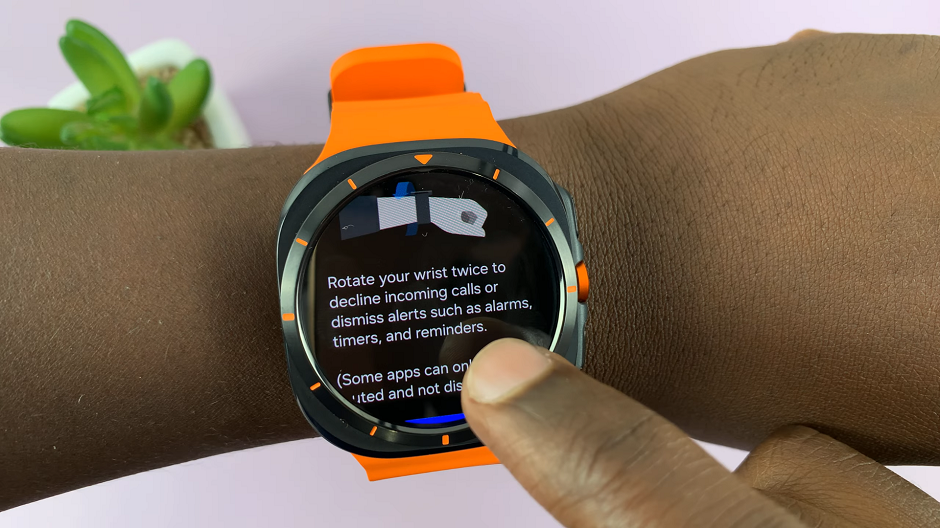
Knock Knock: When enabled, this gesture is set to open My Exercises by default. It gives you an option to change the action it performs. Simply tap on Select an Option, then choose an app or feature to launch from the list.
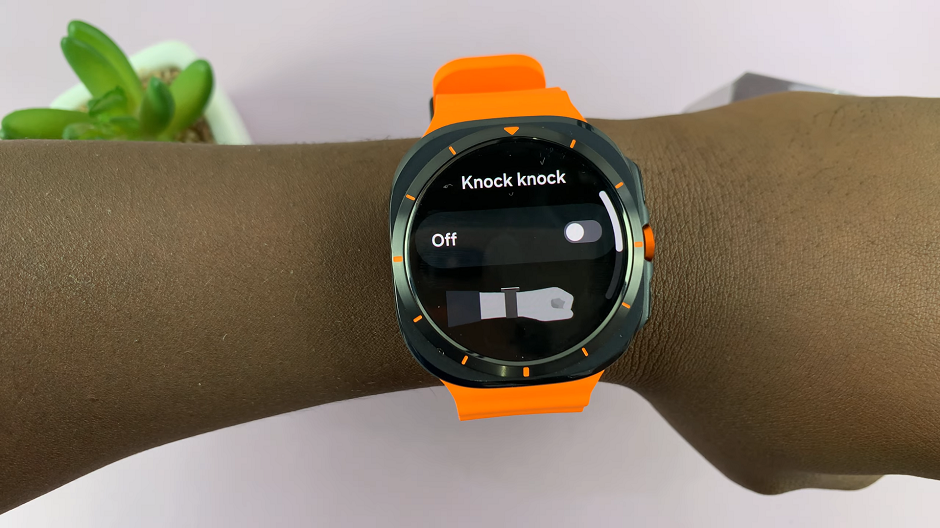
To achieve a successful launch, make a fist and bend your wrist down then up again twice. Sort of like your fist is nodding. Basically, this means, act like you’re knocking an imaginary door. This will bring up the app or feature you have set it to.
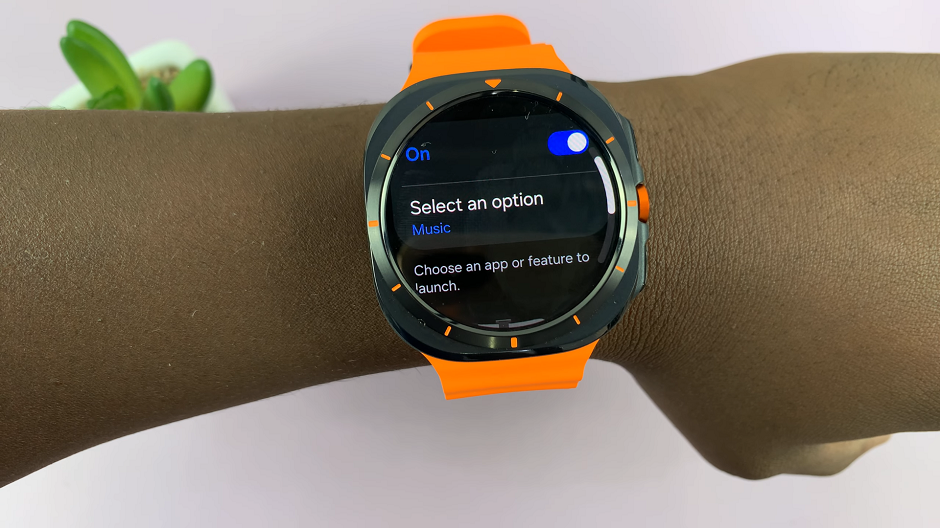
Watch: How To Change Watch Face On Samsung Galaxy Watch Ultra