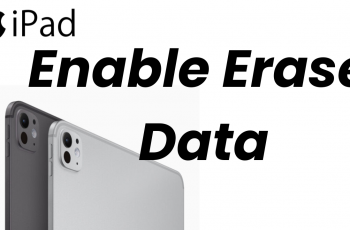Using your smartphone in cold weather can be a hassle, especially when you’re wearing gloves. If you own a OnePlus 13, you might find that the touchscreen becomes less responsive when you have gloves on.
However, there are simple solutions to make your device work smoothly without exposing your hands to the cold. In this article, we’ll show you how to use your OnePlus 13 with gloves.
If you’re frequently using your OnePlus 13 in cold weather, investing in capacitive touchscreen gloves is a shrewd solution. These gloves are made with conductive materials that allow your fingers to interact with the screen.
Read: How To Enable / Disable ‘Circle To Search’ On OnePlus 13
Use OnePlus 13 With Gloves
To start, launch the Settings app, scroll down and select Accessibility & Convenience. Here, you should see the Gloves Mode option.
To enable the option, tap on the toggle to switch it on. It should turn blue. When enabled, this mode effortlessly allows you to interact with your screen as normal while wearing gloves. However, this doesn’t work with Gameplay.
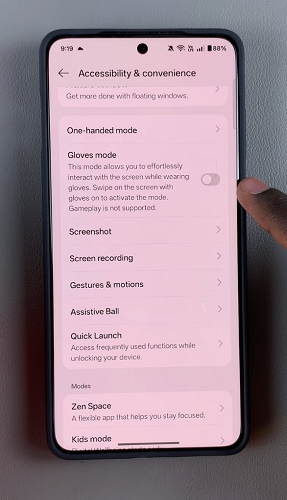
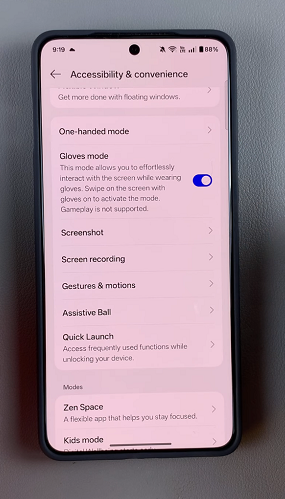
Best Touchscreen Glove Options
Wool or Fleece Gloves with touchscreen-compatible fingertips
Leather Gloves with conductive threading
Running or Sports Gloves designed for smartphone use
Tip: Look for gloves with ‘touchscreen-compatible’ labels when purchasing.
Alternative Workarounds
If you’re in a pinch and your gloves aren’t touchscreen-friendly, try these quick fixes:
Use Your Knuckles or Fingernails: Sometimes, tapping with a knuckle or nail works better than a full fingertip.
Moisten Your Gloves Slightly: A very light dampening of the fingertip can increase conductivity. (Be careful not to wet your phone!)
Use a Stylus: A capacitive stylus is a great alternative if gloves don’t work well.
Voice Commands & Gestures: Use Google Assistant or gestures to navigate without touching the screen much.