In this guide, you’ll learn how to access and use the Equalizer on the Redmi Buds 6 Pro. The EQ feature lets you enhance audio performance for different genres like hip-hop, classical, or podcasts by boosting or balancing different frequencies.
If you want to get the best sound experience from your Redmi Buds 6 Pro, adjusting the built-in equalizer (EQ) settings is the key. Whether you’re a bass lover, prefer clearer vocals, or enjoy crisp treble. The Redmi Buds 6 Pro gives you control over how your music sounds directly through the Xiaomi Earbuds app.
Follow along to fine-tune the sound on your Redmi Buds 6 Pro for a richer, more immersive listening experience. Whether you want booming bass or crystal-clear vocals, mastering the EQ settings will help you get the most out of your earbuds.
READ: How To Connect Redmi Buds 6 Pro Without Xiaomi App
Use Equalizer On Redmi Buds 6 Pro
Make sure your earbuds are paired and connected to your phone via Bluetooth.
Launch the Xiaomi Earbuds app on your smartphone.

Tap on “Redmi Buds 6 Pro” from the list of connected devices.
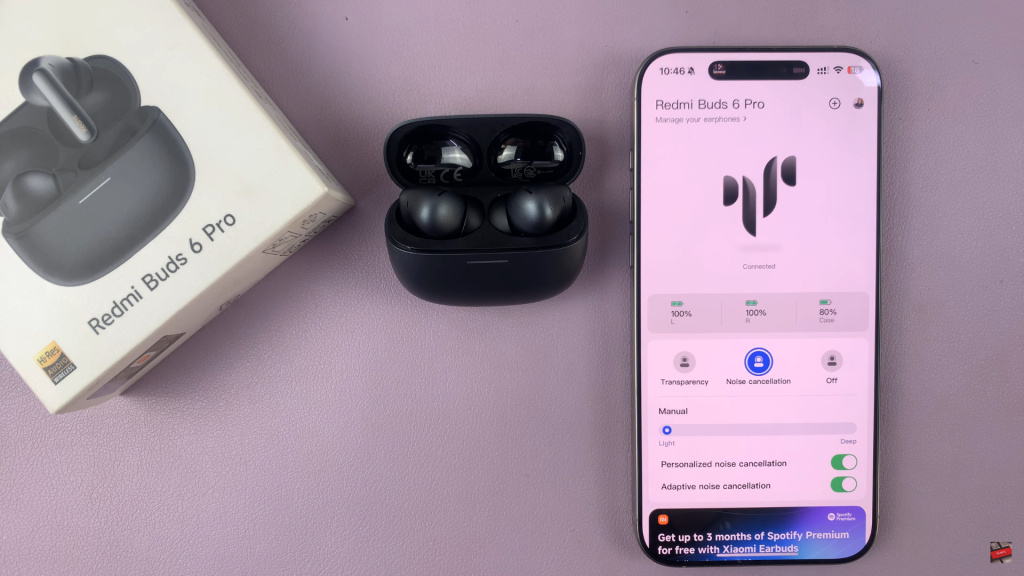
Scroll down and tap “Audio Effects.”
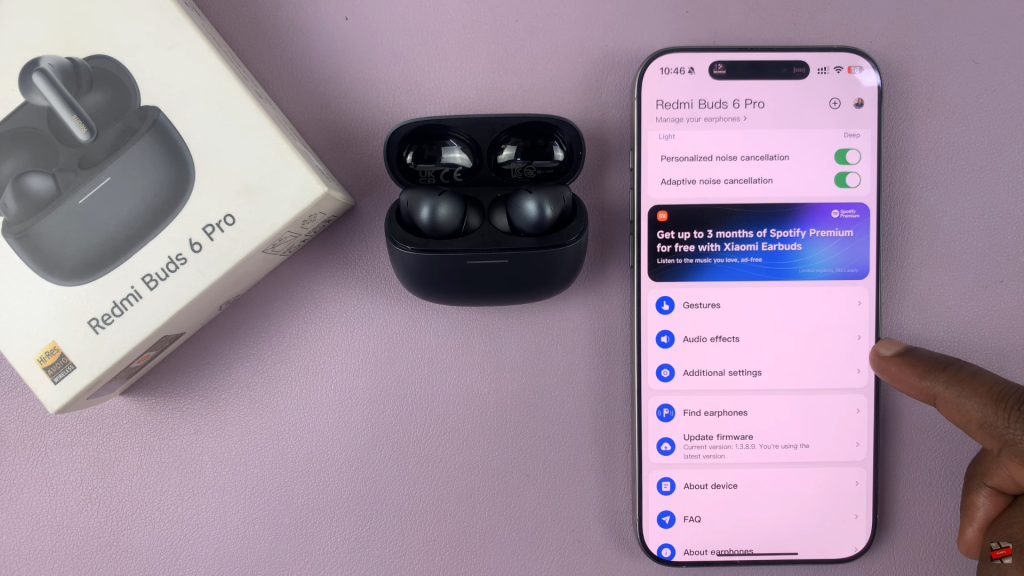
Click on “Audio Balance” to access the equalizer settings.
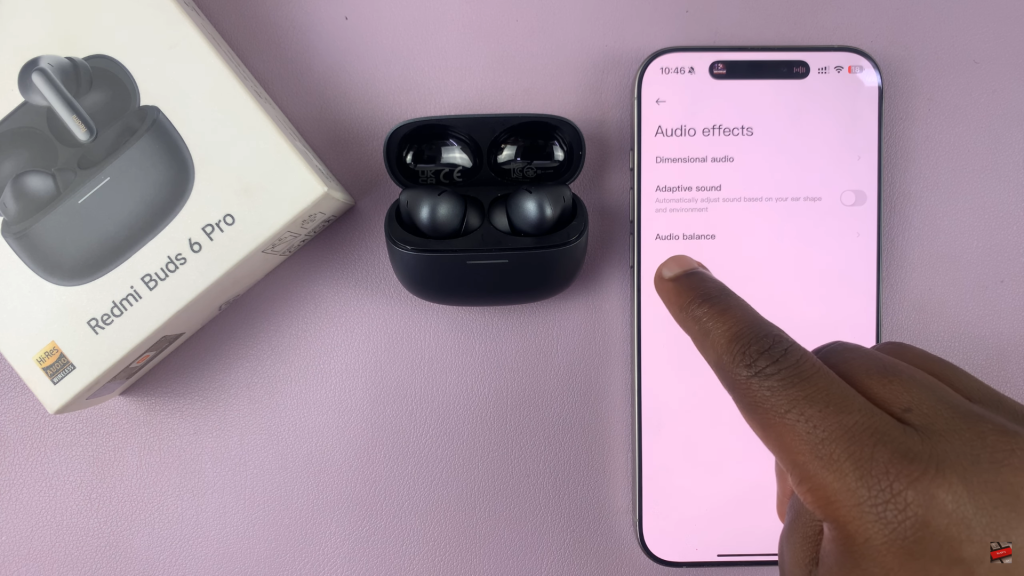
Create a Custom EQ by adjusting the frequency sliders manually to your preference. (e.g., boost bass, enhance treble, or improve vocals).
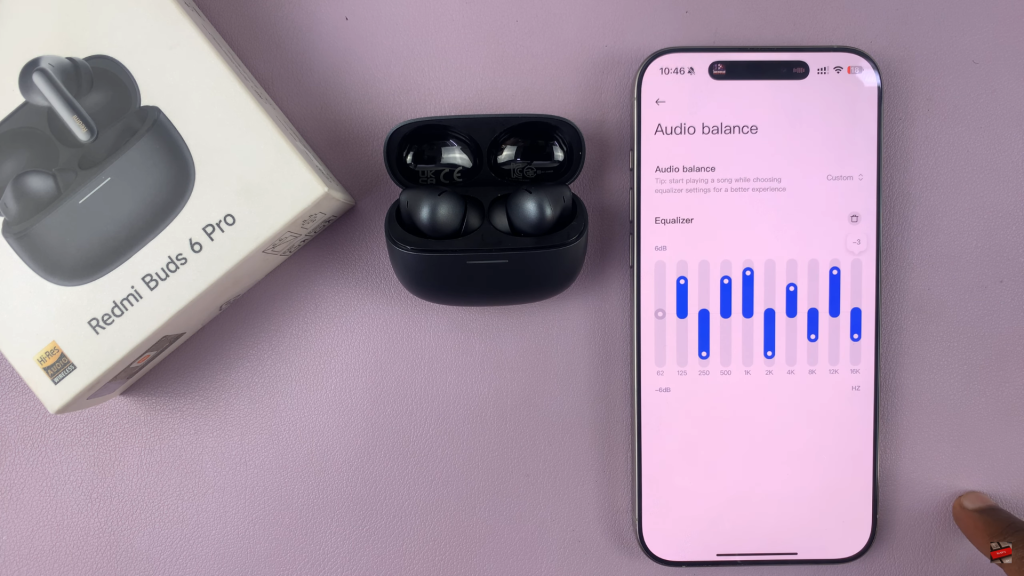
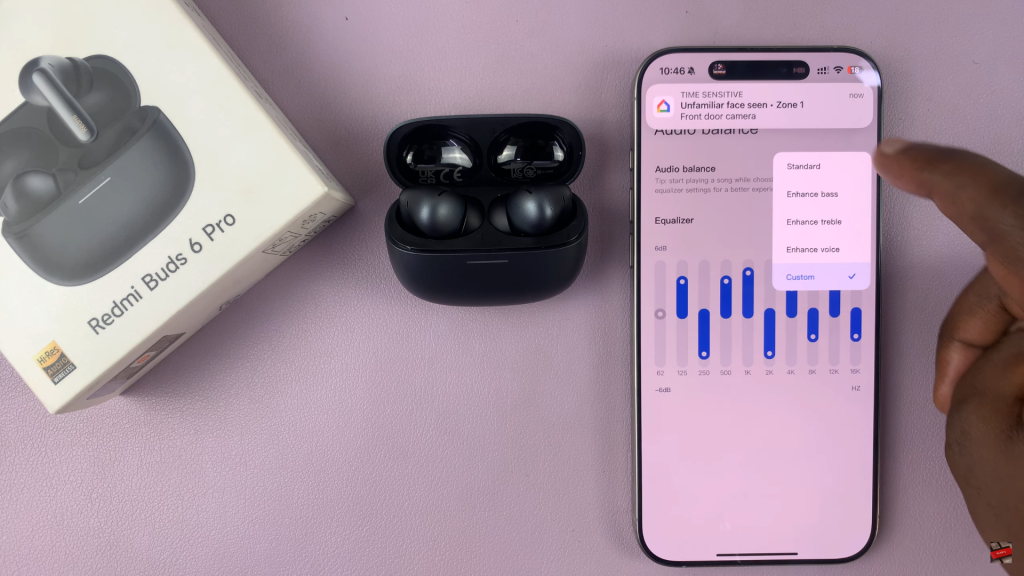
Once done, your selected or customized EQ is saved automatically and applies instantly while listening.
This feature gives you full control over how your audio sounds perfect for fine-tuning your earbuds to match your favorite music genres.
WATCH: Remove Redmi Buds 6 Pro From Xiaomi Earbuds App

