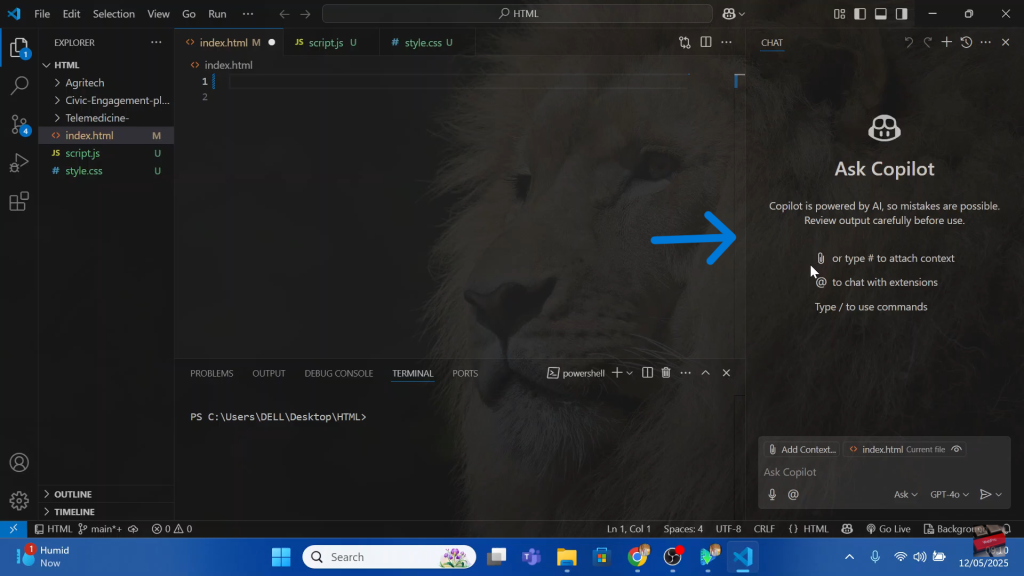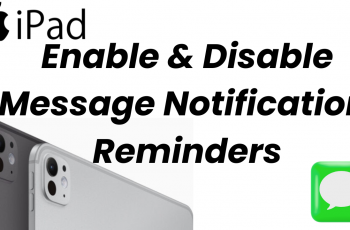To get the most value, focus on using Copilot as a productivity booster rather than a crutch. While it excels at repetitive tasks and common patterns, complex logic still requires your expertise. Customize its behavior through VS Code’s settings, learn the keyboard shortcuts for quick acceptance/rejection of suggestions, and always review generated code carefully. When used strategically, GitHub Copilot becomes an indispensable partner that helps you maintain flow state while catching errors before they happen.
Ready to transform how you write code? With these techniques, you’ll spend less time typing and more time solving interesting problems—the true mark of an efficient developer.
Watch: How To Install MySQL 8.0.42 in Windows 11
How To Use Copilot In Vs Code
Tap on the copilot icon at the top of your screen.
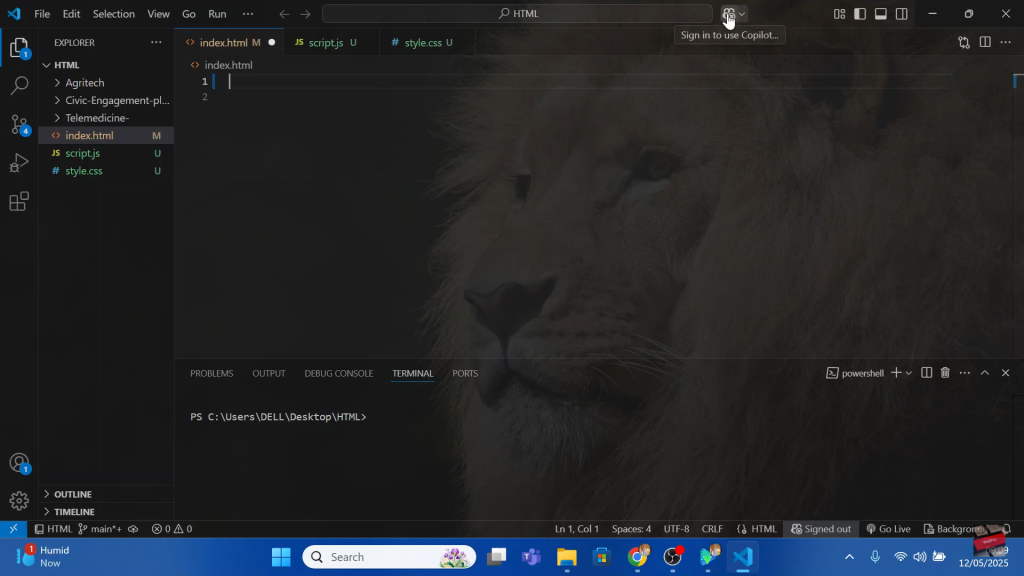
Sign in to get started with github copilot
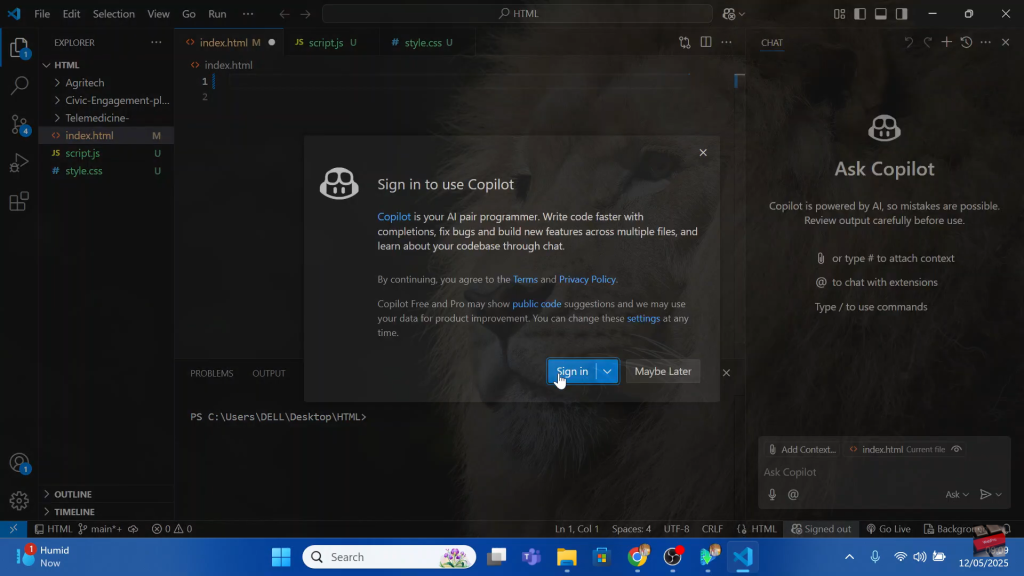
Allow vs code to connect to your github account by clicking continue.
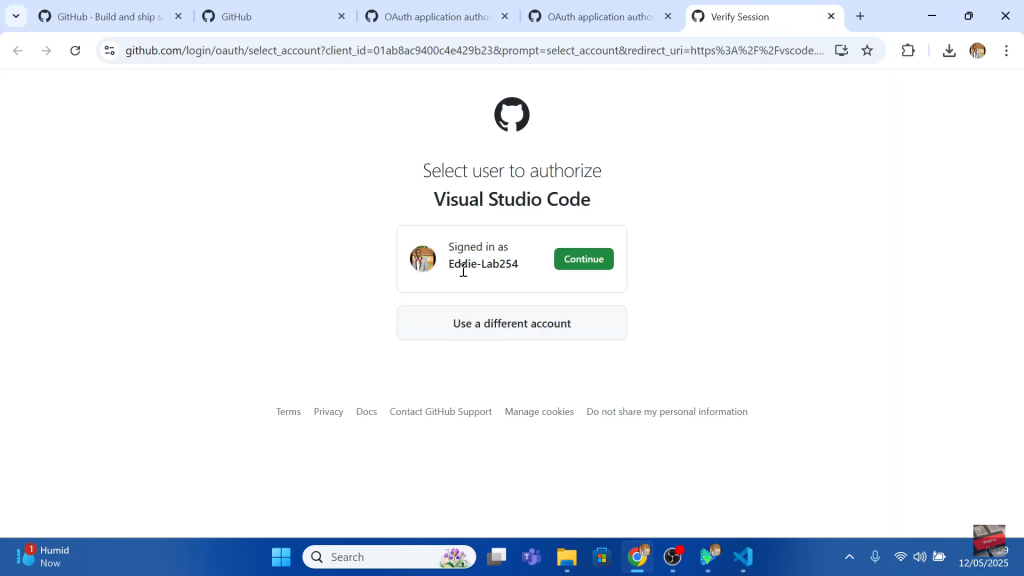
Tap on the open visual code to relaunch your code editor.
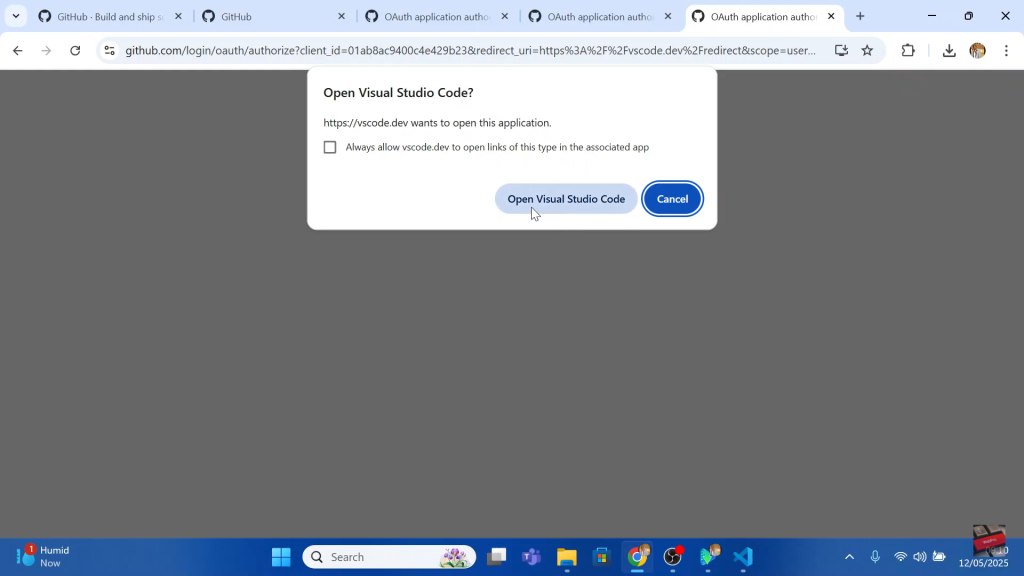
Copilot will get installed in Vs Code.