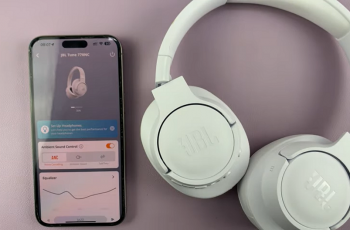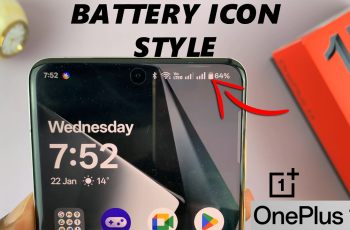WhatsApp has become a vital part of our daily live. To ensure you’re getting the best experience from the app, it’s important to keep it updated.
Updates not only bring new features and enhancements but also fix bugs and improve security, protecting your conversations from vulnerabilities.
In this guide, we’ll walk you through the comprehensive step-by-step process on how to update WhatsApp on your iPhone.
Also Read: How To Enable Right Click On Mac
How To Update WhatsApp On iPhone
Start by launching the App Store on your iPhone. Once the App Store is open, navigate to the search tab located at the bottom right corner of the screen. Tap on it, and in the search bar at the top, type in WhatsApp. Then, press Search on your keyboard.
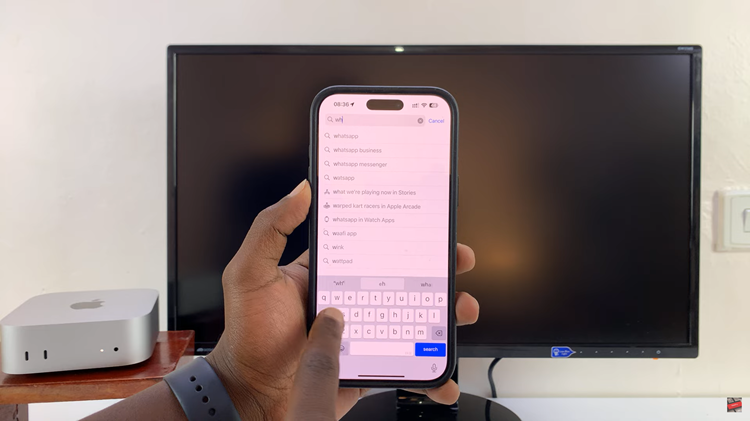
In the search results, you should see WhatsApp listed among the top options. Tap on the WhatsApp app to open its details page. Once you tap Update, the download and installation will begin. Wait for the process to complete. The time it takes will depend on your internet connection speed.
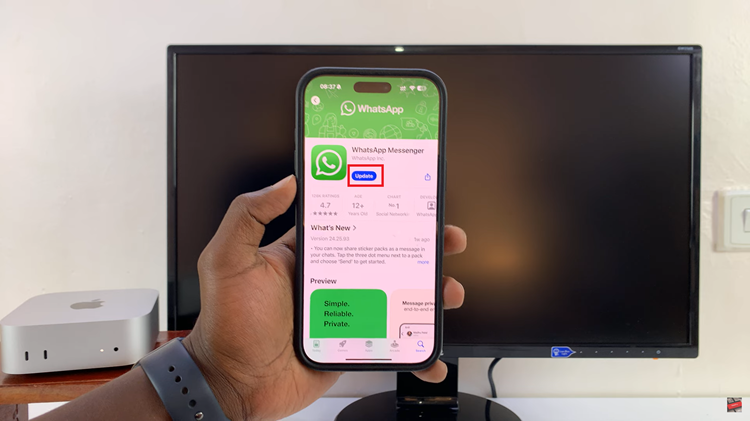
Tap Open to launch WhatsApp directly from the App Store, or go back to your home screen and open it from there. Your WhatsApp app is now updated, and you can continue using it with all the latest features and fixes.

By following these simple steps, you’ll ensure that WhatsApp on your iPhone is up to date, helping you to stay connected and enjoy the latest features the app has to offer.