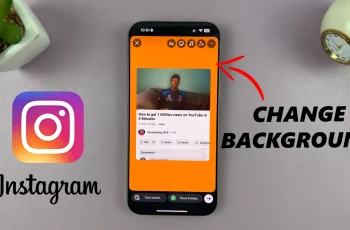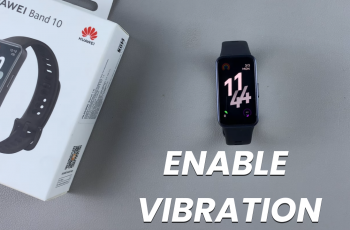Keeping your Soundcore Aerofit 2 earbuds updated is essential to ensure optimal performance, improved stability, and access to the latest features released by the manufacturer. Firmware updates often include important enhancements such as bug fixes, audio refinements, connectivity improvements, and new functionality that enhance the overall user experience.
If you’ve recently purchased the Aerofit 2 or have been using them for a while. Simply taking a few moments to check for updates can significantly improve how your earbuds function.
In this guide, we will walk you through the easy steps to on how to update the firmware of the Soundcore Aerofit 2 earbuds.
Also Read: How To Pair Soundcore Aerofit 2 With Android
How To Update Soundcore Aerofit 2
Begin by opening the charging case of your Soundcore AeroFit 2 and ensuring the earbuds are connected to your smartphone via Bluetooth. Once connected, launch the official Soundcore app. Inside the app, navigate to your AeroFit 2 device profile.
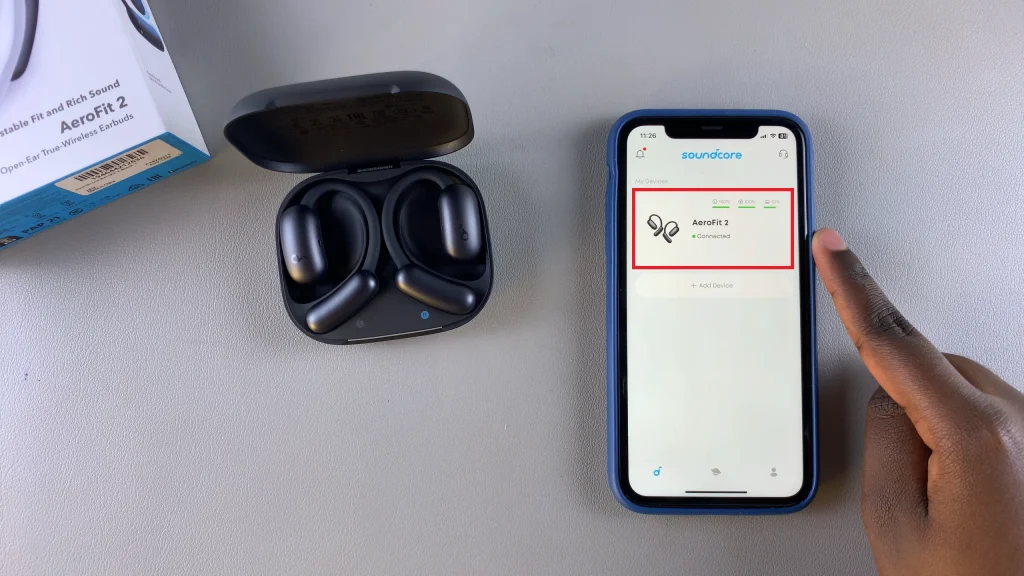
Once selected, tap on the settings icon typically located in the upper right corner of the screen. This will open a menu of options specific to your earbuds. Within the settings menu, locate the option labeled “Update Firmware.” Tap on it and allow the app a moment to check for any available firmware updates.
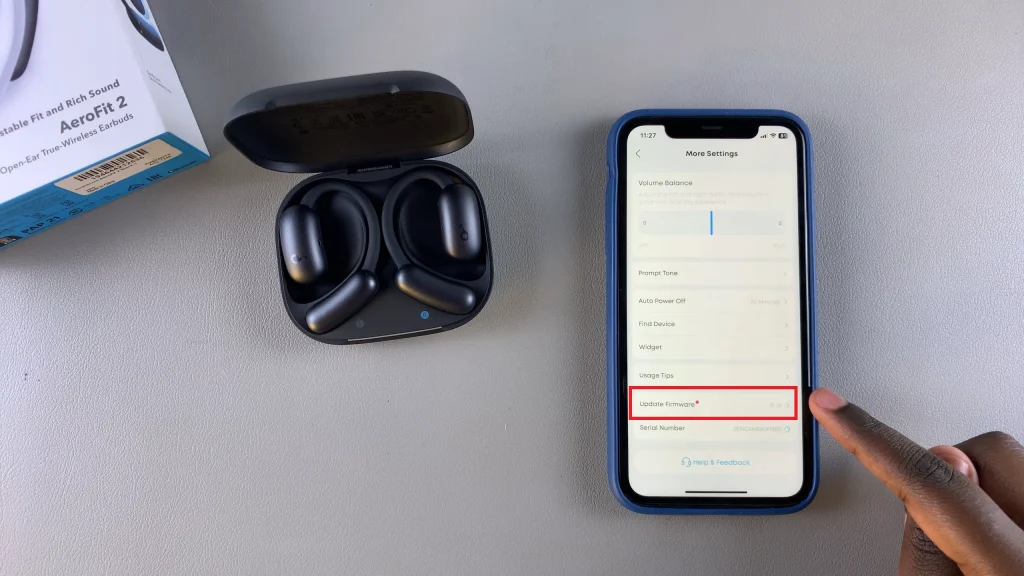
If an update is available, you will be prompted to proceed. Tap “Download” to begin retrieving the firmware file. Once the download is complete, you will be given the option to install the update. Select “Install” and wait patiently as the update is applied.
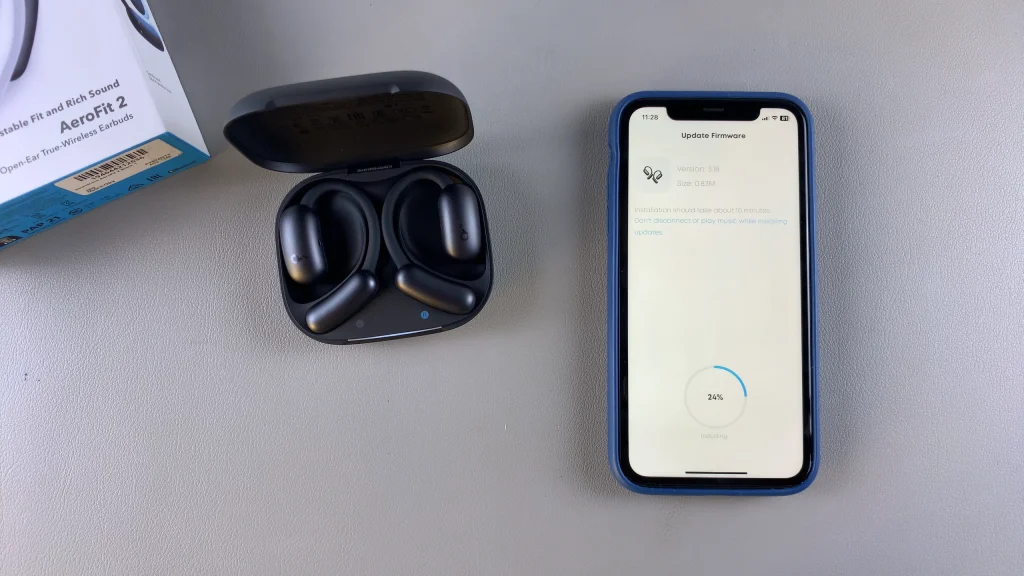
During this time, avoid using the earbuds and do not close the case, as interruptions could compromise the update process. After the installation is finished, the earbuds will restart, and your firmware will be up to date. You may then safely close the case and return to your usual activities, confident that your earbuds are operating on the latest software platform.