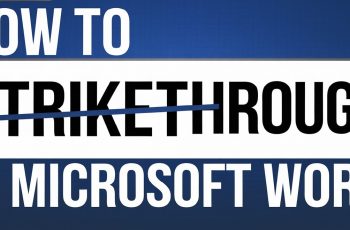Unmounting or ejecting a USB flash drive from your Samsung Galaxy A06 is a necessary step to ensure your data is safe and to prevent any file issues. When you properly unmount the drive before unplugging it, your device can finish all read and write tasks, making sure no files are in use at the time of removal. This is particularly important if you’ve recently transferred files or made changes on the flash drive.
In this guide, we will show you how to unmount/eject USB flash drive from Samsung Galaxy A06 in just a few easy steps. By following these straightforward instructions, you can protect your data and ensure everything works smoothly when you reconnect your drive later. Whether you’re new to this or have done it before, knowing how to unmount your USB flash drive is important for keeping your files safe.
Watch:How To Enable/Disable Adaptive Brightness On Samsung Galaxy A06
Unmount /Eject USB Flash Drive From Samsung Galaxy A06
Step 1: Open My Files App
Begin by opening the “My Files” app on your phone.
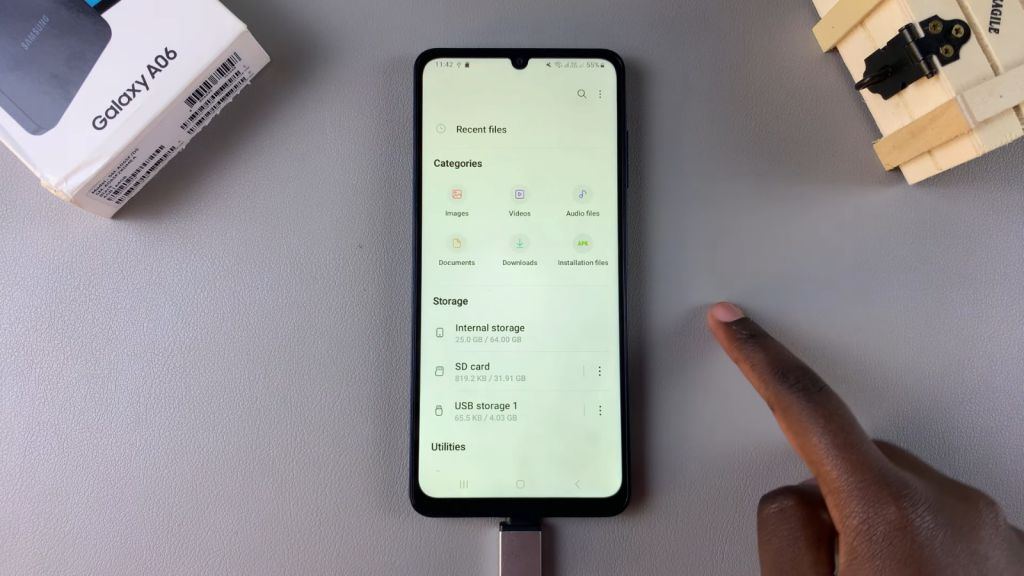
Step 2: Locate Your USB Flash Drive
In the section labeled “Storage,” you should see your USB flash drive listed.
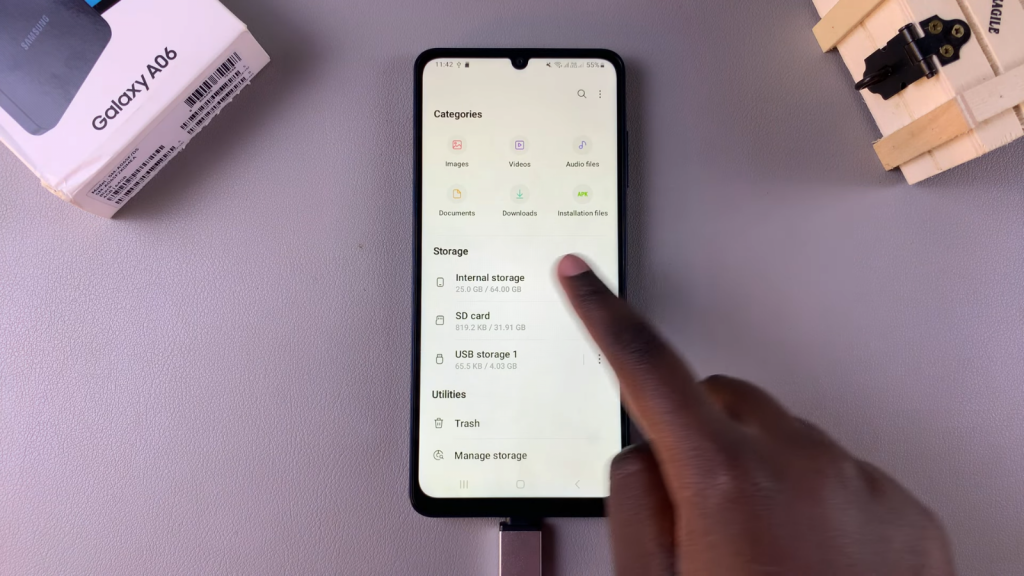
Step 3: Unmount the Drive
To unmount it, tap the three dots next to your USB storage. From the drop-down menu, select “Unmount.”
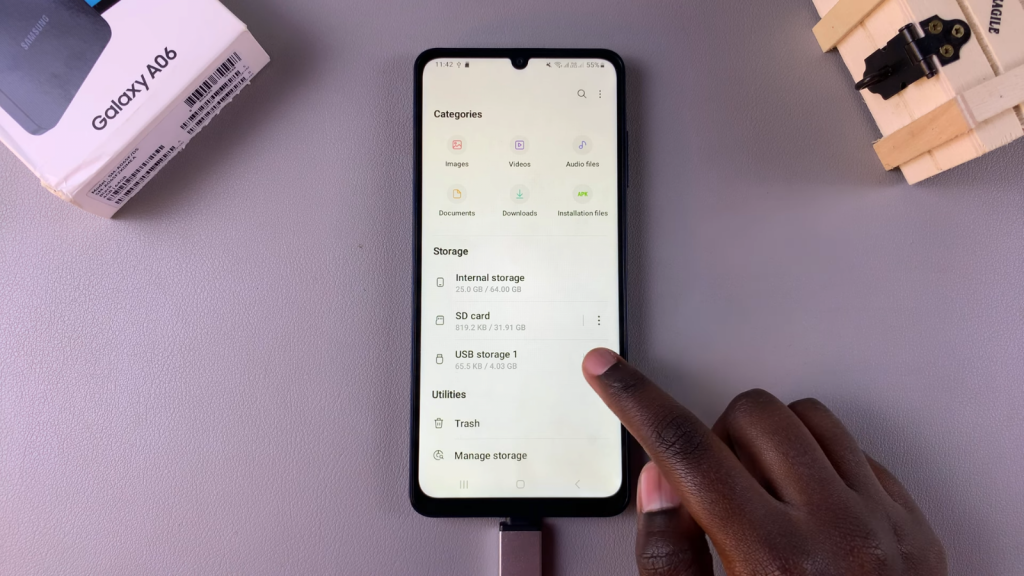
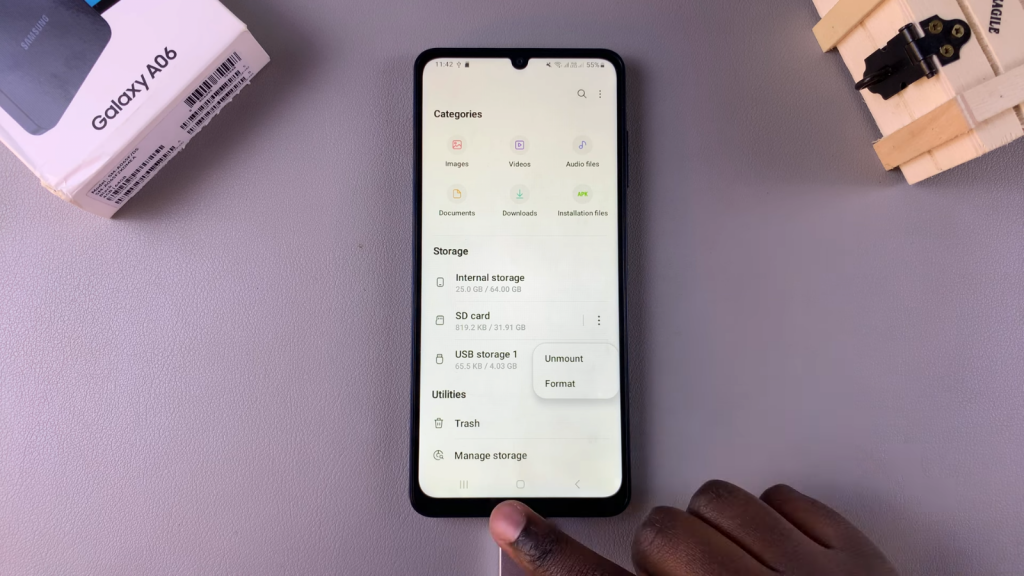
Alternative Method:
You can also swipe down to access the notifications panel. Where it says “USB Storage added,” tap the drop-down arrow, and then select “Unmount.”
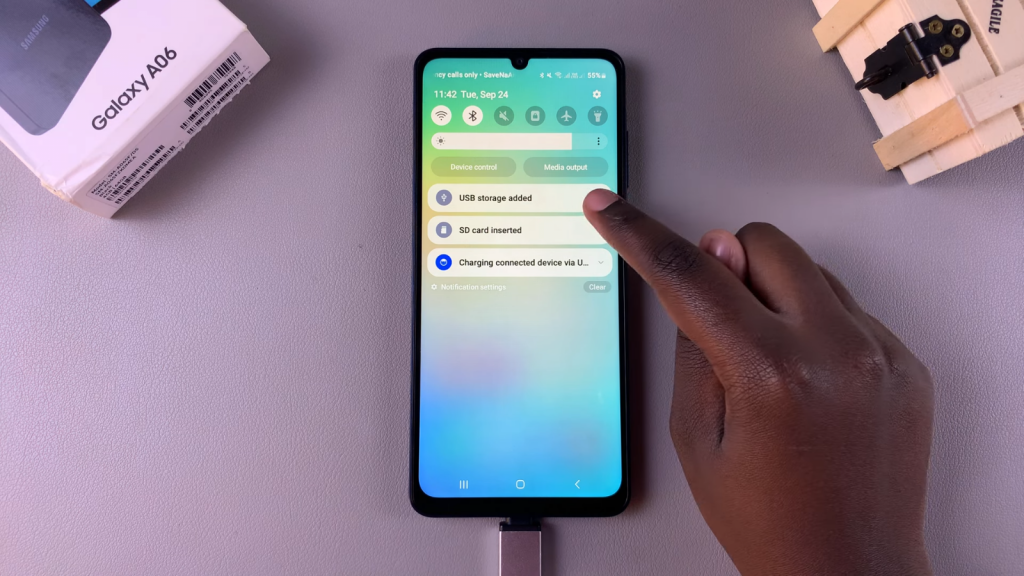
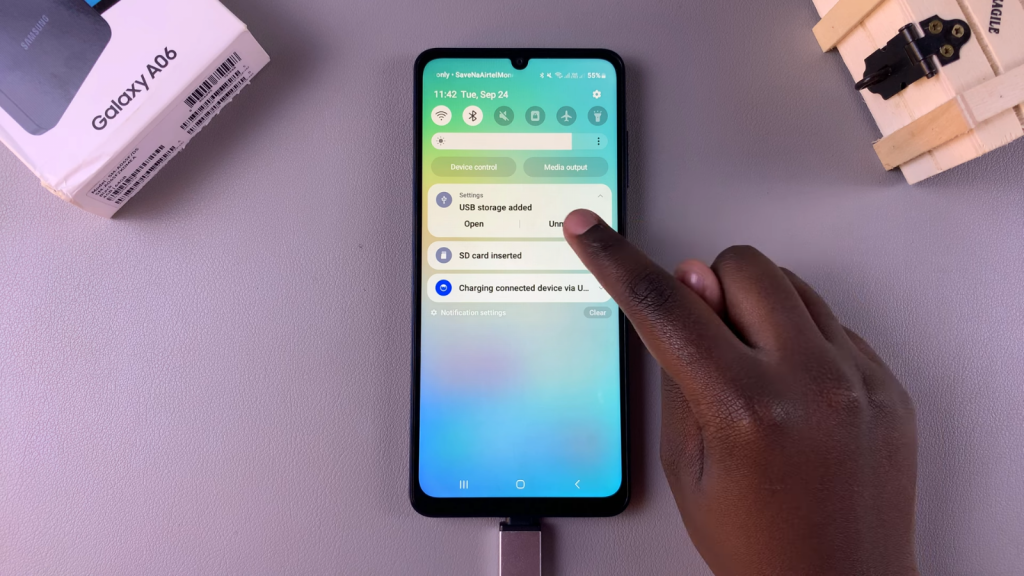
Step 4: Confirm Unmounting
Once unmounted, you will see a pop-up message confirming that your USB drive has been unmounted. You can now safely remove it from your phone without harming any files on either your phone or the flash drive.
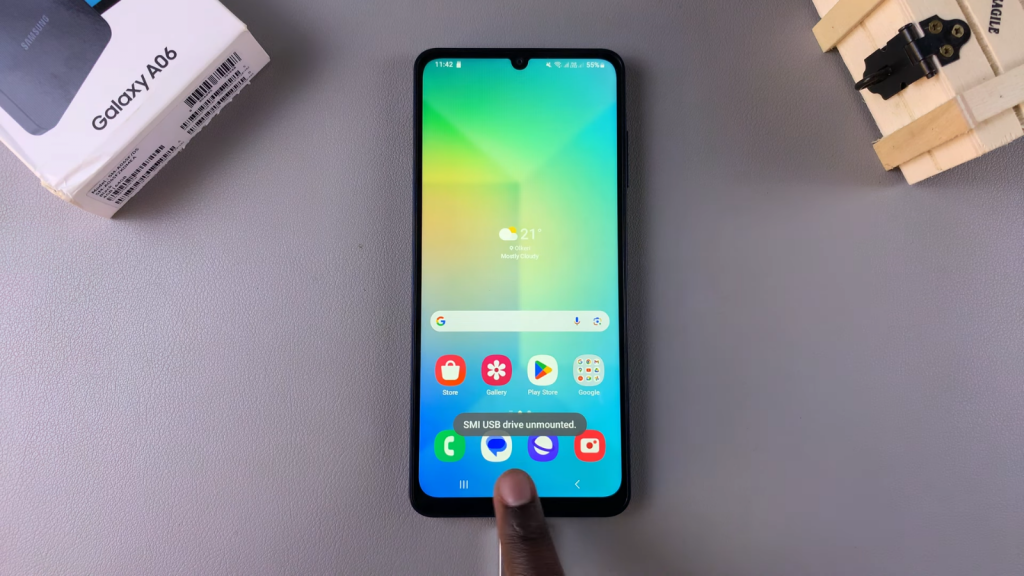

Read:How To Enable/Disable Adaptive Brightness On Samsung Galaxy A06