Unmounting/ejecting an external hard disk from your Samsung Galaxy A06 is a straightforward process that ensures your data remains safe. When you connect an external hard drive, it’s essential to properly disconnect it before physically removing it. This helps prevent data loss or corruption, especially if files are still transferring or in use.
Additionally, knowing how to unmount /eject external hard disk From Samsung Galaxy A06 can save you from potential issues later on. Whether you’re switching to another device or simply want to unplug your hard disk, following the right steps is key to maintaining your device’s performance. Understanding this process can make managing your files more efficient and hassle-free.
Watch:How To Enable Dolby Atmos On Samsung Galaxy A06
Unmount /Eject External Hard Disk From Samsung Galaxy A06
Open the My Files App
Start by launching the My Files app on your device. This app helps you manage your storage.
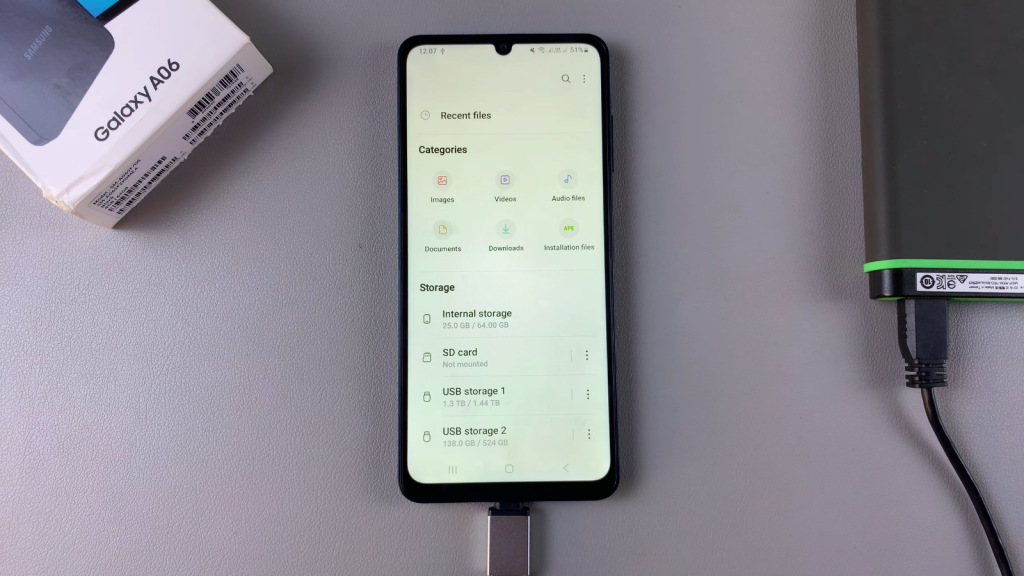
Locate Your External Hard Disk
Under the Local Storage section, find your external hard disk. If your hard disk is divided into two parts, you will need to unmount each part separately. If it’s just one hard disk, it will appear as USB Storage Drive.
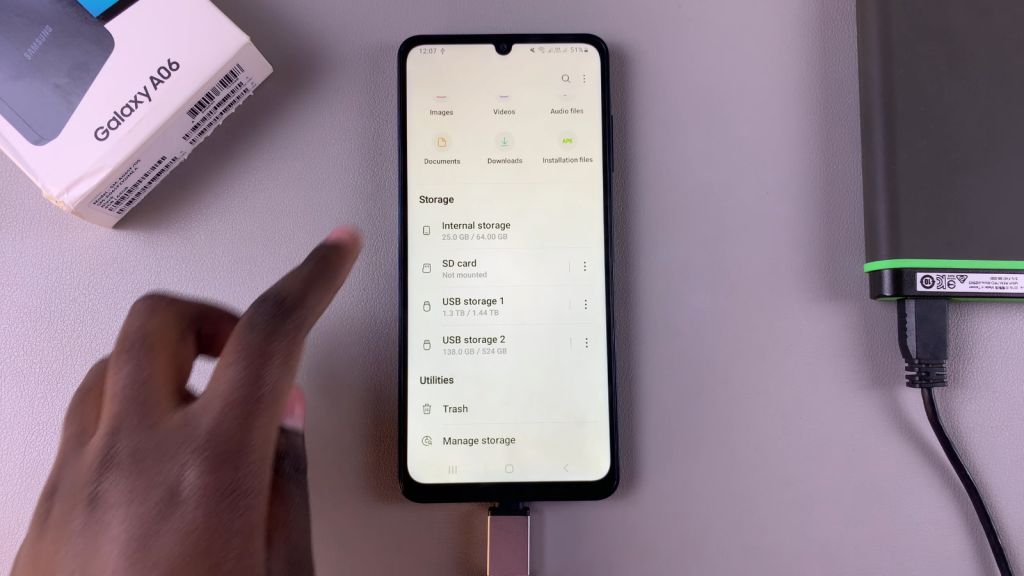
Unmounting the Hard Disk
- Tap on the three dots next to your USB storage.
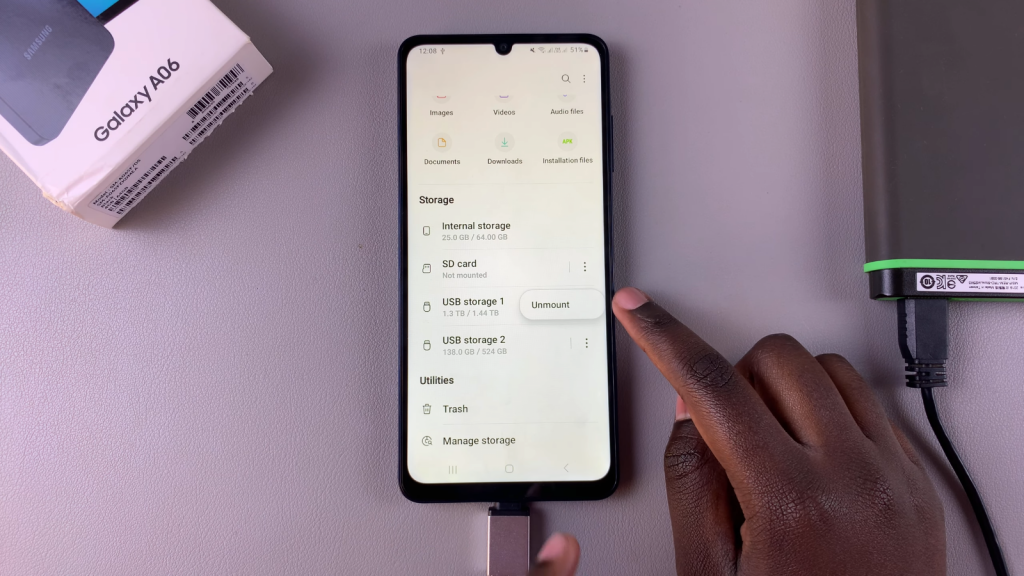
- Select Unmount from the menu.
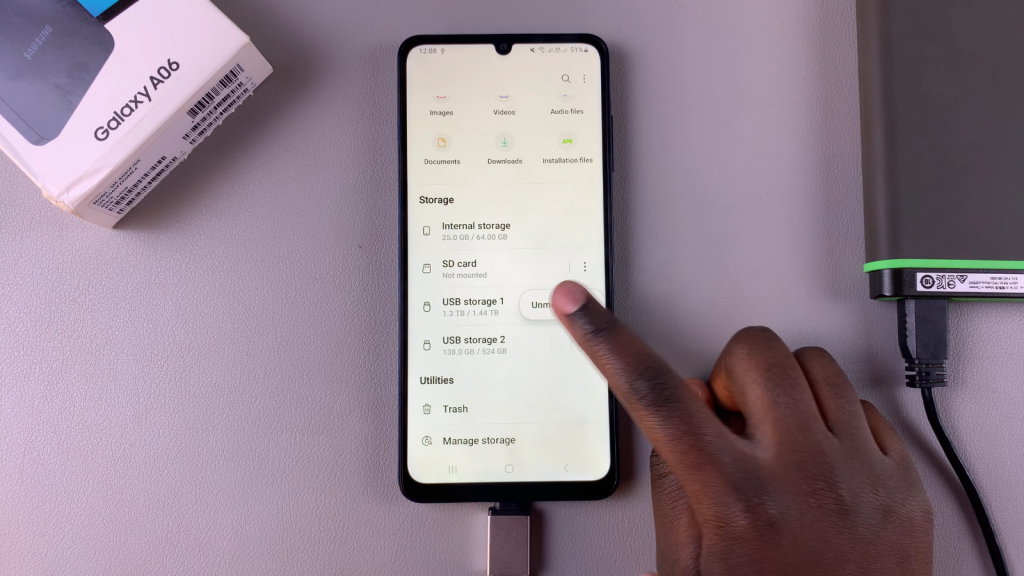
- If you have a second part, repeat this step for that as well.
Alternative Method via Quick Settings
You can also use the Quick Settings menu.
- Swipe down from the top of your screen to access notifications.
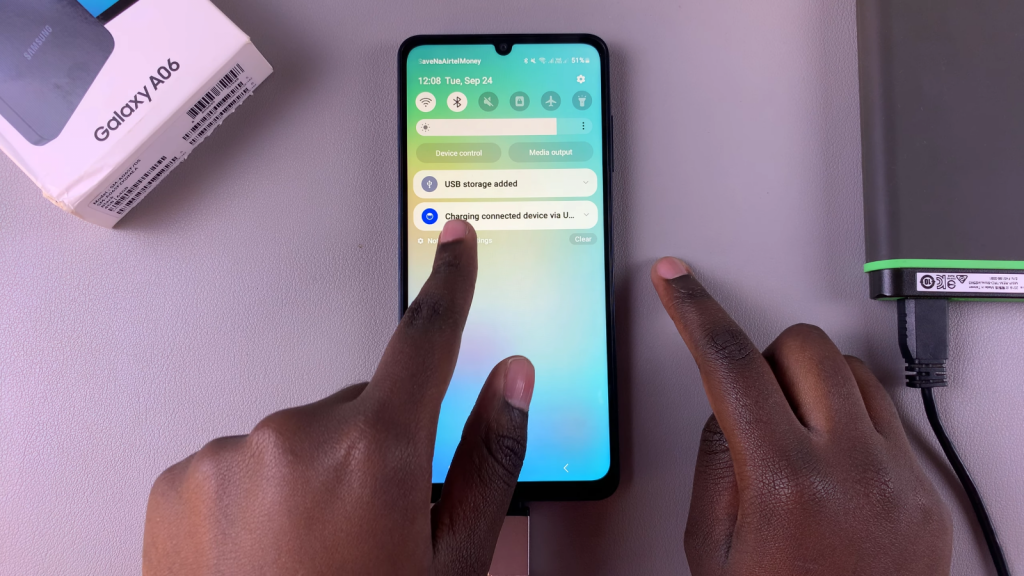
- Find USB Storage and tap the drop-down arrow.
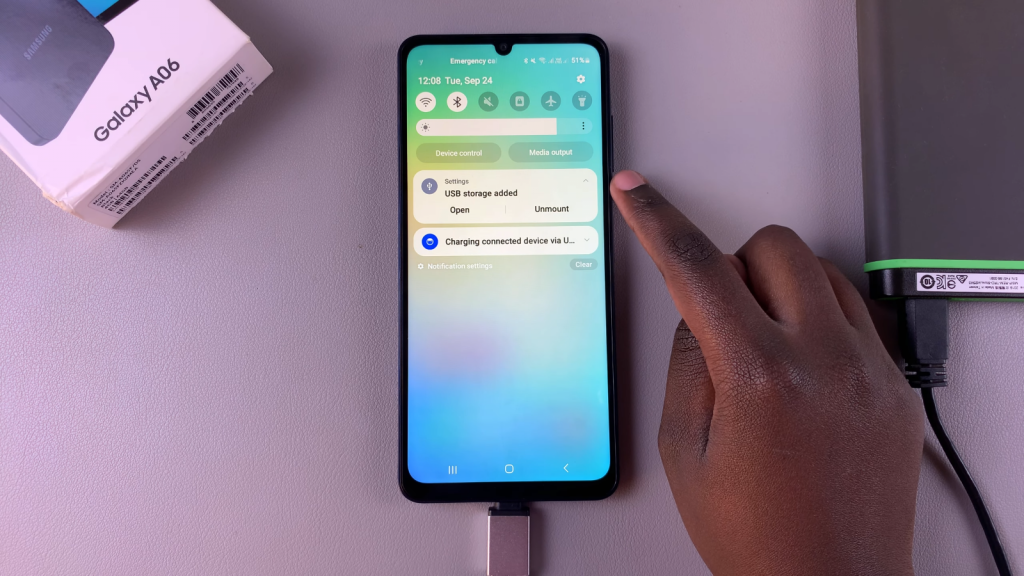
- Select Unmount from the options presented.
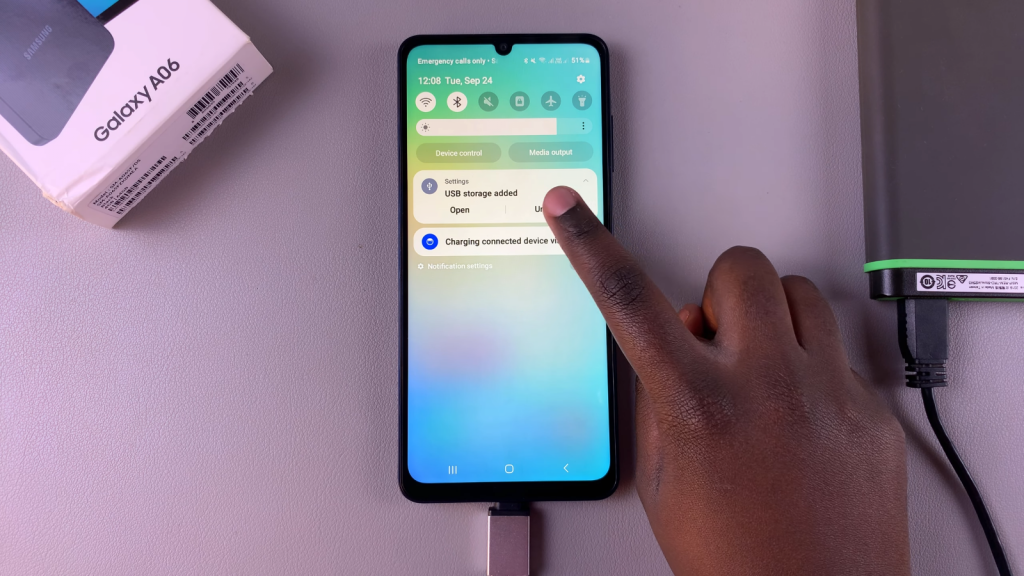
Safe Removal
After following these steps, your external hard disk has been successfully unmounted. You can now safely remove it from your phone.

