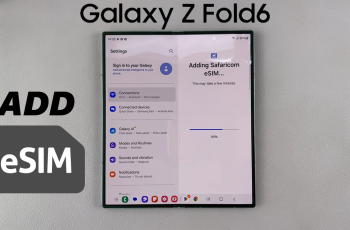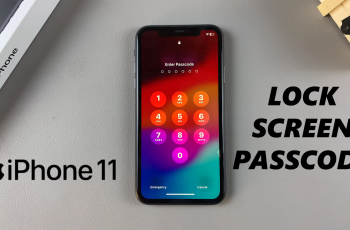Need to uninstall Wuthering Waves from your PC? Whether you’re freeing up space, fixing game issues, or planning to reinstall it later, it’s important to remove all game files properly to avoid leftover data taking up storage.
Simply deleting the game folder isn’t enough there may be registry entries, saved files, and other data that need to be cleared for a full uninstallation. In this guide, we’ll walk you through the correct way to completely remove Wuthering Waves from your PC to ensure no residual files remain.
WATCH: How To Uninstall Euro Truck Simulator 2 From PC
Uninstall Wuthering Waves via Epic Games Launcher
Open the Epic Games Launcher and log in to your account.
Click on “Library” on the left-hand side.
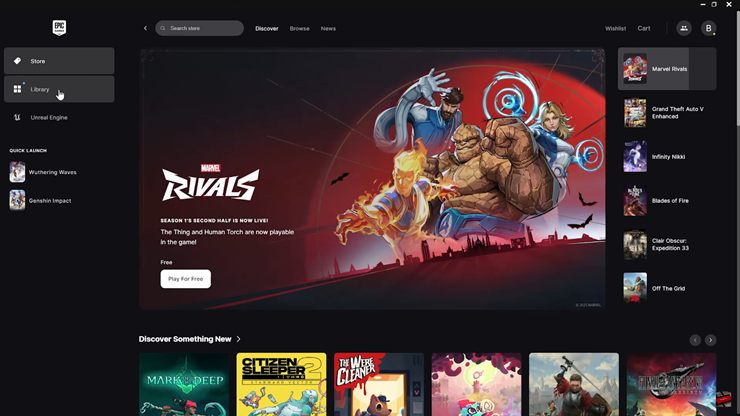
Locate the game in your library. Tap on the three dots (⋮) next to the game title.
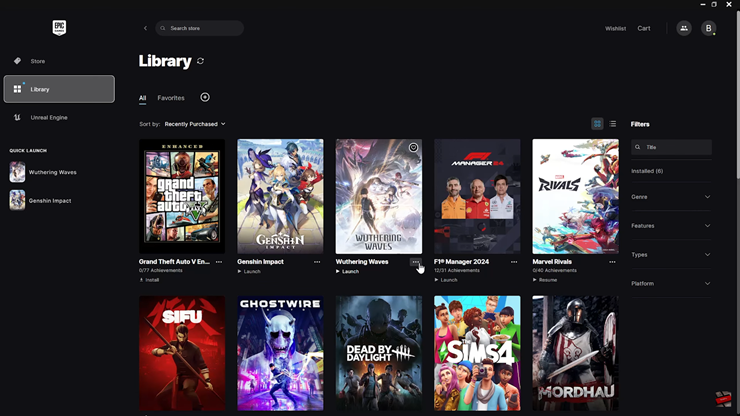
From the menu that appears, click “Uninstall”.
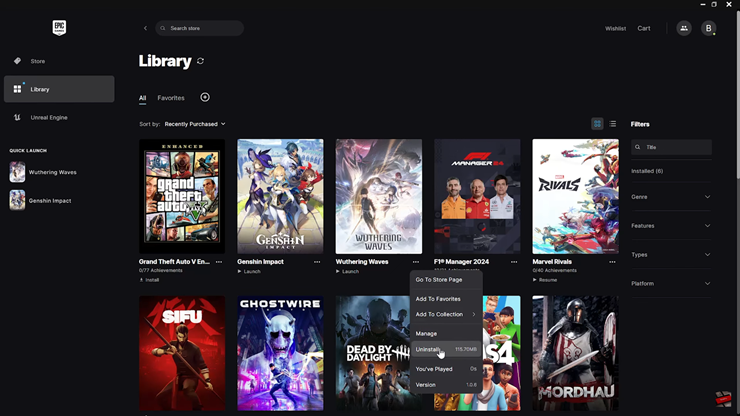
A prompt will appear; confirm to remove the game from your PC.
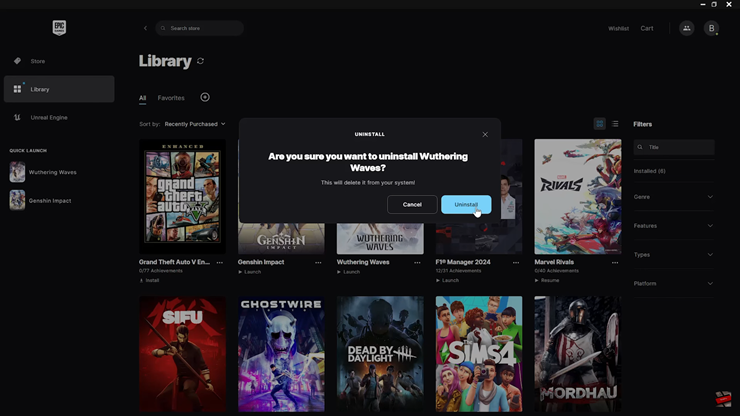
Uninstall Wuthering Waves via Windows Settings
Click on the Start menu on your PC. Select “Settings” from the menu.
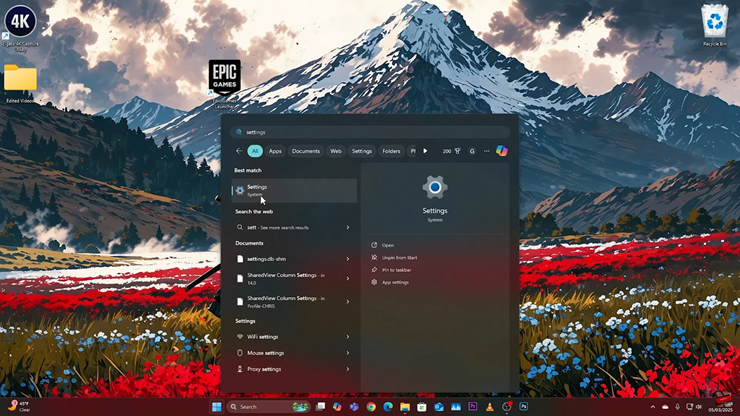
Click on “Apps”, then tap on “Installed Apps”.
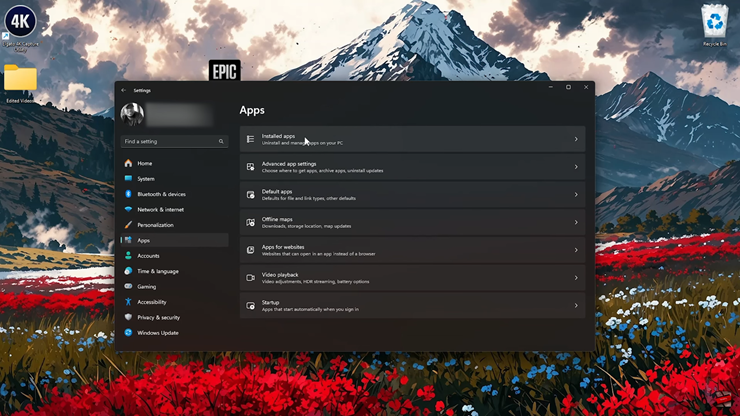
Scroll down the list of installed applications and locate Wuthering Waves. Tap on the three dots (⋮) next to the game.
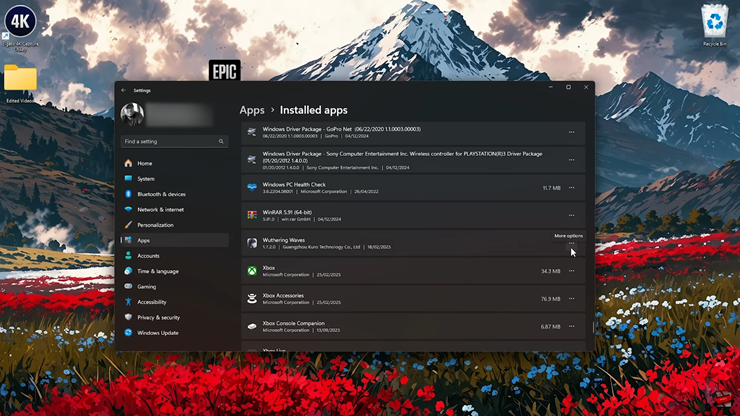
From the dropdown menu, choose “Uninstall”.
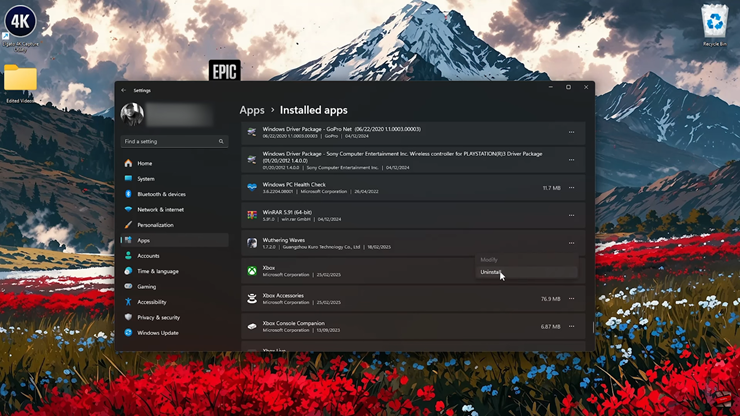
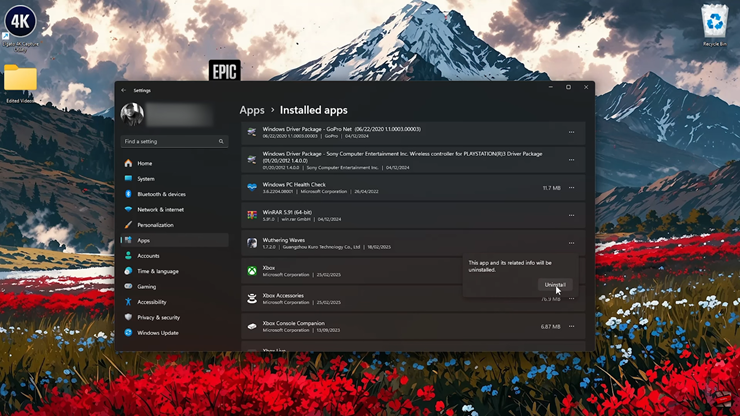
A confirmation prompt will appear; select “Uninstall” to complete the process.
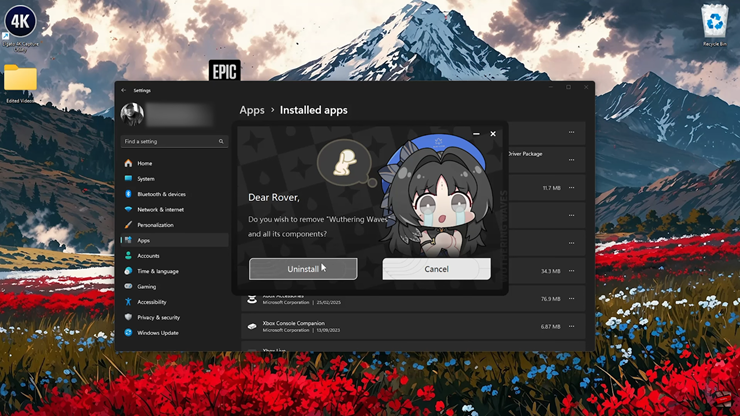
Using either of these methods will completely remove Wuthering Waves from your PC. If you plan to reinstall the game in the future, you can download it again via the Epic Games Launcher. Make sure to delete any leftover game files if needed to free up storage space.