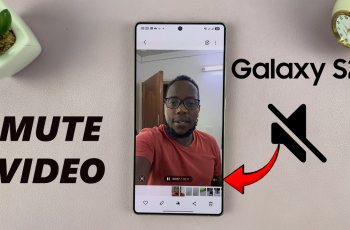Smartphones are packed with features and apps, but sometimes, we need to free up storage or remove unused applications. If you’re using the OnePlus 13 and want to uninstall an app, this guide will walk you through the process.
You might want to uninstall apps to free up storage. Apps can take up a significant amount of space, especially if they store data locally.
By reducing the number of apps can enhance your device’s speed and efficiency. You can also declutter your interface when you remove unused apps. This makes it easier to navigate your phone.
Read: How To Automatically Enter & Exit Power Saving Mode On OnePlus 13
Uninstall App On OnePlus 13
From the Home Screen
First, swipe through your home screen or app drawer to find the app you want to remove. Tap and hold the app icon until a menu appears. In the menu, select the Uninstall option.
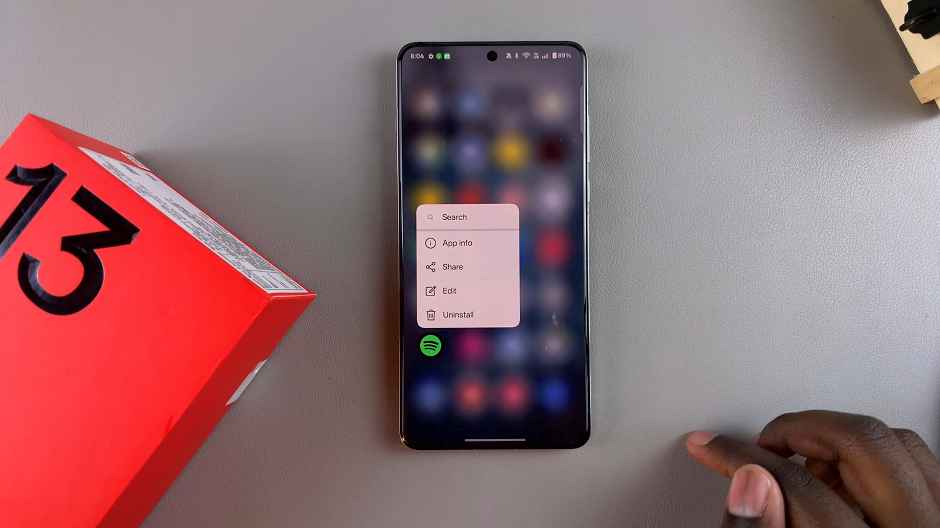
A prompt will appear asking for confirmation. Tap Uninstall to remove the app.
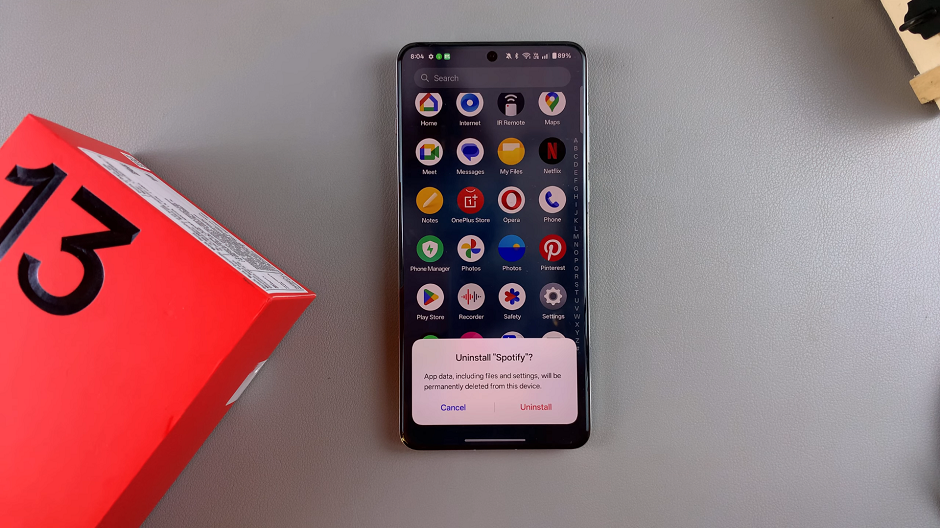
Uninstall Through Settings
Navigate to the Settings app on your OnePlus 13. Scroll down and tap on Apps. Here, choose App Management.
From the list of installed apps, choose the one you wish to uninstall. Tap on the Uninstall button and confirm the action.
Using Google Play Store
Step 1: Launch the Google Play Store app on your phone. Type the name of the app you want to remove in the search bar.
Step 2: On the app’s page, tap the “Uninstall” button. The app will be removed from your device.
Note: You can only uninstall apps that you have installed yourself. Pre-installed or system apps cannot be uninstalled using any of the methods here discussed.
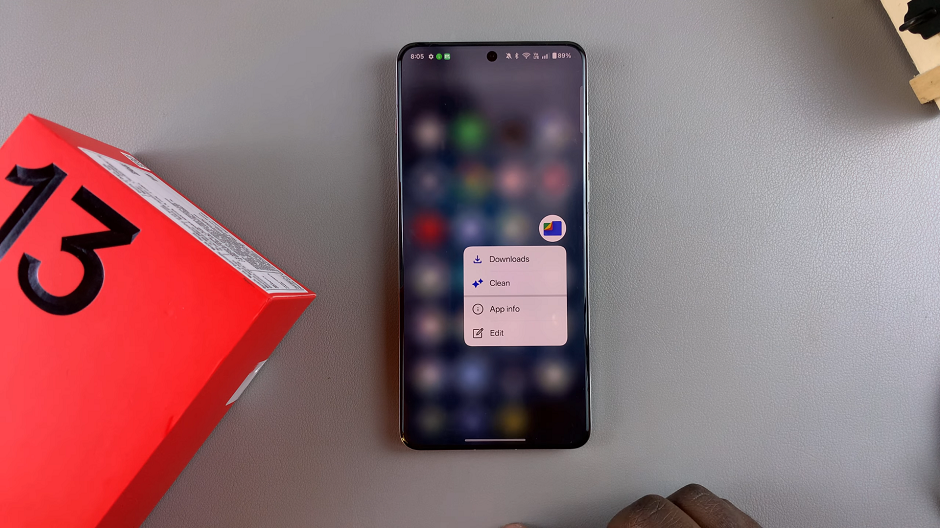
Disabling Pre-Installed Apps
Some apps come pre-installed on your OnePlus 13 and cannot be uninstalled. However, you can disable them to prevent them from running in the background:
Open the Settings app, navigate to Apps. here, choose App Management and select the app you want to disable.
Tap on Disable and confirm your action.
Tips to Keep Your Device Optimized
Regularly Review Apps: Periodically check for apps you no longer use and uninstall them.
Use Lite Versions: If storage is an issue, consider downloading “lite” versions of popular apps.
Clear App Cache: For apps you want to keep, clearing the cache can help free up space.