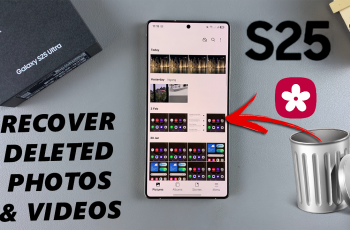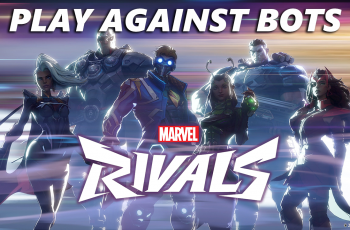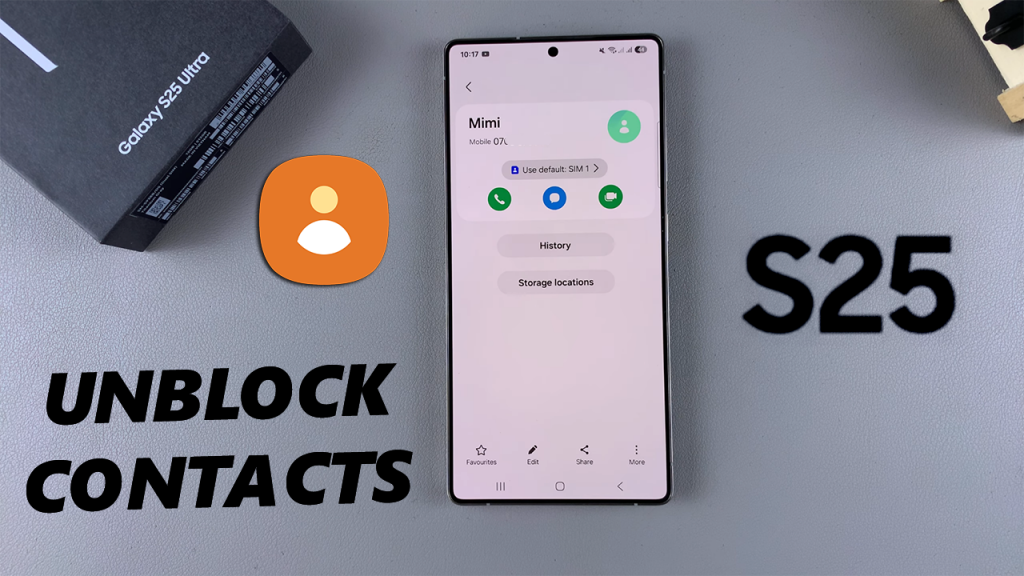
Blocking phone numbers can be helpful when avoiding spam or unwanted calls, but sometimes, you might need to unblock a number—whether it’s a friend, family member, or an important contact.
If you’re using a Samsung Galaxy S25 or S25 Ultra, unblocking a contact is simple and can be done in just a few steps.
These are the step-by-step instructions to unblock a phone number / contact on your Samsung Galaxy S25, S25+ or S25 Ultra. Follow this guide to easily remove numbers from your blocked list.
Watch: Permanently Delete Files On Galaxy S25
Unblock Phone Number / Contact On Galaxy S25
You can unblock a phone number or contact via the Contacts app, the Phone app or the Messages app.
via Contacts App
To begin the unblocking process, unlock your Samsung Galaxy S25 and navigate to the home screen. From there, locate and tap on the Contacts app.
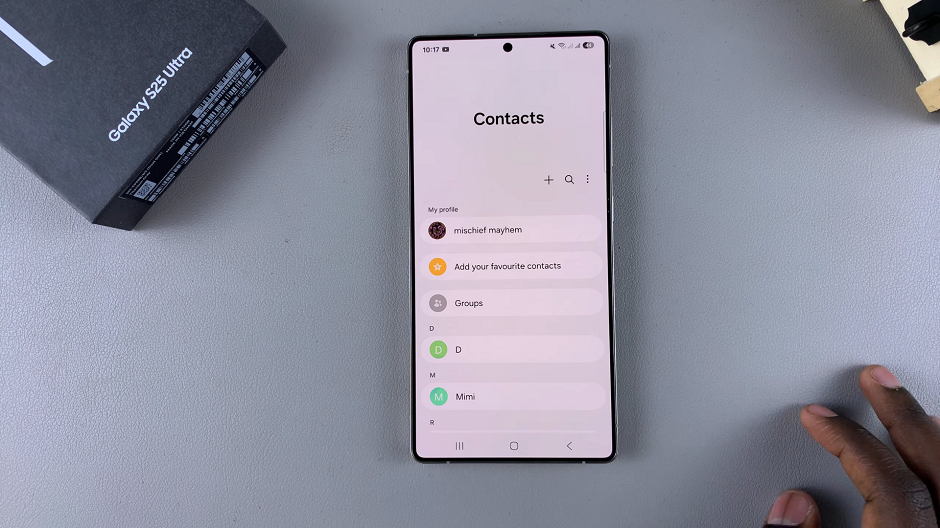
Scroll through the list of contacts until you find the name of the individual you wish to unblock. Tap on their name to access their contact details. You should see a blocked icon next to their number.
Tap on the More option in the bottom right corner. Tap on Unblock Contact to remove the block and allow communication with the contact once again.
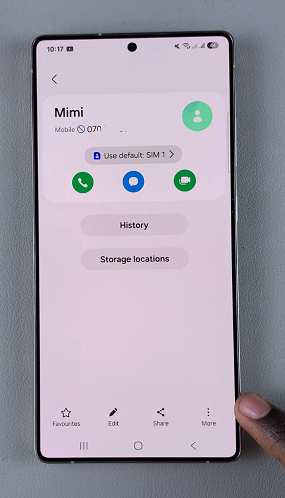
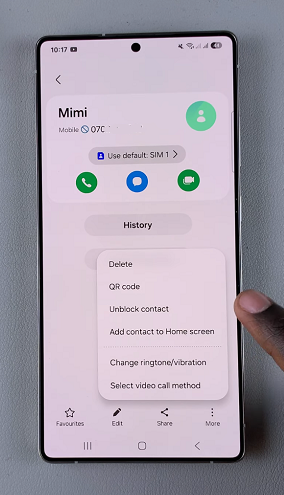
The contact should be removed from your blocked list. You can verify this by checking that the block icon has disappeared from the contact’s details. The contact can now send you messages and call you.
via Phone App
To start, open the Phone app on your Samsung Galaxy S25. You can usually find this app in your app drawer. Make sure you’re on the Keypad tab and tap on the 3-dots in the top-right corner.
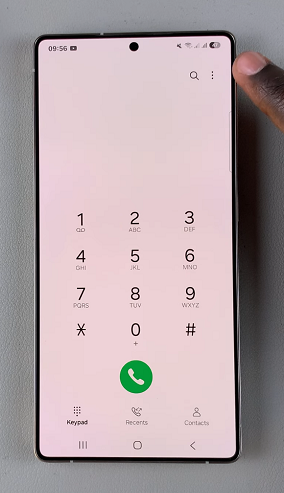
Tap on Settings from the resulting menu, then select Block Numbers. Here, you should see a list of all the numbers that you have blocked.
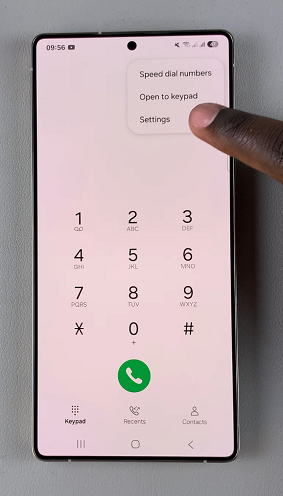
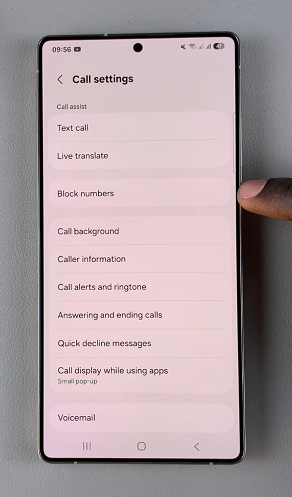
Tap on the “–” icon next to the contact you want to unblock. The contact will be removed from your blocked list. The individual’s name or phone number will no longer be present in the list, and they can now contact you once again.
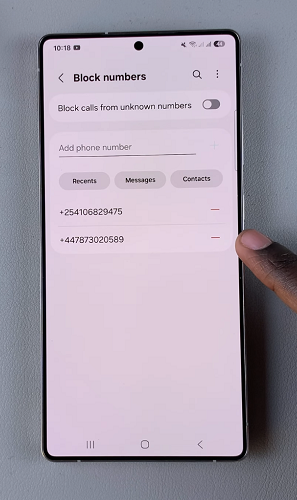
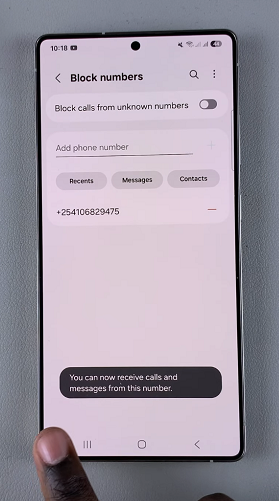
Unblock from the Messages App
If you blocked someone through text messages, you can also unblock them from the Messages app:
Simply open the Messages app and tap on the three-dot menu in the top-right corner. Go to Spam & Blocked.
Find the blocked number and unblock it.
Unblocking a number allows future calls and messages but won’t restore past ones. Blocked numbers can’t call or message you, and their calls go straight to voicemail.
If Samsung’s Smart Call feature blocked a number, you can remove it from the Spam protection settings in the Phone app settings. For those who frequently receive spam calls, consider using Samsung’s Smart Call feature to block unknown numbers while keeping important contacts accessible.