In today’s running world, one cannot afford to stay disconnected via a text message. Apple, with its new models like the iPhone 16 and 16 Pro, continues to fine-tune the user experience for those people who want to stay on top of information without getting distracted. One of the best ways to make sure you do not miss important messages is through vibration alerts.
The vibration notifications may enable your iPhone to notify you discreetly of a received text message so that you can communicate either in meetings, classrooms, or any quiet place. Whether you like subtle vibrations or custom patterns, the iPhone gives you the leeway to choose a style of notification that best suits your lifestyle.
In this tutorial, we will show you how to enable the vibration for messages on your iPhone 16 or 16 Pro. Let’s proceed!
Watch: How To Turn OFF Attention Aware Features On iPhone 16
Turn ON Vibration For Messages On iPhone 16/16 Pro
Firstly, locate and tap the “Settings” app, represented by a gear icon, typically found on your home screen. Now, scroll down the settings menu and look for the “Apps” option. Tap on it to access all applications on your device.
At this point, scroll down, find the “Messages” app and tap on it to proceed. Now, tap on the “Notifications” option to access the notification settings. Then, tap on “Sounds” option within the notification settings.
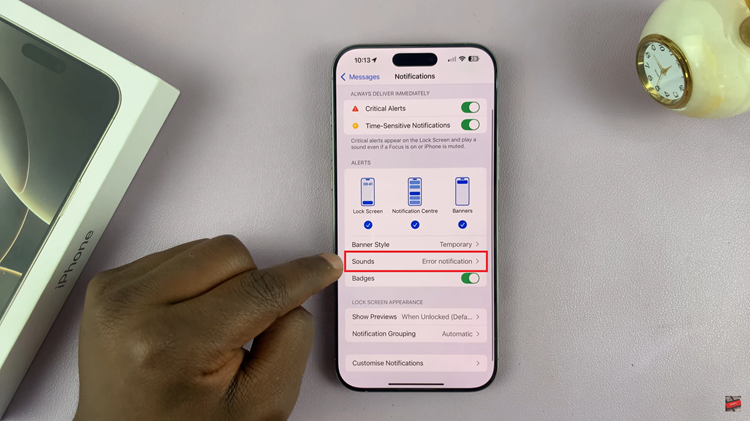
Here, you’ll see different notification sounds on your iPhone. Tap on “Haptics” option to access the vibration patterns. Now, choose your desired vibration and once done, exit the settings page to apply the changes.
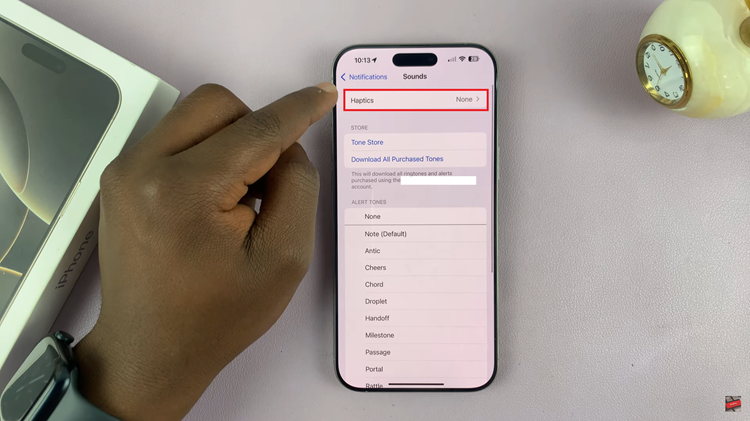
In conclusion, setting your iPhone 16 or 16 Pro to vibrate when messages come in is a quick and easy, unobtrusive way to stay in the know. Within just a few easy steps, you could have your vibration settings tailored to suit your liking and never have to miss important notifications again.

