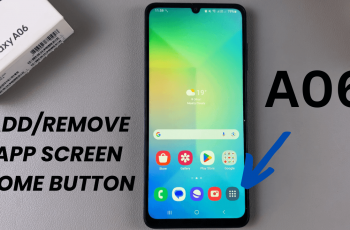In the vast world of YouTube, standing out is what a creator, a brand, or a public figure will do. One surefire way to boost your credibility and establish the authenticity of your channel is by getting the YouTube channel verification badge. This coveted checkmark, seen by many, serves as an indicator to viewers that your channel is indeed the official channel of some notable entity, building trust with your audience.
This badge is huge, and it’s going to up your channel in both reputation and visibility as more and more viewers look to verification as a way to delineate real content from impersonators. Verification isn’t automatic, though, but rather depends on specific eligibility criteria with clearly delineated steps that you will have to follow in its application.
In this tutorial, we will walk you through how to apply and get that verification badge on YouTube for your channel, so you can focus on your brand’s presence and drive more authentic engagement with your audience.
Watch: How To Turn ON Vibration For Messages On iPhone 16
Get YouTube Channel Verification Badge
Meet Eligibility Requirements
Before applying for a verification badge, make sure your channel meets YouTube’s eligibility criteria. Your channel should have:
- 100,000+ Subscribers – This is a minimum requirement to apply.
- Complete Channel Information – Make sure you have a profile picture, a banner image, and a detailed “About” section.
- Consistent Content – Your channel should have a history of consistent, high-quality content and follow YouTube’s Community Guidelines.
Once you have fulfilled the requirements, open your browser and access the YouTube Verification Application page. From here, you’ll be prompted to type in your ‘Channel Name’ and ‘Channel ID.’
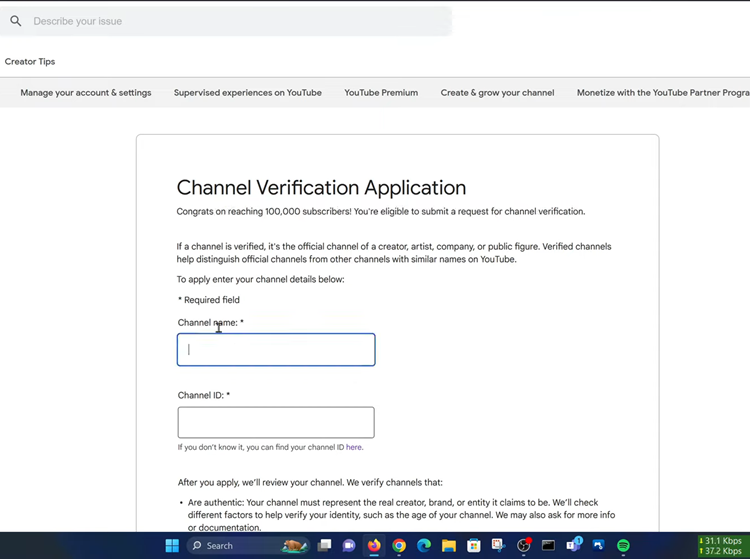
To find your channel ID, launch YouTube and then click on the profile icon in the upper right corner. From the list that appears, tap on “Settings.”
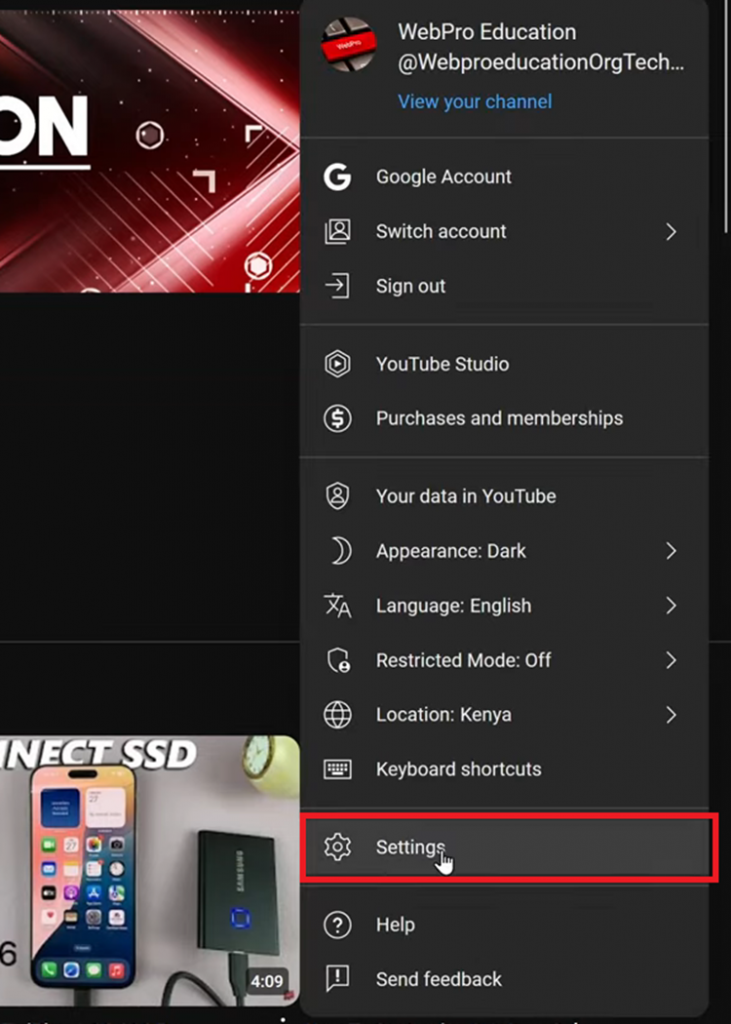
Following this, scroll down and tap on “Advanced Settings.” Now, find your Channel ID and click on the “Copy” button to copy your Channel ID.
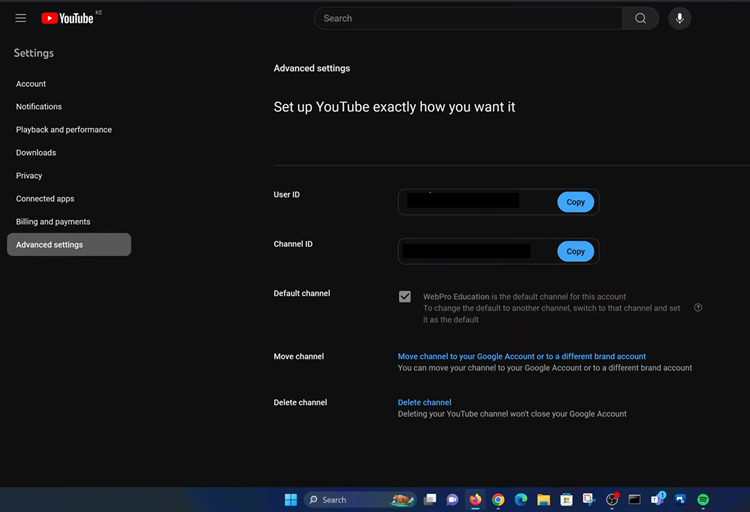
Then head back to the Channel Verification Application page and paste the Channel ID on the text field that appears. Once done, tap on “Submit.”
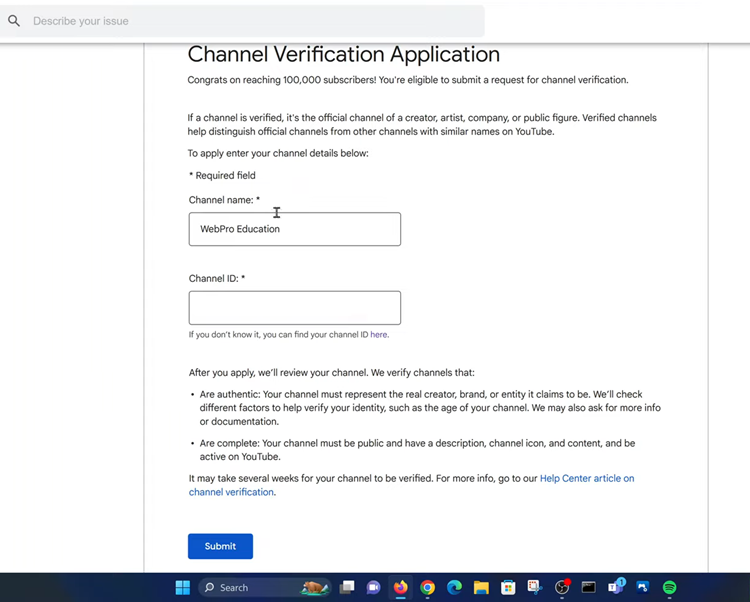
The instant you apply for a YouTube verification badge, the platform goes into work-a-mode in reviewing your application, which might take days or up to two weeks. During this time, YouTube will assess the values of your channel based on its verification criteria. You may get an email after this review as a follow-up regarding their decisions on your application.
Read: How To Enable/Disable Password Autofill Service On Samsung Galaxy A06