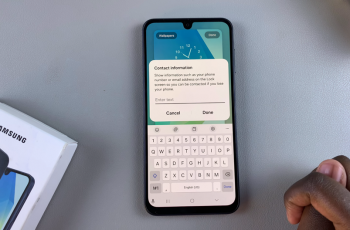WiFi Assist is one of those features that also works to your advantage when you use an iPhone, especially your new iPhone 11. It automatically switches your device from Wi-Fi to cellular data when Wi-Fi is weak and switches back when you’re in a strong, stable area for internet access.
However, while WiFi Assist may come in quite handy, not everyone may find it useful. Some users might want to conserve their cellular data usage, or perhaps find themselves switching to cellular data a bit more often than they would like, which results in unexpected charges from their mobile provider. Thus, being able to turn WiFi Assist on and off proves to be quite handy for those who have specific preferences as far as internet use on their devices goes.
In this tutorial, we will show you how to turn on and off WiFi Assist on an iPhone 11.
Watch: How To Enable Call Waiting On iPhone 11
Turn ON/OFF WiFi Assist On iPhone 11
Firstly, locate and tap the “Settings” app, represented by a gear icon, typically found on your home screen. Now, scroll down the settings menu and look for the “Mobile Data” option. Tap on it to proceed.
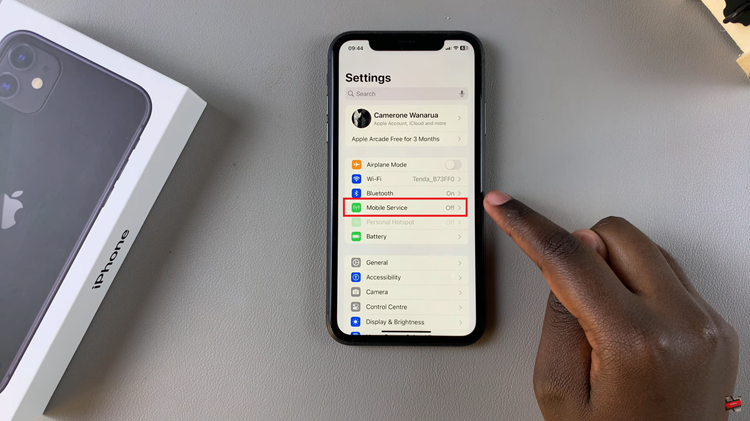
At this point, scroll down, find the “WiFi Assist” option, and tap on it. Then, you’ll notice a toggle switch next to it. Toggle this switch on & off to enable or disable this feature.
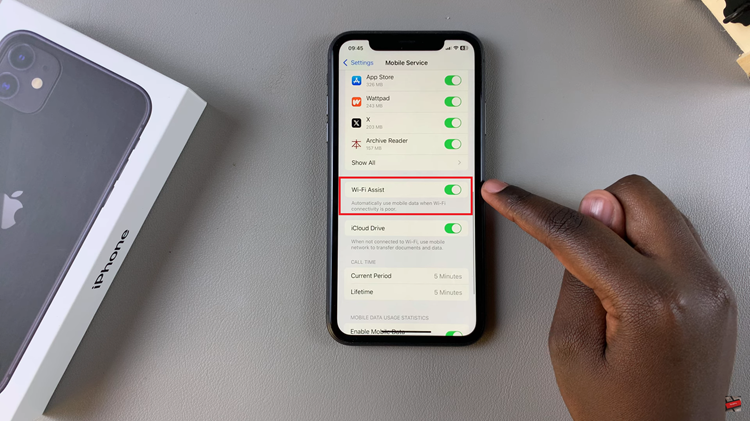
By following these steps, you can easily manage the WiFi Assist feature on your iPhone 11, ensuring that your device uses the internet connection that best suits your needs. This will help you manage this feature on your device.