So, built into the iPhone’s keyboard is this thing called autocorrection that automatically fixes typos or spelling errors as you type. While generally a time-saver for most users, it does not always guess correctly, and sometimes it might cause incorrect substitutions of words or even change words you never intended for it to do.
Perhaps the best solution for iPhone 11 owners who regularly face these issues is to turn this autocorrection feature off. By doing this, you take full control over what is being typed and thus prevent any interference from automatic changes.
Want to stop sending messages with words you didn’t mean to use, or would you simply rather your iPhone didn’t try helping you out with typing? Whatever the case, this guide will show you how you can easily turn off the keyboard auto correct on the iPhone 11.
Watch: How To Turn ON Mobile Data On iPhone 11
Turn OFF Keyboard Auto Correct On iPhone 11
Firstly, locate and tap the “Settings” app, represented by a gear icon, typically found on your home screen. Then, scroll down the settings menu and look for the “General” option. Tap on it to proceed.
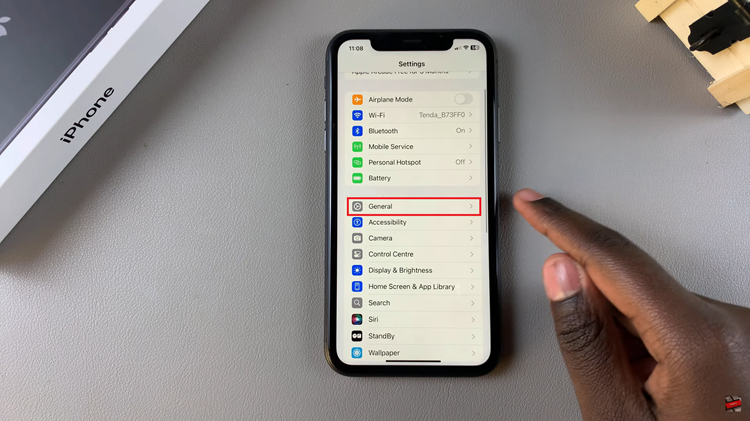
Following this, scroll down to find “Keyboard.” Tap on it to see the keyboard settings. Then, scroll down within the keyboard settings and find the “Auto Correct” option. You’ll notice a toggle switch next to it. Toggle OFF the switch to disable this feature.
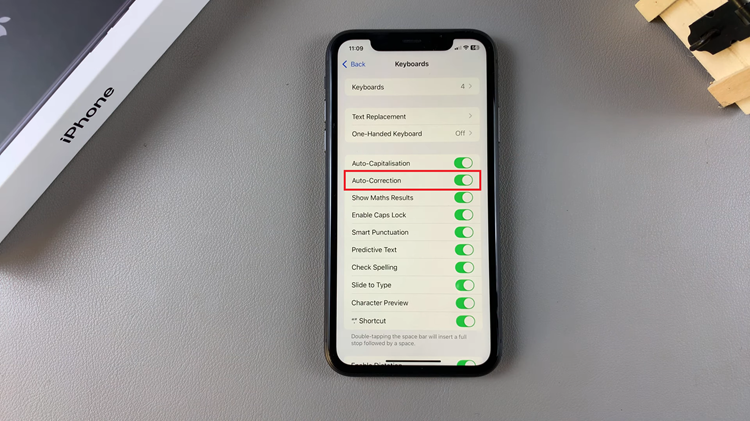
In conclusion, turning off autocorrection on the iPhone 11 would greatly enhance typing. Just follow the above steps and get ready for a typing setup that’s truly yours.

