One of the best smartwatches out there is the Samsung Galaxy Watch Ultra, which rolls up a lot of innovative technology into one stylish package. Key among these feature-rich technologies must, without a doubt, be Near Field Communication, which can simplify and raise the quality of everyday interactions.
To fully utilize NFC in your Galaxy Watch Ultra and turn some controls over to connectivity and battery life, you must first learn how to handle it. This article will walk you through steps on how to turn NFC on and off so you will know that you have the chance to use this technology whenever you need to.
By the end of this post, you will know how to easily switch between NFC and Bluetooth on the Samsung Galaxy Watch Ultra, or vice versa.
Watch: How To Change Screen Timeout Period On Galaxy Watch Ultra
Turn ON & OFF NFC On Samsung Galaxy Watch Ultra
Firstly, begin by swiping down from the top of the watch face and swipe left or right until you find the “NFC” icon. Then, tap on this icon to enable and disable this feature.

Alternatively, you can use the Settings menu. Begin by swiping up from the watch face to access the apps menu. Then, find and tap on the “Settings” icon denoted by a cogwheel icon. Within the settings menu, scroll down and select “Connections.”
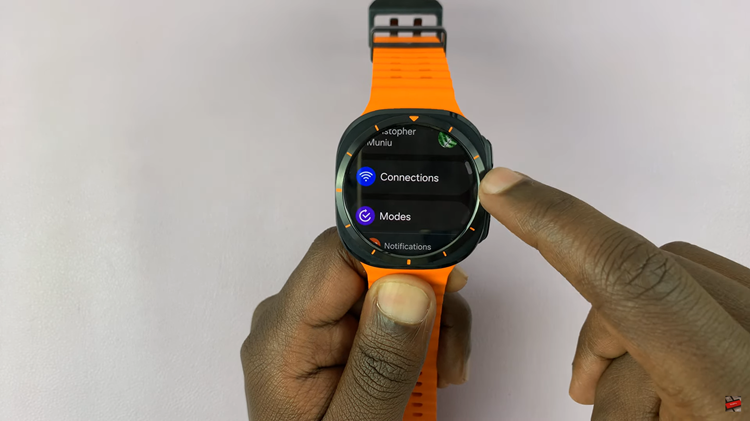
At this point, scroll down and find the “NFC & Contactless Payments” option. Tap on it to proceed and you’ll see a toggle icon. Toggle on this switch to enable and disable this feature on your Samsung Galaxy Watch Ultra.
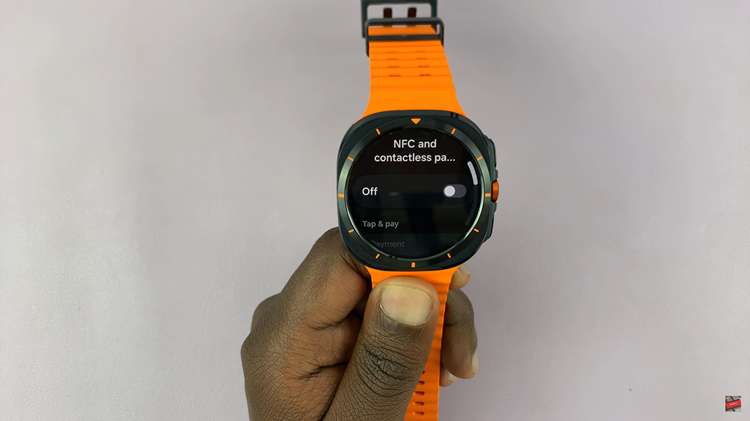
In conclusion, you can easily share data, make a payment, and configure connections using the strong NFC feature of the Samsung Galaxy Watch Ultra. Using the above steps, you can switch the NFC on or off based on your need.

