Besides the amazing foldable screen, the Samsung Galaxy Z Fold 6 is a very advanced device with lots of functions to enhance its usability and accessibility. Color correction is one such function targeting people with color vision deficiency by changing the hues on the screen.
That will make a tremendous difference in the visuals and readability of that view for someone who has trouble differentiating between hues. The following steps will help you enable and disable color correcting on your Galaxy Z Fold 6.
Feel free to adjust these display settings so you can have more personalization with the accessibility features of your phone.
Watch: How To Set Up Fingerprint On Samsung Galaxy Z Fold 6
Turn ON & OFF Color Correction On Samsung Galaxy Z Fold 6
Unlock your device and access the home screen. From here, find the Settings icon denoted by a cogwheel icon. Tap on it to proceed. From here, scroll down and select “Accessibility.” This is where you can find settings regarding accessibility.
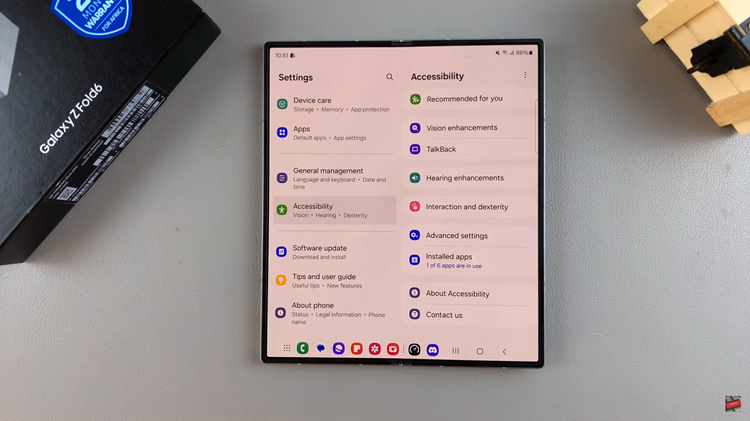
Then, select the “Vision Enhancements” option to proceed to the next step. Once inside the Vision Enhancements settings, scroll down and find the “Color Correction.” Tap on this to proceed to the next step.
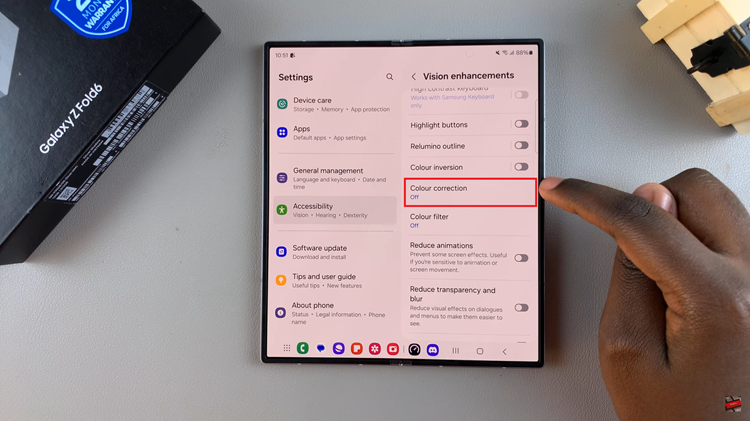
You will see a toggle switch next to this option. Toggle the switch to the ON position to enable this feature. You’ll notice the color of the screen changes. Conversely, toggle this switch to the OFF position to disable this feature.
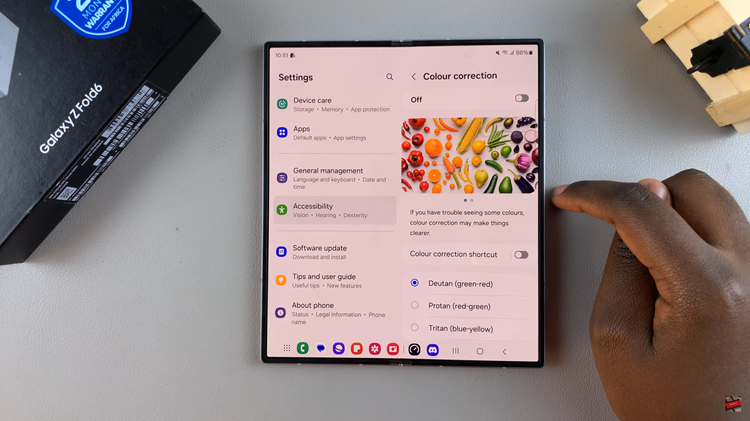
By following the steps above, you can easily turn on and off color correction on your Galaxy Z Fold 6.

