When managing photos on a Samsung Galaxy A06, knowing how to change the date & time of a photo can be incredibly useful. Whether it’s to correct a mistake or to organize your memories chronologically, adjusting the date and time settings can enhance your photo library’s accuracy. This capability allows users to maintain a more cohesive timeline of their experiences and events, ensuring that special moments are captured in the order they occurred.
Additionally, changing the date and time can help when sharing photos with friends and family, providing context for those cherished memories. With just a few simple steps, users can easily edit the metadata associated with their images, making it easier to revisit past experiences.
Watch:How To Enable Full Screen In Split Screen On Samsung Galaxy A06
Change Date & Time Of a Photo On Samsung Galaxy A06
1. Open the Gallery App
Start by launching the Gallery app on your device.
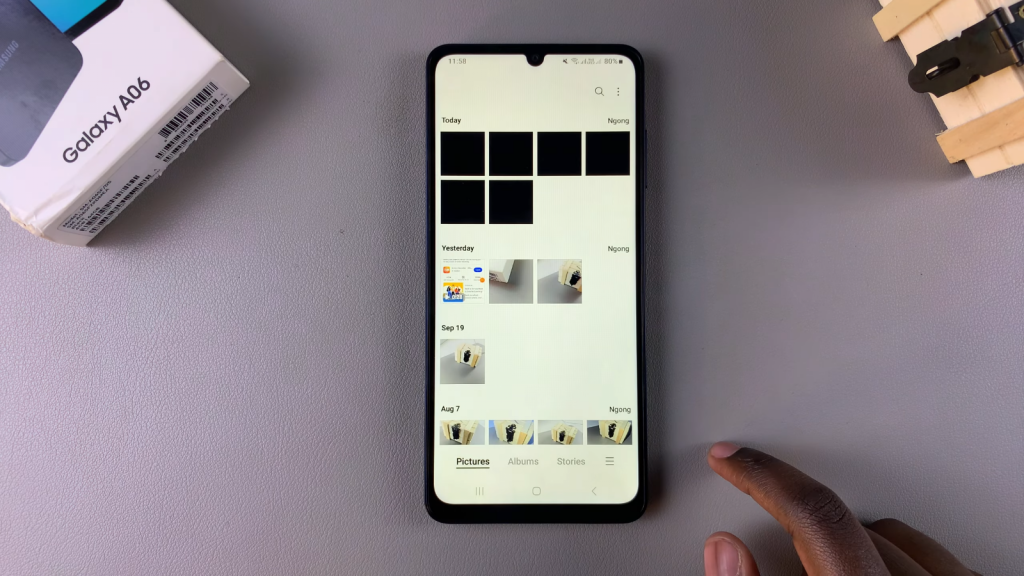
2. Select Your Image
Choose the image for which you want to change the date and time, then tap to select it.
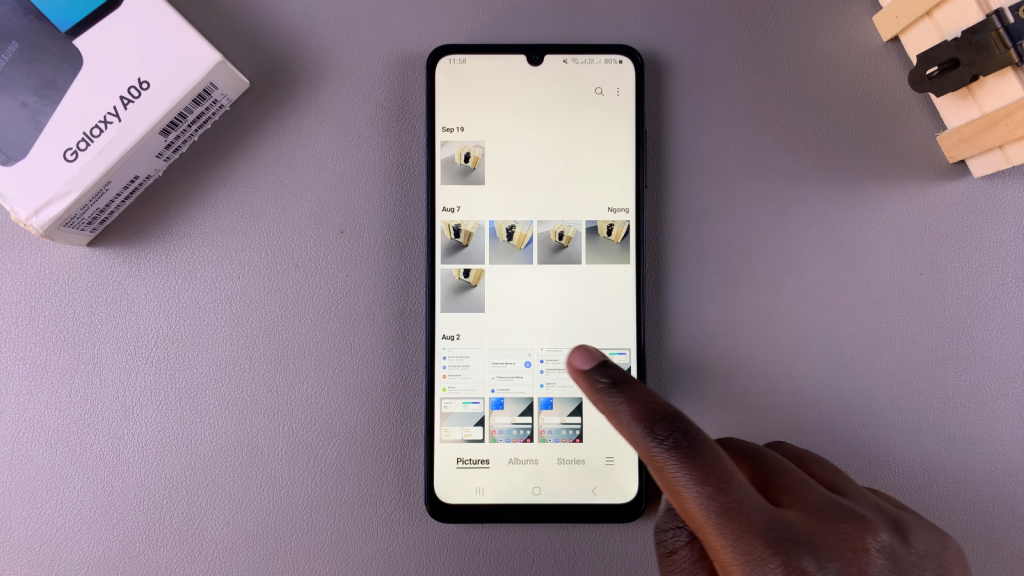
3. View Image Details
Tap on the info icon to view the details of the selected image.
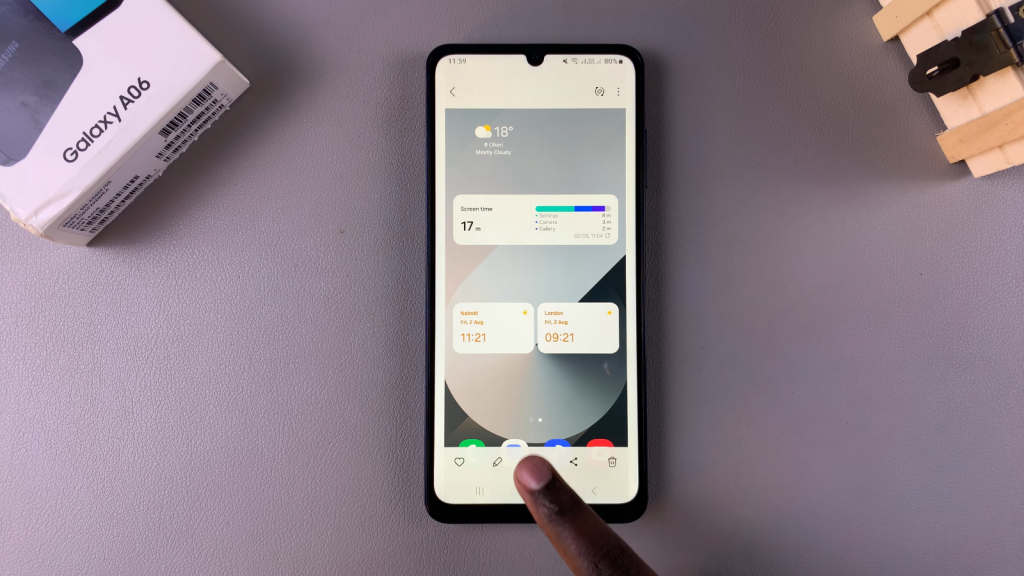
4. Edit Date and Time
Next, tap on the edit option next to the current date and time.
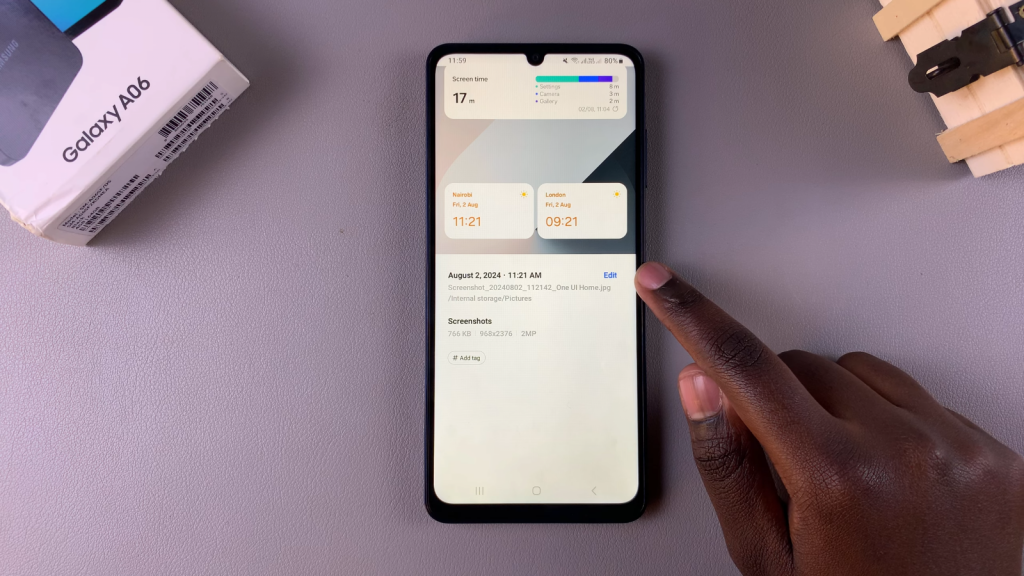
5. Modify Date and Time
Tap on the date and time fields again. You will see two tabs labeled “Date” and “Time,” where you can make your adjustments.
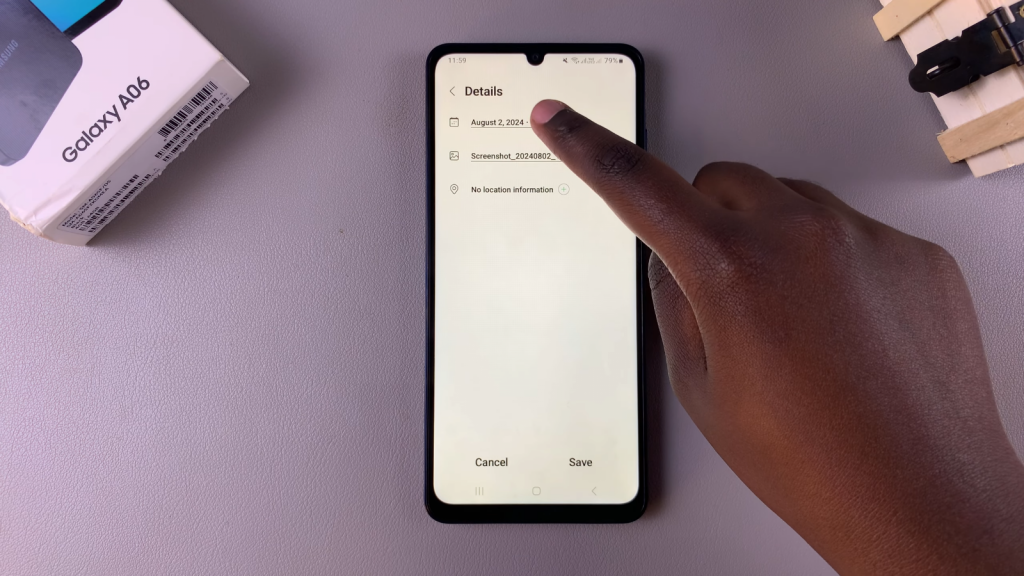
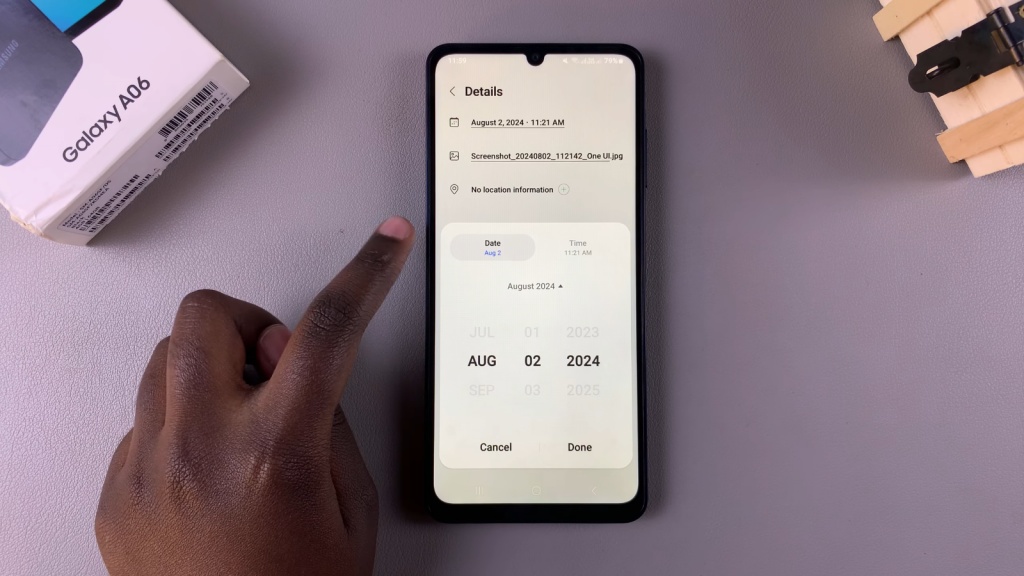
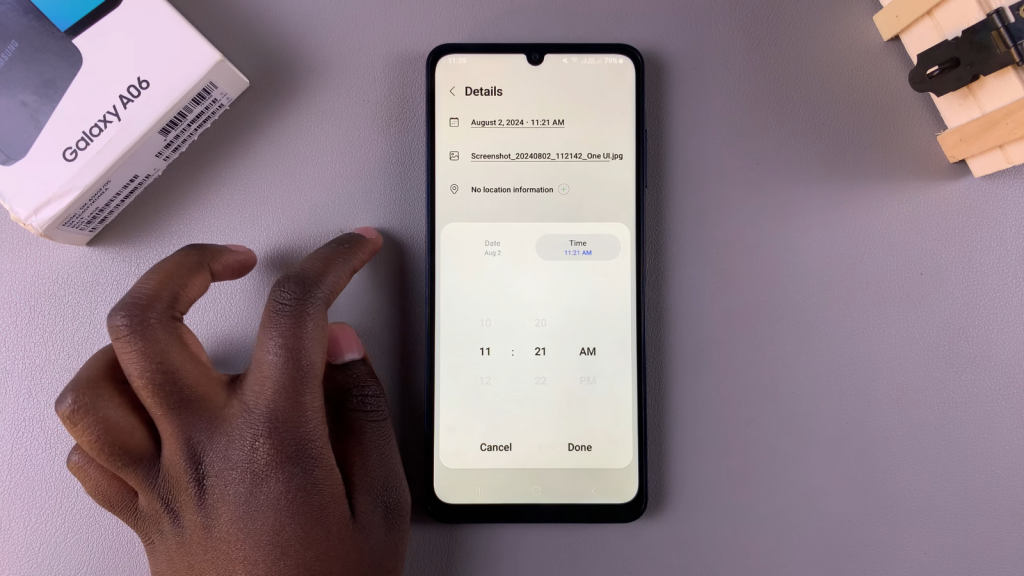
6. Save Changes
After customizing, tap “Done,” then select “Save” to apply the changes. The date and time will now reflect your adjustments.
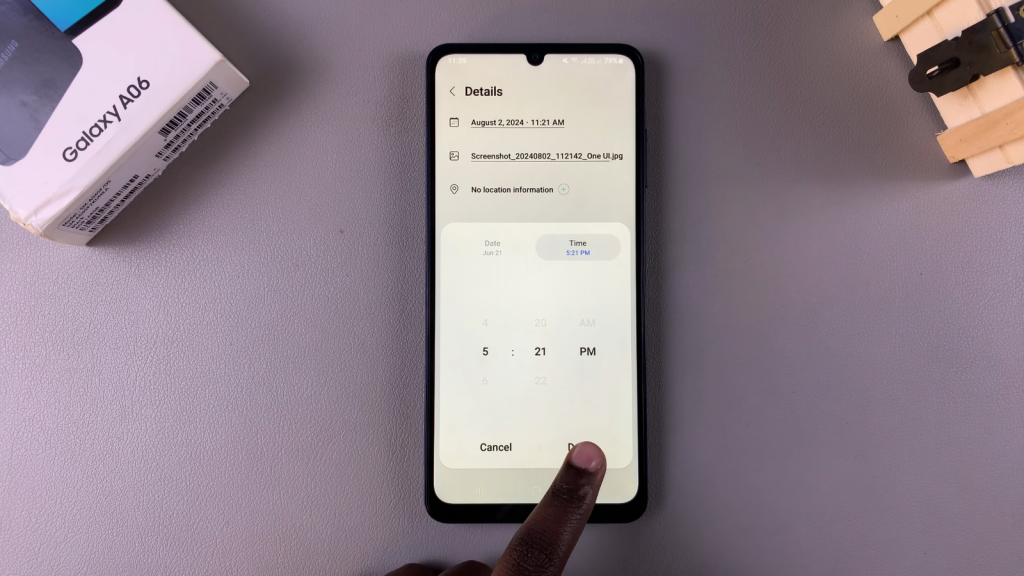
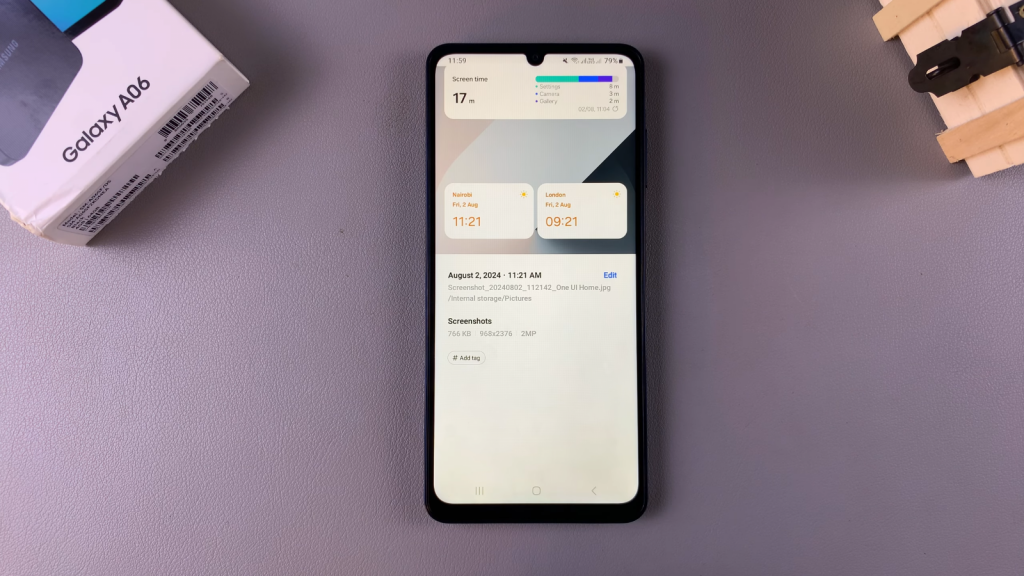
Read:How To Enable Full Screen In Split Screen On Samsung Galaxy A06

