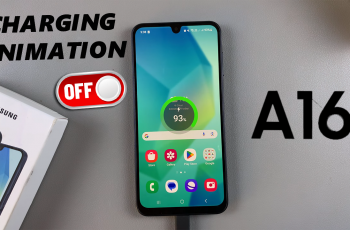Bluetooth is an important feature on each modern smartphone, so users can be connected to a wide range of devices such as headphones, smart watches, speakers, training tracks, car sound systems and more. If you own a Samsung Galaxy phone, it is quick and easy to activate Bluetooth – whether using the latest One UI 7 or previous versions.
In this guide, we will guide you through simple steps to turn on Bluetooth on Samsung Galaxy phone. Whether you’re trying to pair your Galaxy Buds, send files, or connect to a wireless keyboard, this tutorial will help you get started in just a few taps.
This method works on popular models such as Galaxy S24, A15, Z Flip and other Samsung devices. Let’s get started and connect your Galaxy phone to your favorite Bluetooth devices!
Watch: Disable SIM PIN On Samsung Galaxy Phone
Turn ON Bluetooth On Samsung Galaxy Phone
Begin by opening the Settings app on your device. Tap on the Settings app on the home screen or app drawer to access the settings. Then, find the ‘Connections‘ option and tap on it to proceed to the next step.
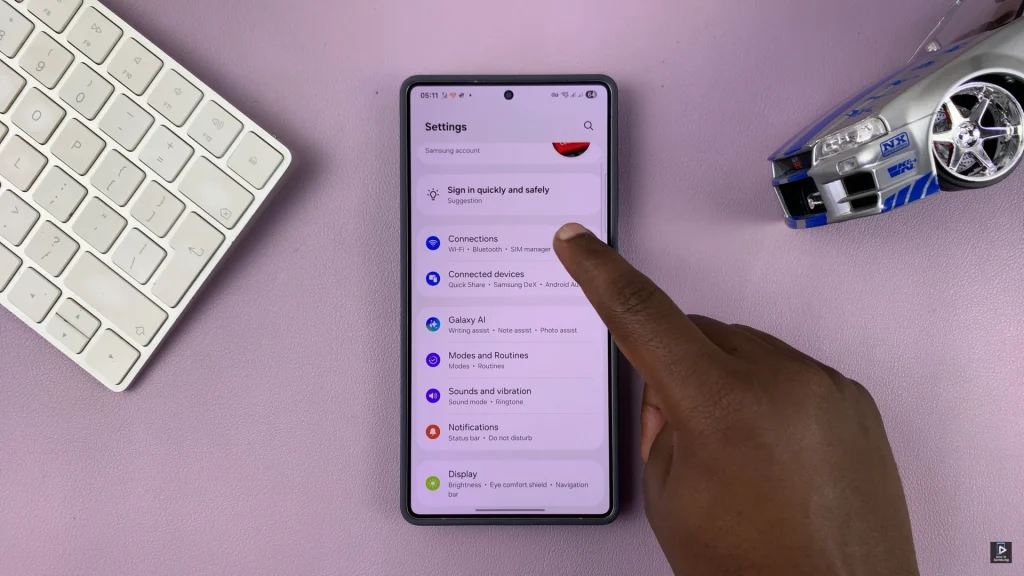
Following this, find the ‘Bluetooth‘ option within the connection settings. At this point, you’ll notice a toggle switch next to it. To enable Bluetooth, simply toggle ON the switch. Your device will scan for nearby devices to connect to.
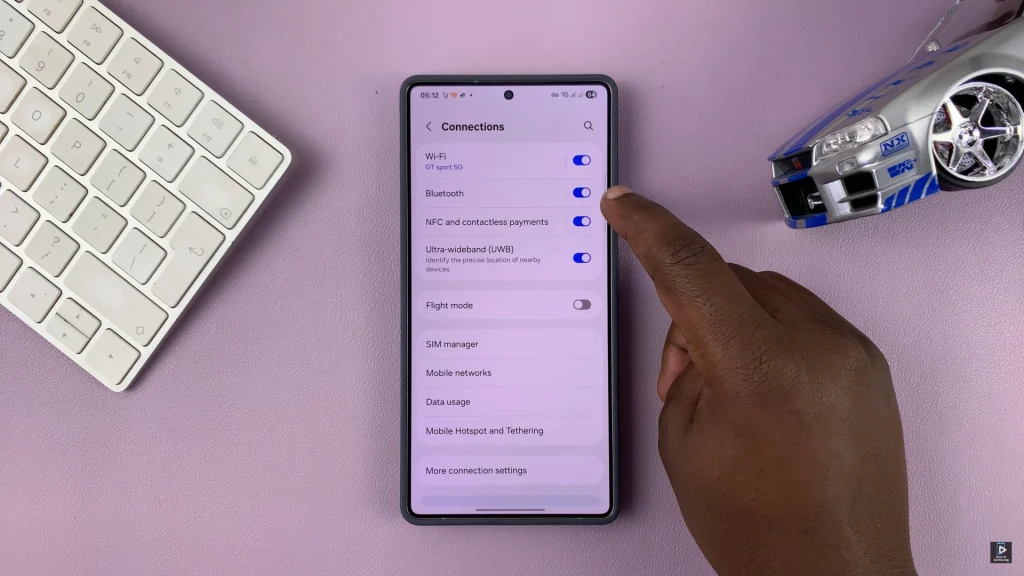
Alternatively, you can enable Bluetooth from the quick shortcuts panel on your Samsung device. Swipe down from the top right corner and find the ‘Bluetooth‘ icon. Tap on it and the icon will turn white. Afterward, your phone will try to connect to any nearby devices.
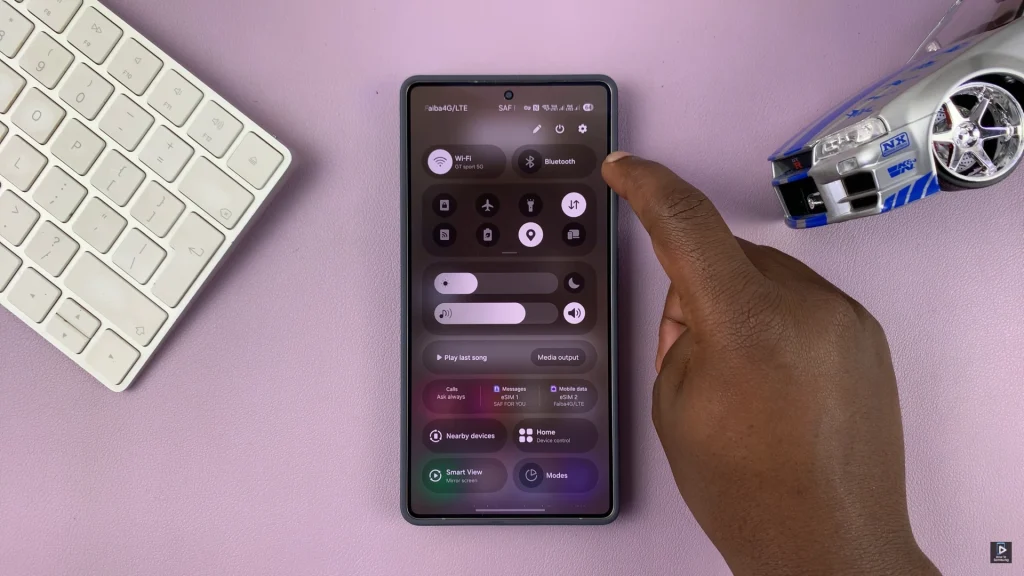
Briefly, turning on Bluetooth on the Samsung Galaxy phone is a quick and necessary step to unlock the entire power of wireless connection. Whether you’re pairing with earbuds, a smartwatch, a speaker, or transferring files to another device, enabling Bluetooth takes just a few seconds through the Quick Settings panel or the main Settings app
Now that you know how to activate Bluetooth, you can easily connect to your favorite devices anytime, anywhere. If you found this guide helpful, don’t forget to check out our other Samsung tutorials for more tips and tricks to get the most out of your phone.