Google TV offers a sleek, streamlined interface that combines all your favorite streaming services and apps in one place. If you’re binge-watching a show or enjoying a movie, you want to ensure your experience is as distraction-free as possible. This is where the App Only Mode on the Google TV Streamer 4K comes in.
If you prefer a minimalist, distraction-free experience, here’s how you can turn on App Only Mode on your Google TV Streamer 4K. App Only Mode is a feature that limits the functionality of your Google TV interface to only the apps you need for streaming.
When this mode is turned on, the system disables certain non-essential functions, like notifications, background apps, and even some interface elements. This results in a more focused and immersive viewing experience. It’s perfect for movie nights, gaming sessions, or when you simply want to avoid distractions during your entertainment time.
Watch: Uninstall Apps On Google TV Streamer 4K
Turn ON App Only Mode On Google TV Streamer 4K
First, ensure you’re on the Home Screen. If not, press the Home Button on your remote to go to the Home Screen. Navigate using your remote to the profile icon in the top-right or top-left corner of the screen. Click on it to open the profiles menu.
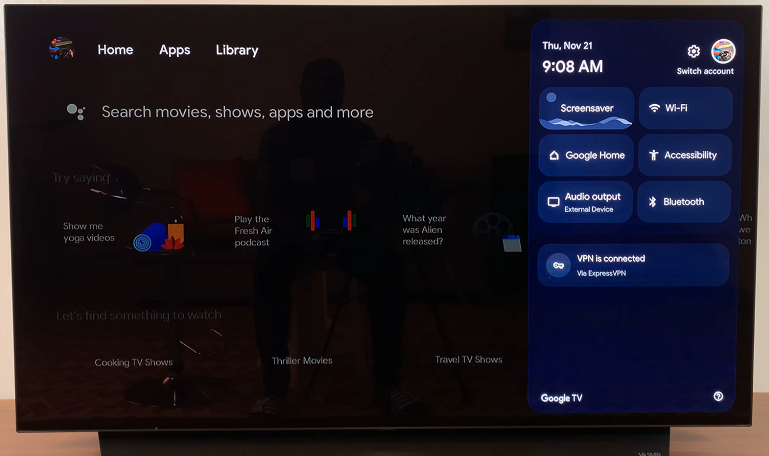
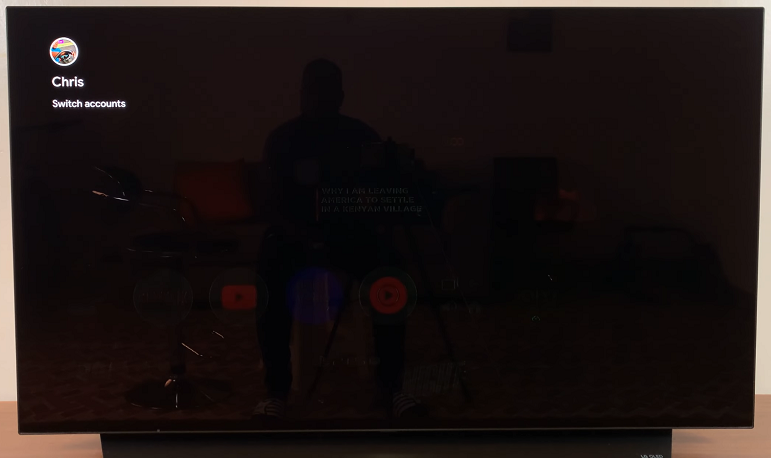
Once in the profiles menu, scroll down and select Manage Accounts. Here, select the active account (with blue check mark).
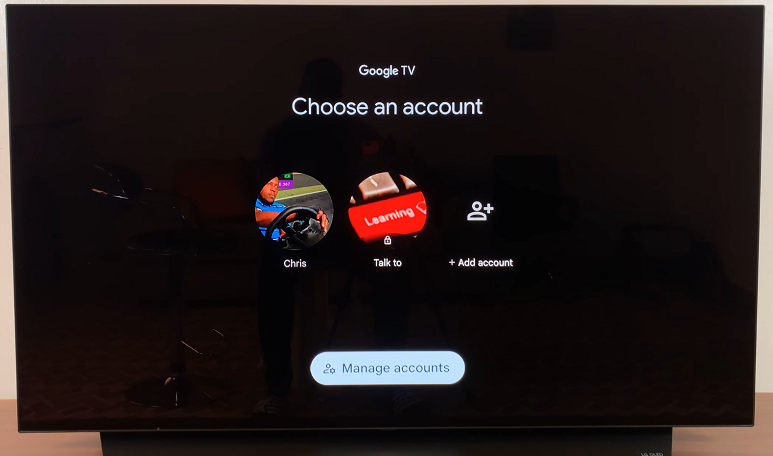
If it is not, scroll to the account you want to use and switch to it.
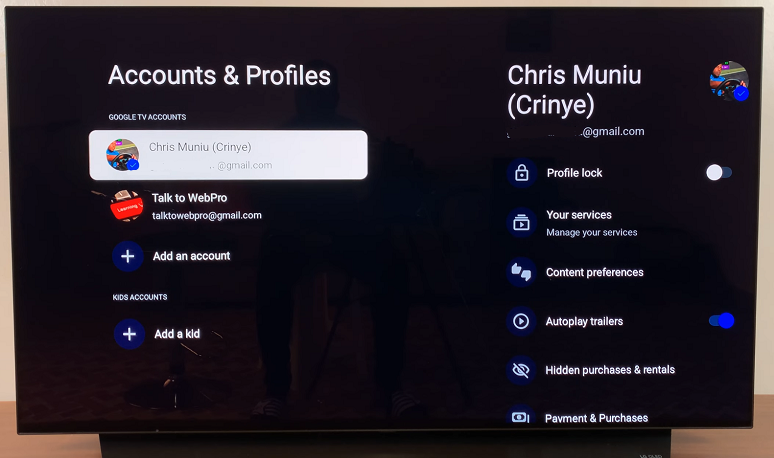
Under the account menu, scroll down until you land on the App Only Mode option. It’s toggle is switched off by default.
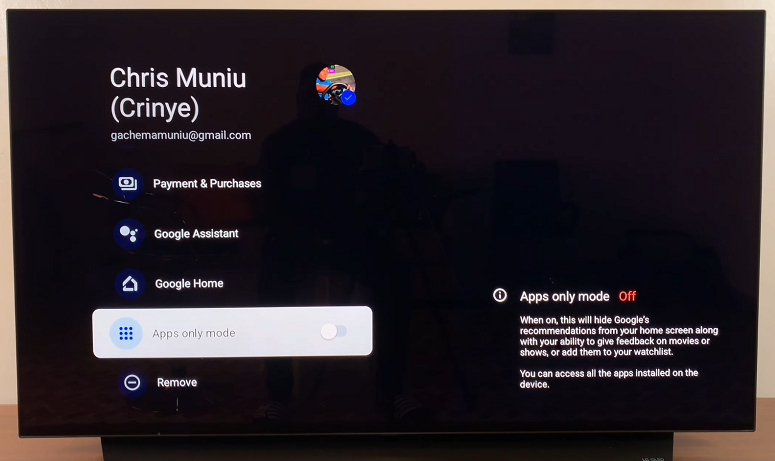
Toggle the switch next to it by pressing the OK button, to enable the feature. You will be asked to confirm your choice after reading through what the mode is about.
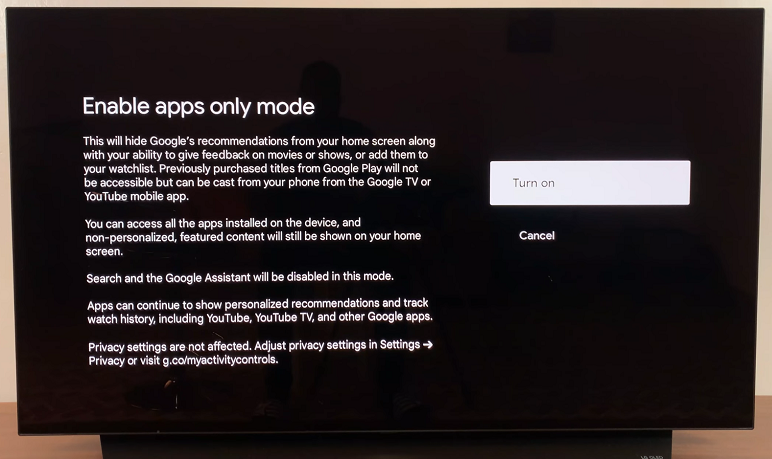
Select Turn On to confirm. Once activated, Google will hide its recommendations from your home screen.
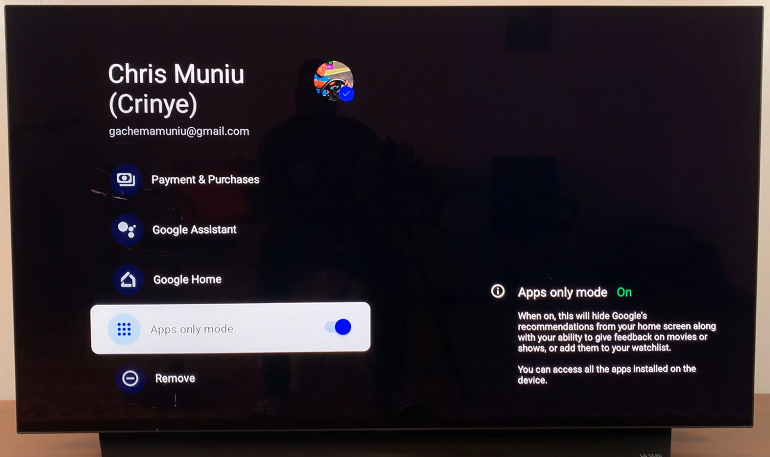
It will also take away the ability to give feedback on movies or shows, or add them to your watch list. you will only be able to access all the apps installed on your Google TV Streamer.
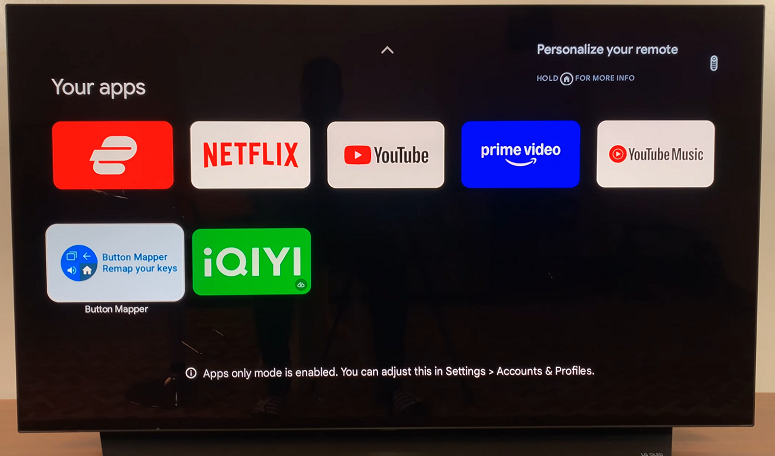
If you no longer wish to use App Only Mode, you can turn it off at any time by following the same steps in the Settings menu.
Simply navigate back to Accounts & Profiles, and toggle the App Only Mode option off. This will restore all the regular features of your Google TV.
Why Should You Use App Only Mode?
Here are a few benefits of turning on App Only Mode on your Google TV Streamer 4K:
Distraction-Free Streaming: Notifications and background apps are temporarily disabled, so you can focus on your content. If you’re watching a movie, playing a game, or simply relaxing with your favorite show, App Only Mode reduces the potential for distractions, offering a more immersive experience.
Smoother Performance: With fewer processes running, your Google TV may perform more efficiently, especially on apps that require significant processing power.
Customization: You can tailor your device to your needs, ensuring that only the necessary apps are active during your viewing or gaming time.
Read: How To Open Google Play Store On Google TV Streamer 4K

