The Samsung Galaxy Buds 3 Pro bring a premium listening experience into your ears, loaded with advanced features, one of them being 360 Audio. This technology gives real three-dimensional sound and makes a person literally feel at the center of the audio.
Whether it is movies, gaming, or just listening to your favorite music, 360 Audio can really upgrade your experience regarding audio. However, you often want the classic setup or just switch between different audio modes depending on what you do.
In this guide, we’ll walk you through the comprehensive step-by-step process on how to turn 360 audio on or off on your Samsung Galaxy Buds 3 Pro.
Also Read: How To Update Samsung Galaxy Buds 3 Pro
How To Turn 360 Audio ON / OFF On Samsung Galaxy Buds 3 Pro
First, open the Samsung Wearable app on your mobile device. Make sure that your Galaxy Buds 3 Pro are connected. With the app open and your earbuds paired, scroll through the available menu options and then select Sound quality & effects.
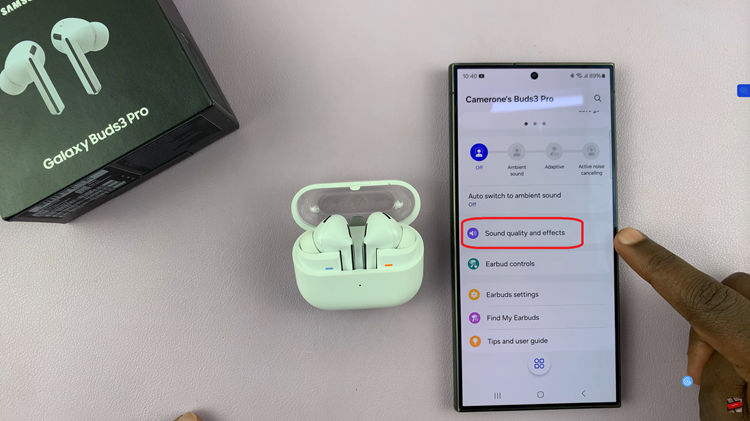
In the Sound Quality & Effects menu, there is a toggle switch that reads 360 audio. Tapping this toggle turns the 360 Audio feature on or off. When the toggle is on, it is going to have an immersive sound effect; when turned off, the sound goes back to some sort of traditional stereo.
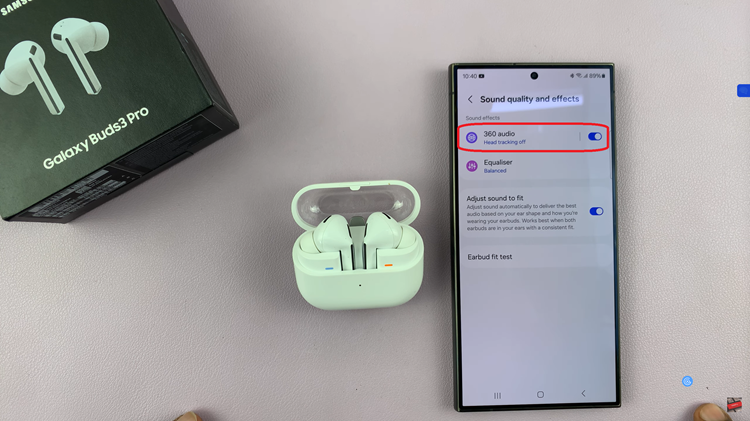
You can easily switch between the enhanced surround sound effect and a more traditional listening mode. That kind of flexibility helps to ensure that you will have the ability to enjoy music, movies, and games just the way you want them every time.
Watch: How To Turn Game Mode ON / OFF On Samsung Galaxy Buds 3 Pro

