The Samsung Galaxy S25 Ultra include a built-in Remote Lock feature that allows users to lock their device remotely through their Samsung account. While this can be useful in case your phone is lost or stolen. Some users may prefer to turn it off for privacy reasons or to avoid accidental lockouts.
Disabling Remote Lock can give you more direct control over your device’s security settings. Especially if you’re using other tracking or security apps. It’s also a good option for those who no longer want their phone to be managed remotely through Samsung’s Find My Mobile service.
In this guide, you’ll learn how to turn off Remote Lock on your Galaxy S25. The process is quick and easy, and once completed, your device will no longer be locked remotely through Samsung’s platform.
Read: How To Enable Floating Camera Shutter Button On Samsung Galaxy S25
Turn OFF Remote Lock On Samsung Galaxy S25 / S25 Ultra
Follow these steps to turn off the Remote Lock (Remote Unlock) feature on your Galaxy S25:
Open the Settings app from your home screen or app drawer.
Scroll down and select Security and privacy.
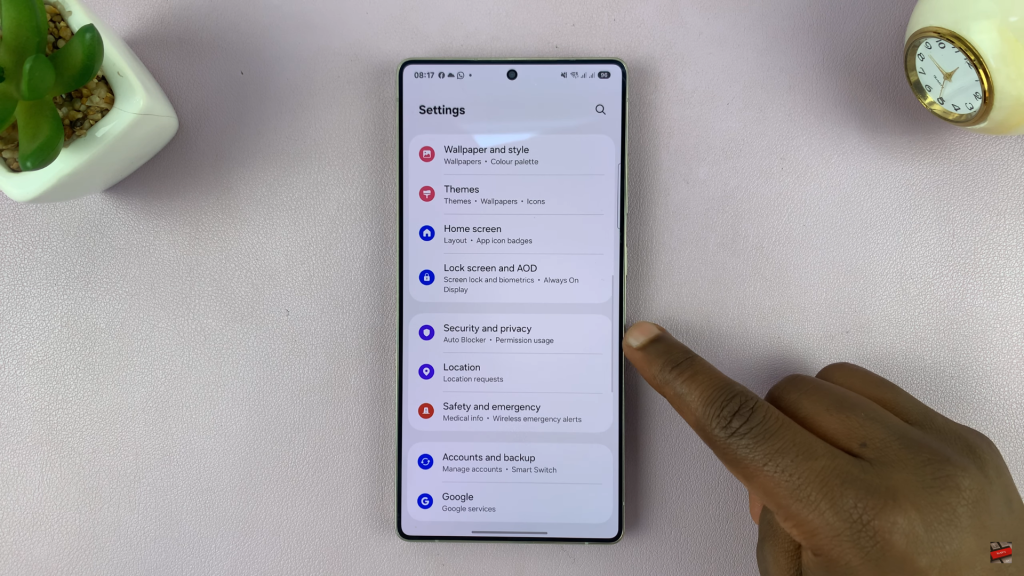
Inside the menu, tap on Lost device protection.
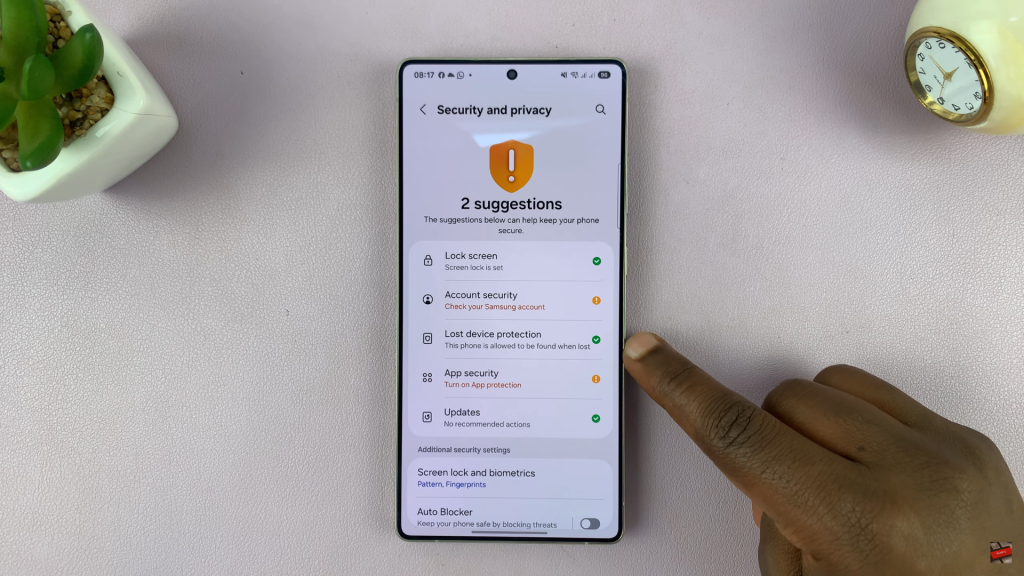
Choose Theft protection to manage remote access features.
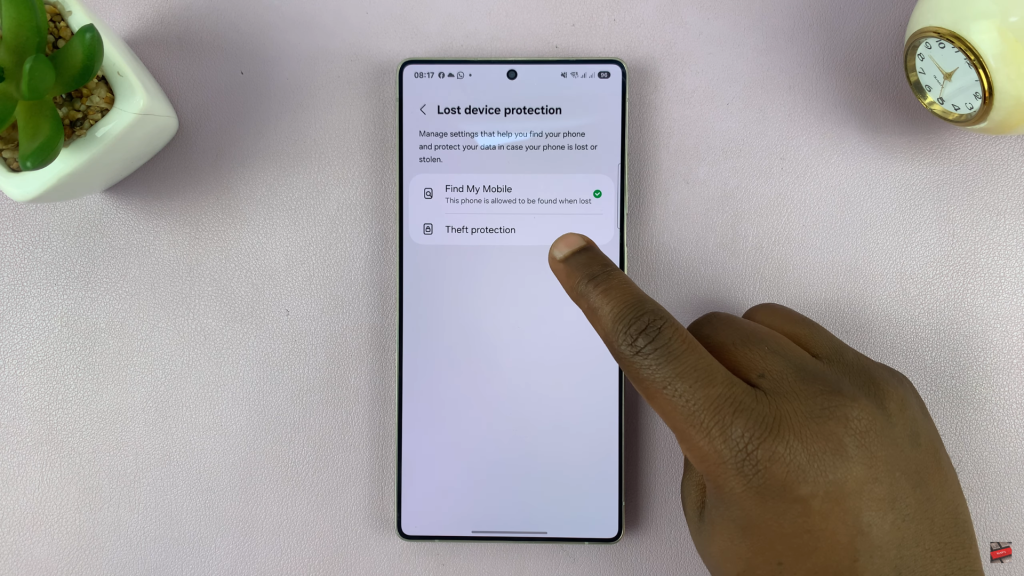
Find the Remote unlock option and toggle it OFF.
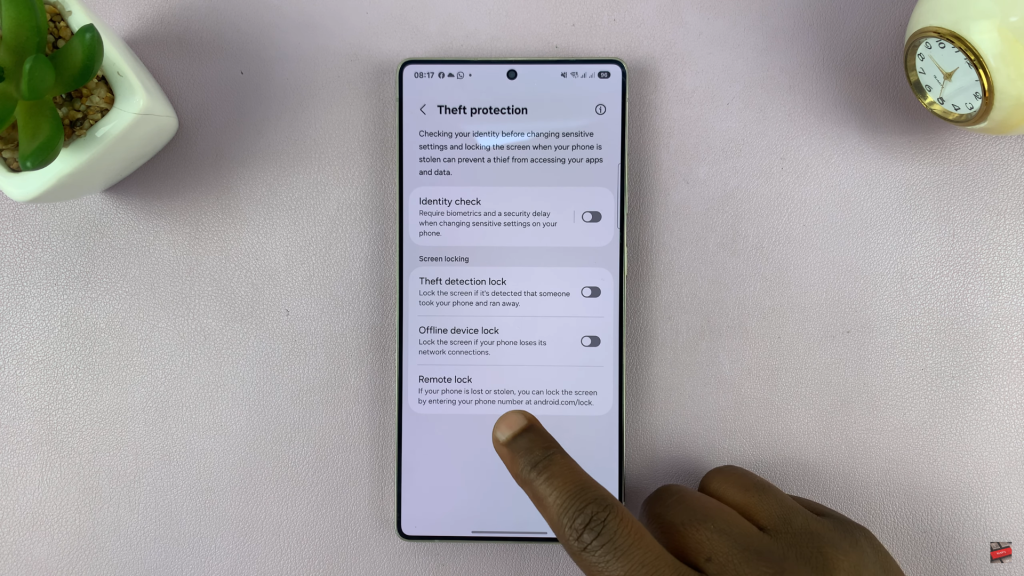
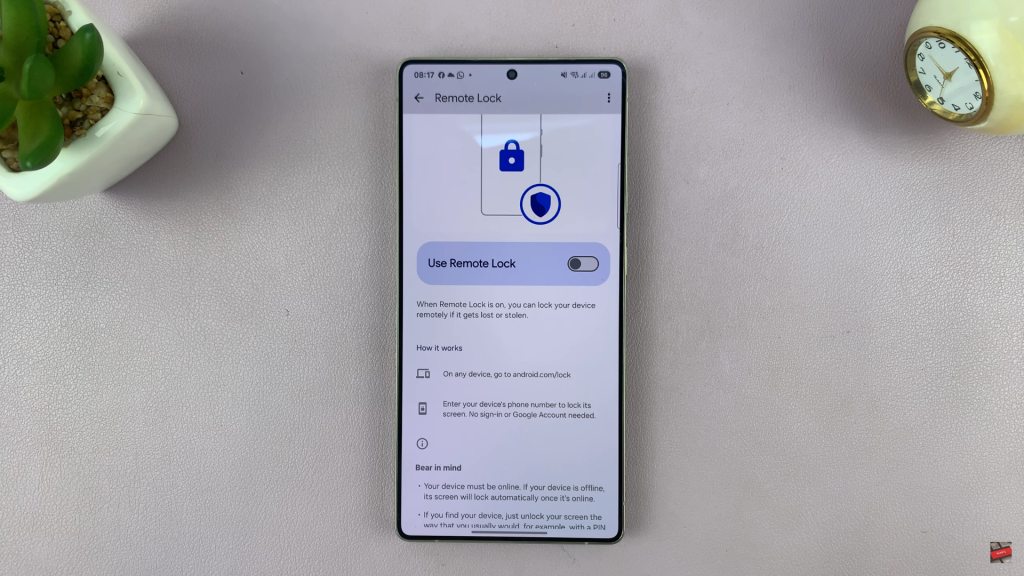
Enter your Samsung account password when prompted to finalize the change.
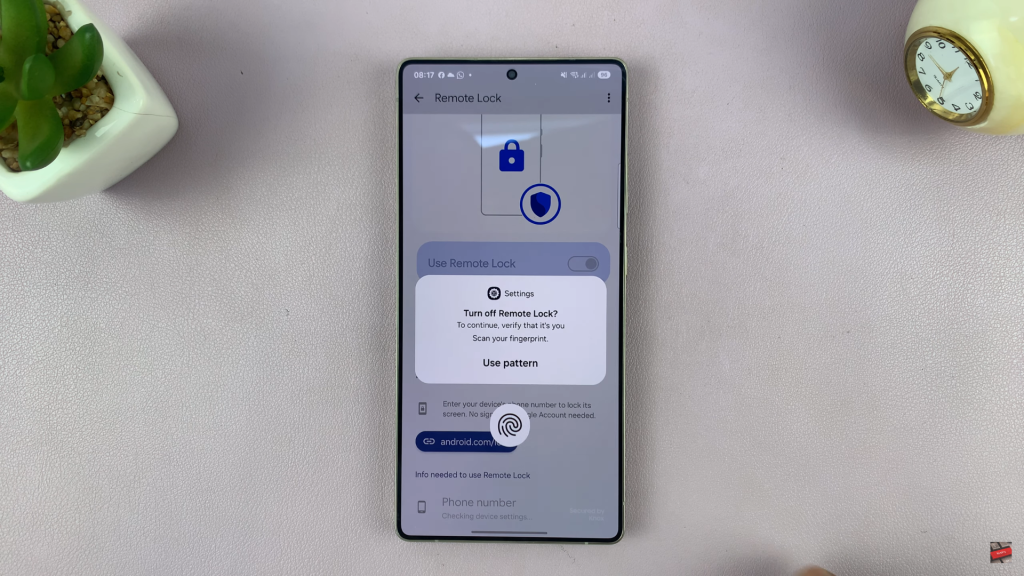
Turning off Remote Lock on your Samsung Galaxy S25 or S25 Ultra gives you more personal control over your device’s security settings. While the feature is helpful for remote access and theft protection. Disabling it can offer peace of mind for users who prefer to manage their phone locally.

